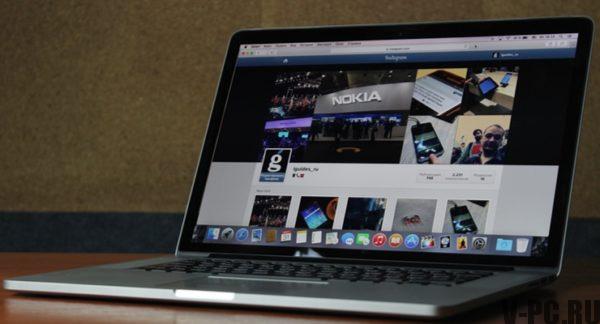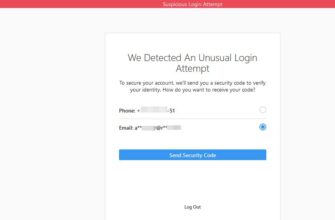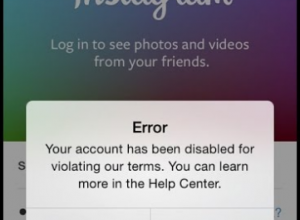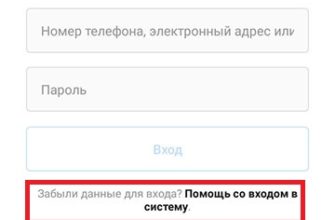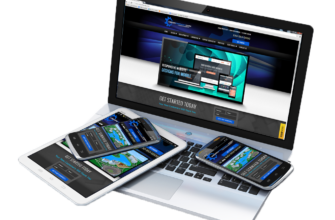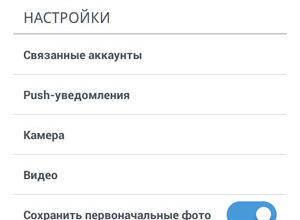How to upload photos to Instagram from a computer if service still does not allow to do this? Can send photos in a tape, video in private messages to friends and subscribers, through the application for Windows 10. There is also a way to start mobile version of Instagram and add photos from your PC. Consider the same all these methods are more detailed and how they work.
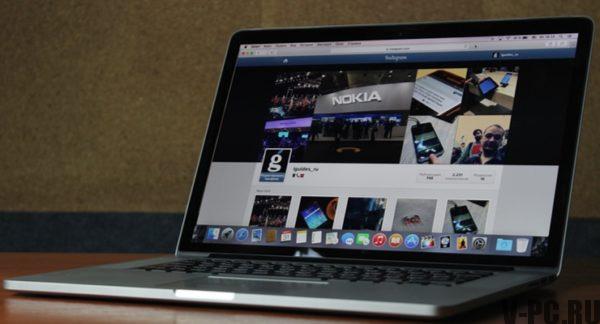
Instagram application for Windows 10 how to use it?
In order to use this function, you must run Instagram on the computer, then click on the button in the upper left corner: 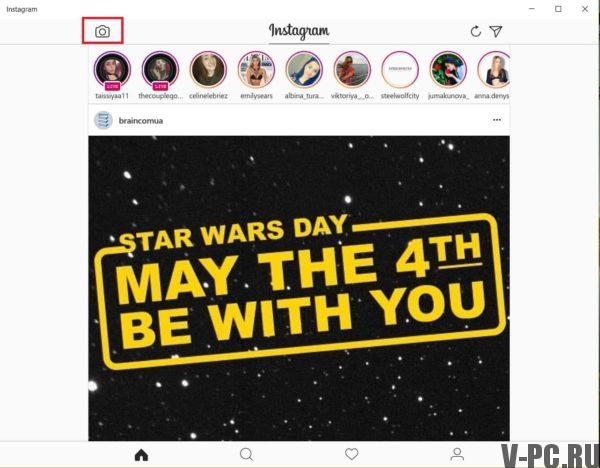
Then you can take a selfie through a webcam, make “Boomerang” or record a short video. If you want, add different stickers, text or graffiti, do it before send a file to someone from your contacts. 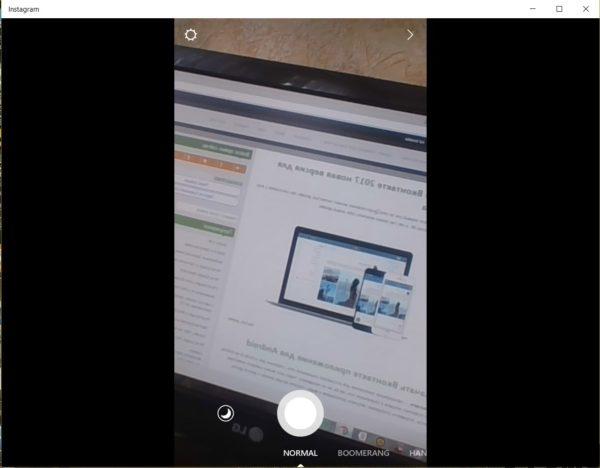
You can also reply to received messages inserted photos and videos that were taken via webcam or which were saved from stories. Sorry to download photos videos from the hard drive fail.
Winstagram has the ability to send photos and videos only private messages to your contacts and group conversations, but you can’t post them in your stream. In app on the computer has all the settings that indicate who you are with will share your stories.
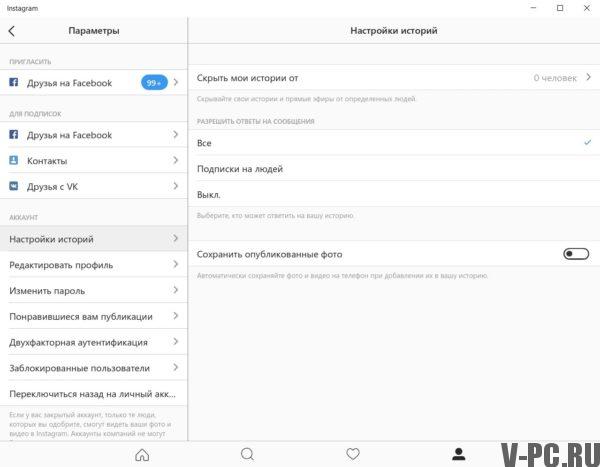
When you try to download and publish a post in your feed, it will invited to select a contact to send this photo to.
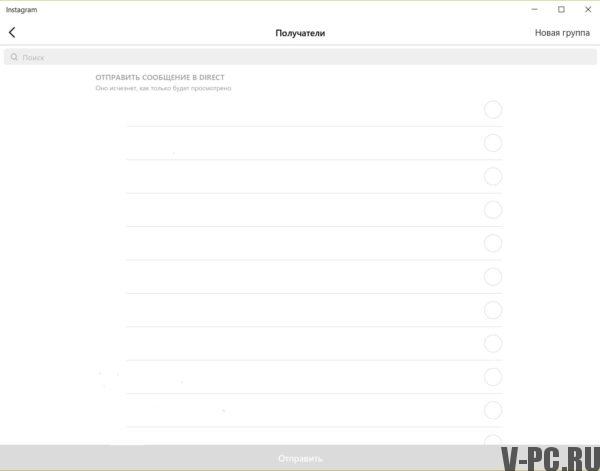
There is currently a way to publish photos in the tape, how you do it in the application on your smartphone or tablet.
Posting to Instagram from a computer through a browser
Previously, when you log in to your Instagram account through the official https://www.instagram.com/ upload photos and videos It didn’t work, but all the other functions: viewing the tape, profiles users, commenting, subscriptions, likes and others were available.
Back in May 2017, when logging in from mobile devices through browser, you can add photos to your feed without special applications, you can simply log in through the browser and download through it a photo.
- You must enter your Instagram page through a browser (works on Google Chrome, Yandex Browser, Edge, Opera) under your account. Let’s take a closer look at the Google browser Chrome
- Press the key combination Ctrl + Shift + I (Console developer, you can also open it anywhere page right-click and select “View code element “, a similar item is present in most browsers);
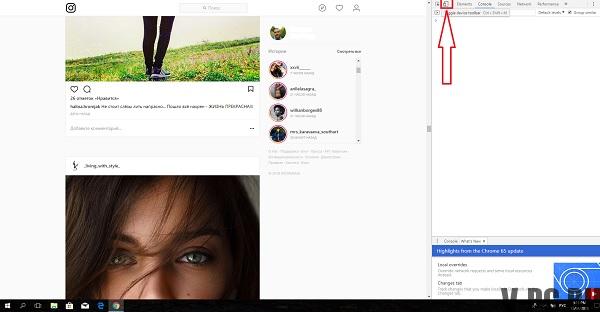
- In the developer console, click on the mobile emulation icon devices (tablet and phone image), and then at the top on the line, set the device convenient for you, resolution and scale (so, to make it convenient to view the Instagram feed);
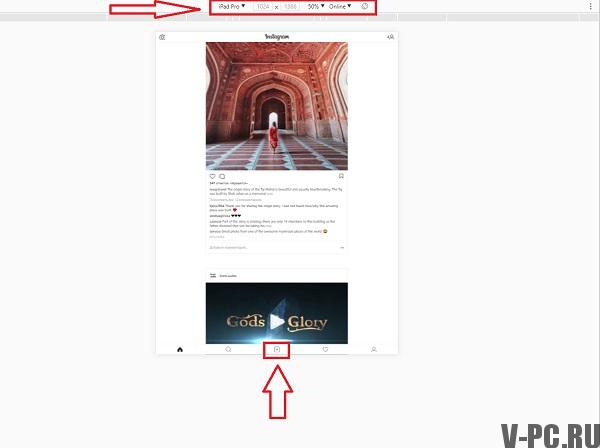
- Immediately after tablet emulation is turned on or phone, in open Instagram a button for adding photos will appear (if not, refresh the page). When you click it, you will there is a choice of files on the computer – just select a photo and publish as usual.