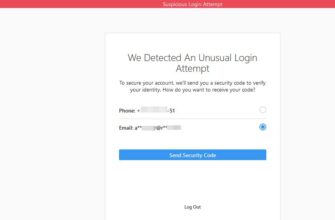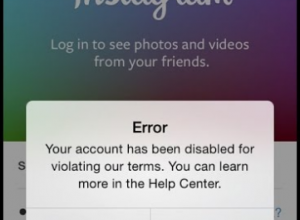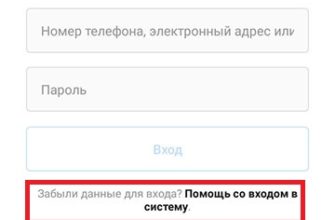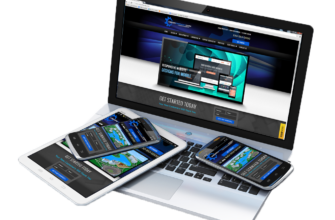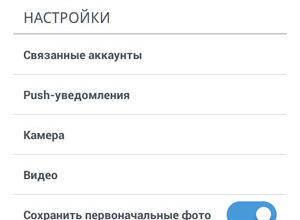The content of the article:
Processing photos for Instagram will help create a profile in one style, make the image brighter and more interesting. To the list of mobile Applications include over a hundred options designed for handling selfies, deleting objects, and adding filters.
Applications for processing photos on the phone
There are tons of apps available on the Play Market and AppStore using which you can:
- add stickers and visual effects: 3D, GIF-animation;
- apply filters and change the “brightness / contrast”;
- retouch skin, add makeup and properly position shine.
Editing tools can be paid without extra charge. The latest versions of iOS and Android appeared editing function.
To process a photo on Android for Instagram, should:
- Go to the Gallery – choose a photo for processing.
- In the bottom panel, click on the button “Change.”

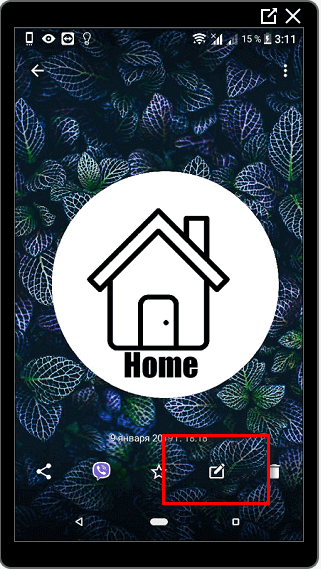
- In the list, select the standard editor.

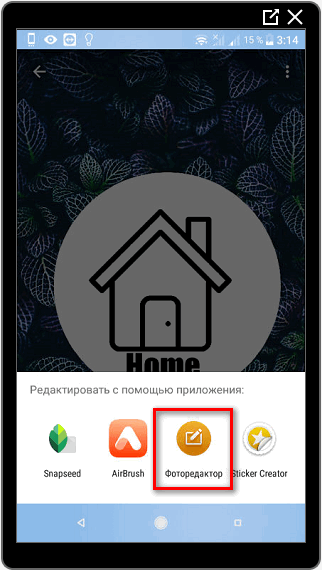
- Using the basic tools to adjust the light, apply a filter.
For iPhones:
- “Film” – open the photo in full screen.
- In the upper right corner is “Edit.”
- Click “Auto Improve”, crop or apply a filter.
Number of available processing tools on the phone standard editor – small. Therefore, many users turn to official content stores to professionally retouch the picture.
Vsco
An application for processing photos on Instagram with a huge number filters. The list of available functions includes not only change still images, but also work with video files.
By installing the basic version, the user receives a minimum set of standard filters. To expand your capabilities, you need buy a package of paid services or use the hacked version applications.

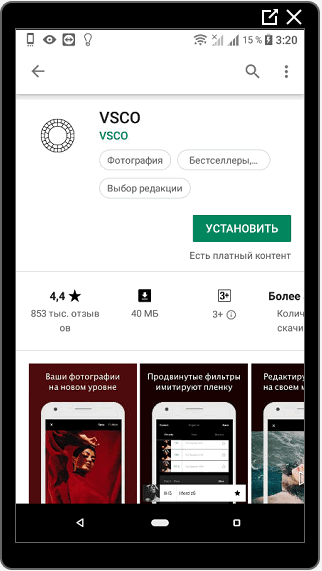
Editing tools include:
- adding effects and filters;
- color correction: contrast, lighting, shadows and shades;
- change the resolution of the picture;
- creating add-ins for retouching images in one style.

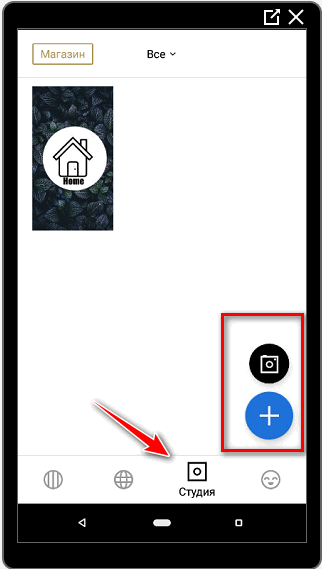
To take advantage of the best photo processing app in Instagram follows:
- Open the official AppStore or PlayMarket store.
- Enter in the search “VSCO” and download the first proposed option.
- After installation – register a profile.

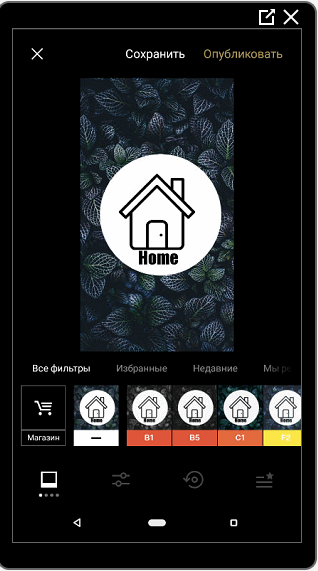
Registration – a guarantee of saving photographs in memory applications. If necessary, you can save the file to your mobile device, publish to social networks. Editing perhaps through the “Import” button in the main section of the application.
Snapseed
It is used to visually adjust the tone, remove excess objects and choosing a color palette. For example, to make processing of photos in cold tones, the user must adjust “Temperature”.
SnapSeed is available for changing perspectives and changing the background. For fans of unusual effects, work with several layers at the same time. 
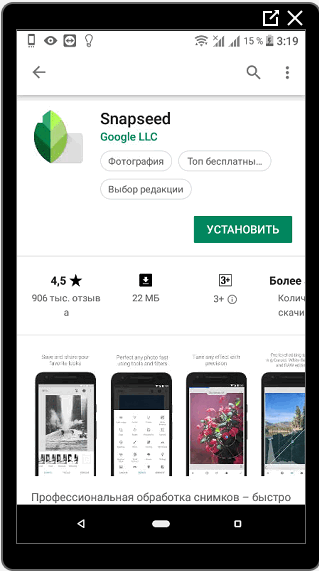
The application does not need registration, but a couple of functions are blocked prior to purchasing a premium package.
To edit a photo for Instagram, you should:
- Download and install the official version of Snapseed.
- Click in the center of the screen to import a photo from Galleries.
- Allow the application to access media files.
- Select photo – click on the bottom of the screen to “Instruments”.

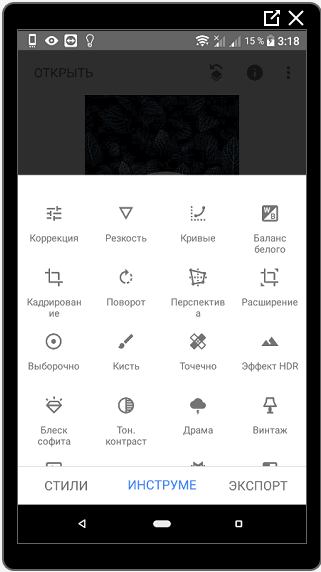
After retouching, go to the section “Export” and select the appropriate option. It may be saved on the phone, social networks and cloud storage. All previously processed pictures are stored in the application memory. Delete copies are only possible when clearing the cache on a mobile device.
With SnapSeed, you can create stylish processing, like on a computer. An example is the HDR feature, where enhancement is available. tones, brightness and sharpness of the image. Correctly specifying the parameters color, you can create a blank of pink, white and beige colors. In the future, apply previously selected add-ons.
Facetune
One of the popular apps designed for editing a selfie.
Note: the versions for iOS and Android are different. The analogue is AirBrush
For beautiful processing, resizing functions are offered. eye, mouth, reduction or enlargement of body parts. Tool “Whitening” is not only suitable for creating a “Hollywood” smiles, but also lighten the background. Facetune is created with A popular grayscale effect in photographs.
- Didn’t find an answer? Ask a question, we will prepare and send you an answer by e-mail
- Powerful Instagram account upgrade

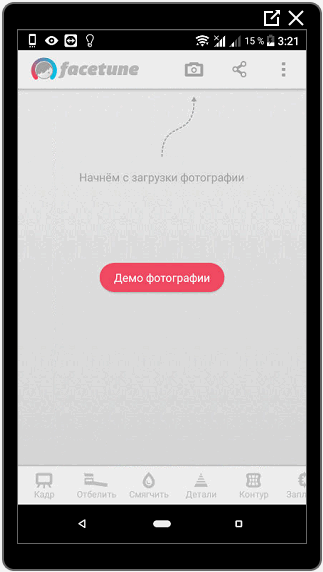
Downloading the application, the user is offered templates and instruction how to use this or that function. To add your images:
- Download and install Facetune.
- After the initial instruction, click in the upper panel tools on the camera icon – Camera or Open a photo.

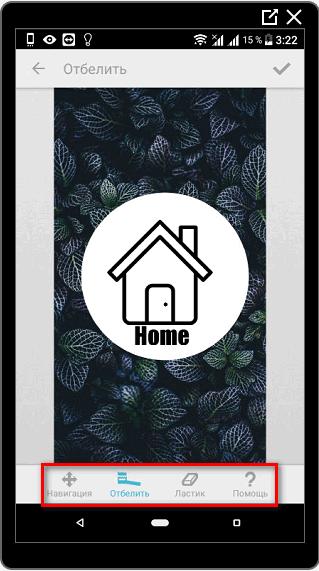
- At the end of editing, select the icon Share – Save.
- Specify the internal storage of the device.
-> Описание возможности Свободные руки в Инстаграм
Note: in the AppStore you can find two applications with the same name, but the number “2” in one of the options. It’s free version with disabilities. On Android only paid format or demo.
Programs for processing photos on a computer
For PC, there are many programs and utilities in the online version and offline Unlike mobile editors, the user is not have to buy an additional package of services or filters. The advantage of programs for processing in the absence of compression, and therefore, preservation of the original quality.
When posting on Instagram or other social networks, Images will be automatically adjusted to the required format.
The Windows operating system has two standard Editors – Paint and Photos. You can add to the image label, object, crop and create a frame. Utility “Photos” is more functional: with filters and color correction.
To quickly edit the picture for Instagram, should:
- Select an image in a folder or on the desktop.

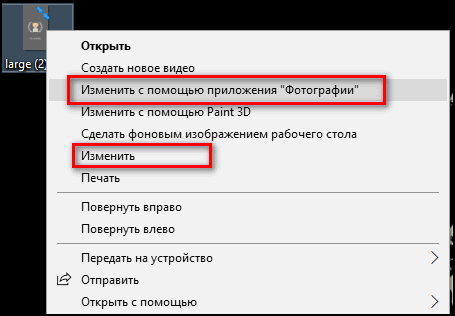
- Right click – “Change with Photo”.

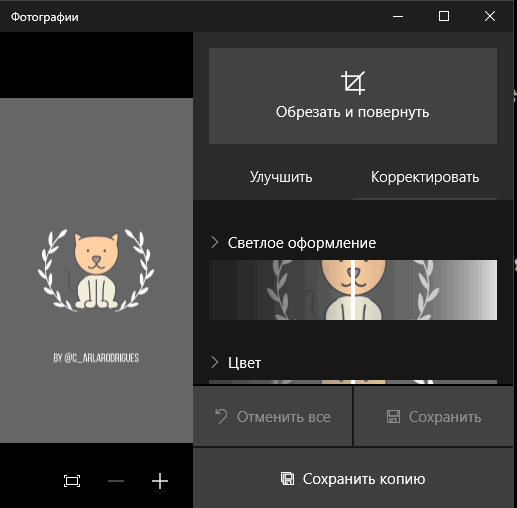
- Specify a filter, in the correction section you can adjust the light and contrast.
- After creating, click on “Save Copy” (another image will appear marked “Copy”) or “Replace picture. ”
If you use the latter option, the original file will be deleted. At the end of editing, the user can transfer the picture via a USB cable to a mobile device or Take advantage of cloud storage. PC synchronization will allow quickly download the image and immediately post to social network.
CS Photoshop
A program for editing images, add visual effects and 3D. In chapter “Image”, the user can select automatic adjustment of light and contrast. For photoshop Gradients with which you can create filters.

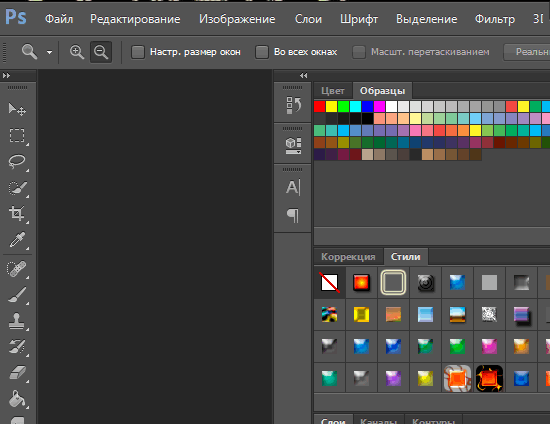
Download the official version is available only after purchasing the package services. Hacked is common among PC owners. Last version – CS7, updated annually, where they are added new features and tools. To download updated versions, offered to buy the program again.
To edit photos for Instagram in Photoshop:
- Open the program. File – Open.

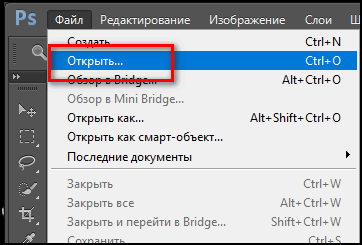
- In the list of folders and documents, select the desired image.
- Image – Correction – Brightness and contrast.

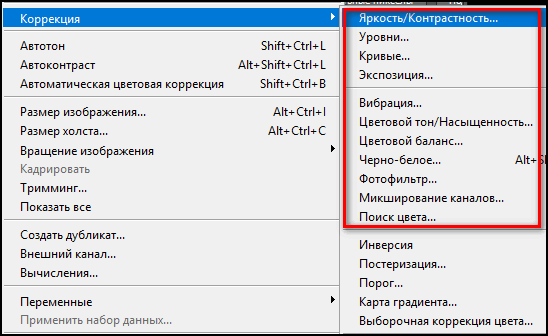
- At the end of editing, click: “File” – Save As – enter a name and the required format.
The image will be saved in the storage selected by the user. User can download free pressets (add-ons for photo processing) to change pictures in one style.
To post on Instagram, you need to adjust the dimensions: 1080 px to 1080. The picture is cropped to a square and ideal for publication. If the original format does not fit, you can crop it with using the standard Crop tool.
Adobe lightroom
The program is from the same company as the previous one. Feature consists in fine-tuning color correction, improving shades images, creating “blanks for processing.” Used not only by professionals in graphic design, but also ordinary users. 
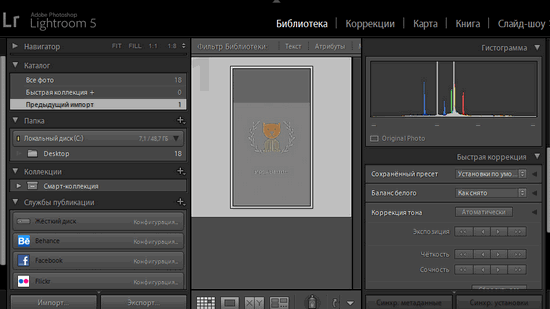
Note: LightRoom is also available for smartphones in the AppStore and Play Market. In the mobile version registration is required.
Moving pictures and further editing takes place through imports. After processing, you can save as single image or folder, with source and retouched a copy. Unlike Photoshop, it is designed for general correction color shades and shades.
-> Конференция в Инстаграм: описание функции
Instructions on how to edit a snapshot:
- Download and run the program.
- File – Import – Indicate the storage location of the image.
- In the LightRoom window, select a file for further adjustment. To switch between pictures, click on “Library”.

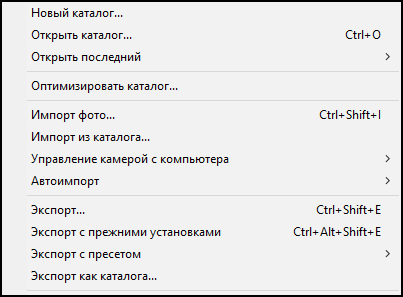
- Correction – set parameters or use pressets, video tutorials on editing.
- To save: “Export” – select a folder for save the picture.

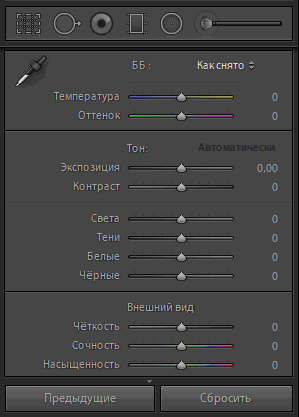
The user can create their own press, which Easy to apply to all shots. Before exporting image, you need to select in the “File” – Export with a press. If you need to edit several photos at once, in the correction column will appear “Previous”.
PXLR Online Service
In addition to basic programs, Instagram users will be interested PXLR service with a catalog of filters, textures, frames and stickers. You can change the contrast and color, add layers and “Drawing” mode. To change the photo does not need registration – Express version is offered for free.
Instructions on how to use the program:
- Open the official website.

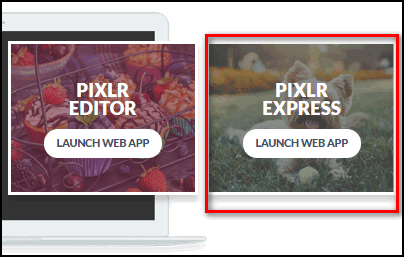
- Scroll to the choice of services – select Express.
- The message “Specify file” will appear – mark computer image for editing.
- The toolbar offers filters, frames, textures and fonts for text.

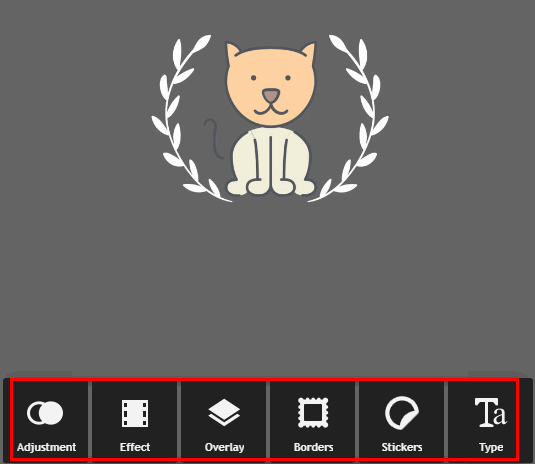
- Once the picture is created, click in the upper left corner: Save – move the slider to the value “12” (improved quality).

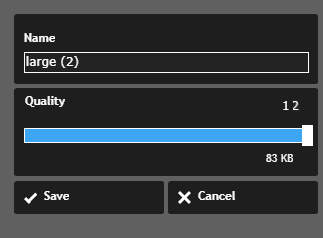
You can crop, darken a photo using vignettes or create a collage using the corresponding function. Crafted the picture should be saved on the computer, and after that – transferred in any convenient way on a PC.
Note: PXLR service is available on mobile devices in quality of the application. Users can download other versions: Editor, Pro and the new – X. The latter has a simple processing, resembling the functionality of applications on smartphones.
The secrets of beautiful photo editing
The main secret of beautiful Instagram photos is quality source code. None of the applications can handle pixelation and motion blur. To improve a poor quality photo, The user must create multiple copies or reduce the size. When compressed, the picture becomes sharper and many defects become imperceptible.
The second rule that can be seen in processing examples Instagram photo – a high level of illumination in the room.
If the photo will be created at home, the photographer must take care of enough light. Dark shots more difficult to handle, moreover, the focus of the camera of a mobile phone not designed for shooting in such conditions. 
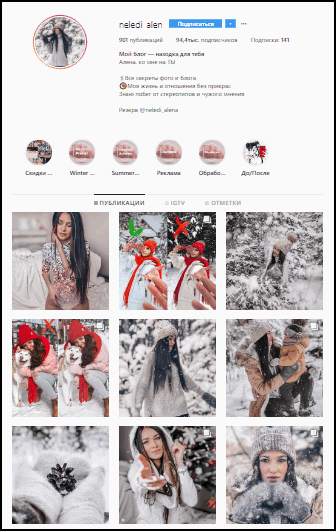
Third point: do not use the “Auto” correction in settings of the built-in camera. This mode is suitable for creating selfie. If we are talking about photography on the main – it is recommended to configure white balance. “Auto” involves blurry shots, improved model appearance and defect removal. At the same time, takes photos fuzzy and blurry.
The fourth rule is to combine applications. Using mobile processing tools, user notice that features one is not enough. So, in SnapSeed there are no filters, and in VSCO minimal set for editing selfie.

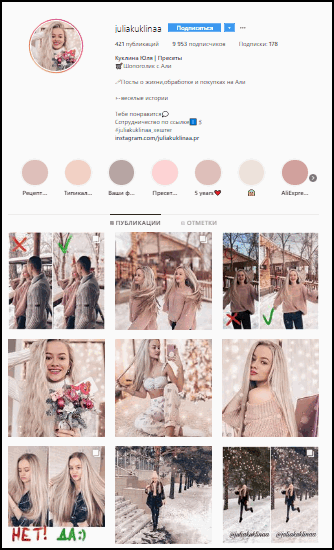
Get inspired and learn how to properly process photos for You can instagram on bloggers who release video tutorials and short “Stories” devoted to this topic.