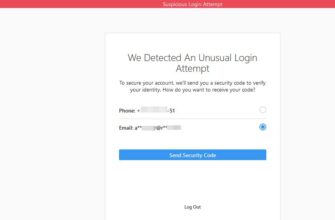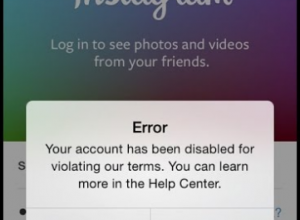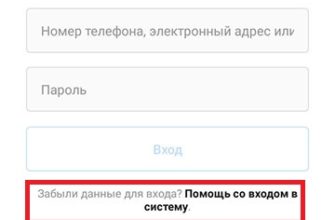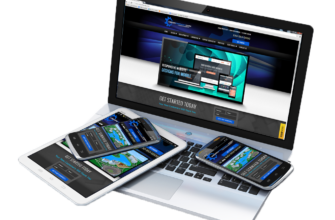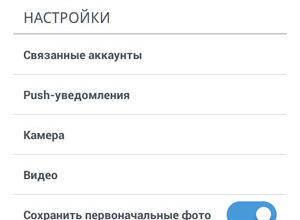The content of the article:
Make an inscription on a photo on Instagram is possible, as through standard social network tools, so third-party applications. The user has access to a whole catalog of fonts and unusual design snapshot.
How to make an inscription on a photo on Instagram
It is possible to make captions on Instagram photos through applications and Stories In the second case, not only editing and adding text, but also saving the file to the smartphone. From computer powerful photo editors are available, for example: Photoshop.
The main ways to change and add text to photos for Instagram:
- 3rd party phone editing apps: Snapseed, HypeText, PicsArt;
- computer programs – Photoshop, Paint;
- standard Telegram features;
- Stories on Instagram.
On a social network, add text to pictures through “Create publication” is not possible. The only ones editing and editing tools – color correction and addition filters. Make an inscription on the photo on Instagram from the phone also available on sites like PXLR. His tasks include processing snapshots. Presented as a standalone application and browser version.
Adding Text to Stories
One way to quickly add text to a post in Instagram – Stories The user can add labels as on previously created picture, and taken after the transition to Stories
Thanks to the function “Save”, the edited post is available for further publication in The tape.
How to add text to an already finished photo:
- Go to Instagram – log in.
- Ribbon – click on the icon with the camera “Stories”.
- Select: “Add from Gallery” – specify snapshot.

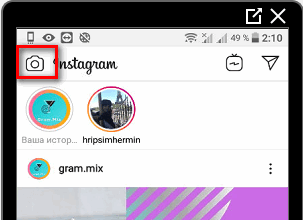
- In the upper right corner, click on the icon: “Text”.
- Add caption – Next.


- Select: “Download” – exit Stories.

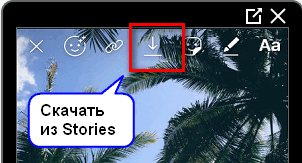
The edited snapshot is also available for posting in History. IN The default settings are five fonts and styles. Among them: modern, neon, typewriter, classic and bold.
Additionally, settings are suggested for changing colors, such as the whole inscription, and one character. By clicking on the icon: “Magic” – a color stroke will be added.
Using third-party services and applications
Unlike standard Instagram settings, in third-party applications (from the Play Market and AppStore) are available separately tools for adding inscriptions. There, the user will find list of fonts for Russian and English layouts.
-> Приложение PromoFlow для Инстаграма
List of applications and services:
- PXLR. The browser version and the mobile version practically do not differ. The ability to create an interesting inscription by selecting a font from categories;
- Pics art. Limited font selection, but there is a Create function a leader in the form of a cloud of thoughts;
- Snapseed Standard text editor where most fonts – for Latin;
- Hype Text. Popular Instagram application characters and types of text.
- Didn’t find an answer? Ask a question, we will prepare and send you an answer by e-mail
- Powerful Instagram account upgrade
On the computer, to add the original text, to the user You need to install third-party settings and files. Font directories are in free and paid access. Another desktop editor considered Canva, where you can create booklets, posters and create Instagram posts.
The PXLR service is available in a PC browser. There, user will be able to upload photos and add captions. As in others services, more than half of the fonts are for English layouts.
How to make beautiful captions on the photo
You can add a beautiful caption on a photo on Instagram using Stories. In this case, third-party services and applications will not are needed.
How to make an original inscription:
- Open Instagram – Stories.
- Select image – Text.
- Add one letter – specify the stroke.

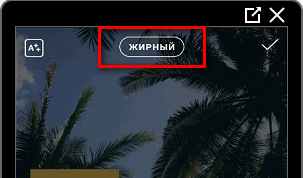
- Place the character anywhere in the photo.

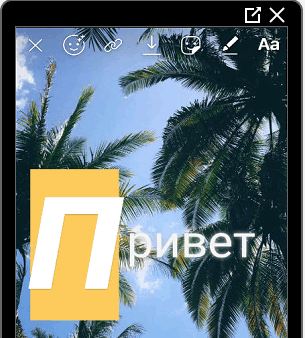
- Press again: “Text” – enter another letter, but in a different font.


Examples of interesting photo designs: make a shadow using add text in black and white, inscriptions made in different styles, rainbow gradient in letters. But in that case the number of styles will be limited. If the user needs non-standard options – it’s worth downloading one of the applications.
After editing, the text will be available for placement in Instagram: Storys and Tape. A special place among photo editors applications with the effect of “neon”. Such text in the photo in Instagram is added as signs and main objects. I.e, the main attention of the profile visitor will be occupied by the inscription, made in neon.
From computer
Using the PXLR service, you can add unusual characters and text. Photo editing is available without registration, but with Installed the latest version of Adobe FlashPlayer.
How to add text via computer:
- Go to the official website – click: “PXLR Editor “.
- Confirm Flash Player Launch – Wait for the download.

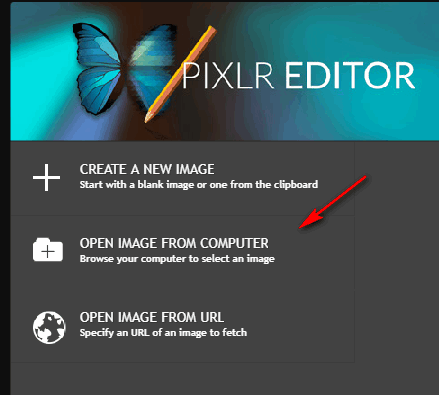
- Click: “Open Image from Computer” – specify any picture on the computer.
- Select the “Text” tool – in the settings pick up the font.

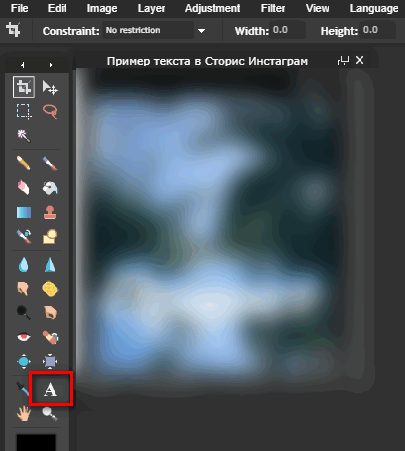
- Add caption – click: “File – Save”, when the picture is ready.
-> Скачать Story Art: шаблоны для Инстаграма
Or, use another format – PXLR Express:
- Go to the site – click on the top: “Express”.
- In the window that appears, confirm the action – Browse.

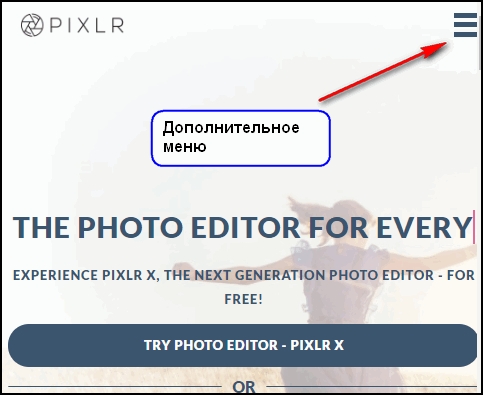
- Select photo on computer – tool: “Type”.

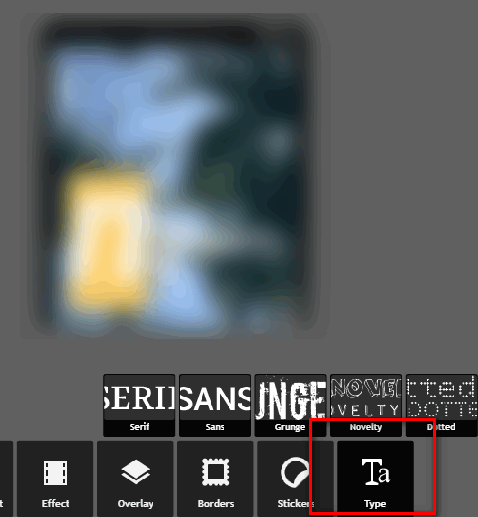
- Specify a font category – enter from the bottom in the input line text.
- In the section: “Font” choose a style – place the inscription on the photo.
- Click: “Apply” to confirm the addition item.
- Select: “Save” when the project will be ready.
The photo will be saved in the section: “Downloads” on the computer. After editing, you can choose what quality will there be an image and whether it needs to be compressed for publication in Instagram.
From phone
HypeText mobile app is suitable for active users social network. In style and font categories, popular Options: in Russian and English. The resulting image will be in mp4 format, as a service with animated templates. To add just text, without animation, it’s worth using SnapSeed
How to work with HypeText:
- Download and install the application from the Play Market or AppStore
- Open – section: “Album”.

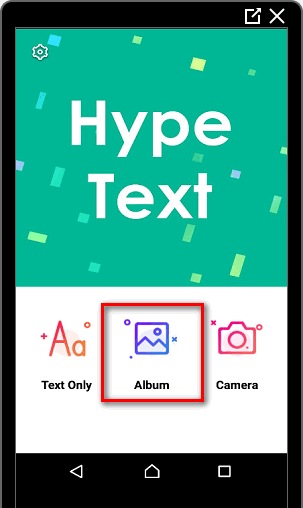
- Select a picture from the Gallery – specify a template to add to a photo.
- Enter text, edit font, animation speed and to the music.

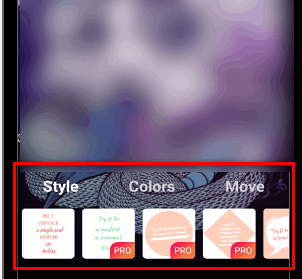
- Save.
The application makes captions on Instagram photos moving, posting such a video is possible in publications and Stories. Available paid and free templates, stickers and objects for decoration video.
For example, the page owner can add a background or a sticker. is he appears blurry at the back, and the uploaded photo remains clear. Also, it is possible to create a snapshot from the application and its subsequent change.