How to change the screen resolution outside the monitor range to optimal without going into the game
The need to change the resolution in the game without launching it arises in a situation when the game starts at higher graphic settings, rather than supporting a custom PC. When starting such a game, the latter gives an error message, informs the user about incorrect graphic settings, or completely crashes to the desktop without any notifications.
Another factor causing the need to change settings screen without activating the game, are incorrect settings, selected by the user. Playing with such options does not will start, as a result of which a person will have the need for optimal settings.
There are several effective alternatives to change the resolution of the game, aspect ratio without starting the game.
See also: Far Cry 5 crashes on startup and when changing clothes.
Change game shortcut properties
The first popular way is to change the settings. a shortcut that launches the game itself from the desktop.
Instruction
| 1 | Hover over the game shortcut, click RMB, select “Properties” |
| 2 | Go to the Shortcut tab |
| 3 | In the line “Object” at the very end on the right, put a space, after why write -w 800, -h 600 |
That is, width (width) – 800 pixels, and height (height) – 600 pixels. Our game should start with the specified low resolution, after which by going to its settings you can set Optimum screen resolution required.
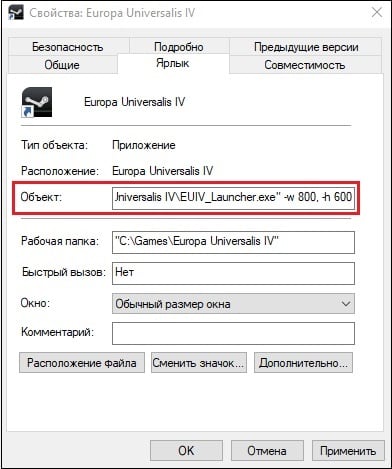
Write the required values in the line “Object”
Instead of the specified parameters, alternative and higher ones – 1024 by 768, 1280 by 1024 and others. After make changes save the result by clicking on “OK” below, then try to start the game using this shortcut again.
An alternative change option would be to go to the tab “Compatibility” of the properties of the shortcut, and choosing the resolution mode there 640 to 480 screen.
Modify the configuration file
Another popular way to change the resolution of a game without startup is finding and changing the configuration file games in which the graphic settings of the game screen are located. The file itself is usually located in the game directory, and depending on the specifics of the game may have different, however recognizable, name – e.g. settings.ini, settings.xml, variables.txt, options.ini, name of the game.cfg, name of the game.ini and other similar analogues.
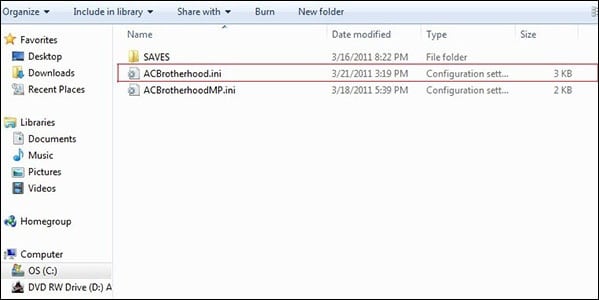
One of these files
You must open such a file (using the standard “Notepad”), and find there the parameters in which the indicators are written screen resolution.
For example, it could be:
iSize W = 1920 iSize H = 1080
or
height = 900 width = 1440
or
Resolution 1600 900
And other analogues. Put instead of these values more modest metrics (e.g. 1024 by 768), save changes to this file by clicking on “Save”, and then try to start the game itself.
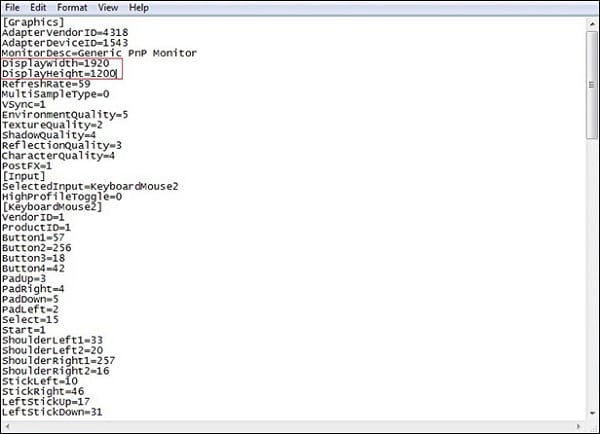
Define the required screen settings
Use the launcher to change the resolution
In some cases, the game is launched by a special launcher, in where the user can prescribe the appropriate settings screen. Use this launcher to set basic graphic settings, and only then, after the correct launch of the game, modify the settings as you wish.
Recommended reading: re2.exe – fatal error applications in Resident Evil 2 remake.
Engage GeForce Experience
Special program for GeForce video cards Experience allows you to change the settings of each game, including and screen resolution. Download the program from nvidia.ru, install and run. Select a specific game from the one presented in program list, and set the required resolution for this games.
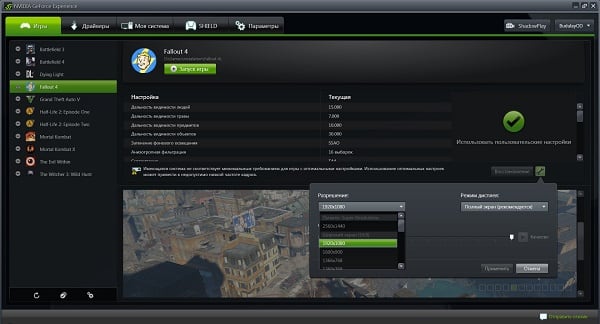
The program allows you to select a screen resolution for a specific games
Use Steam functionality without entering the game itself
If you run the game through the Steam client, then go to Steam library, find the desired game there, click on it with RMB, select “Properties”. In the general tab, select “Set launch options.”
Enter there:
-w XXXX -h XXXX (instead of XXXX, enter specific screen sizes, e.g. -w 1024 -h 768)
Click on “OK” and close the window. Launch the game.
Conclusion
In this material, methods for changing high resolution in the game for optimal without entering the game. Prescribing settings was most effective. screen through the game’s shortcut and its configuration file. In the game itself you can try pressing the key combination Alt + Enter – this will allow you to switch to window mode, and already from it, with the advent of Normal image, customize the game as you need.

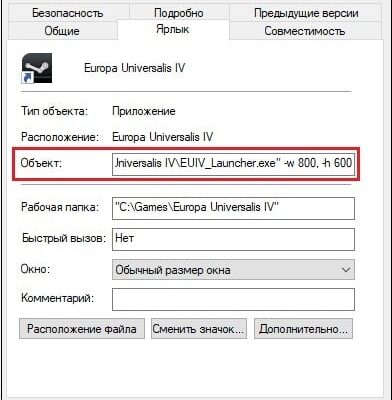








very thanks for these contents