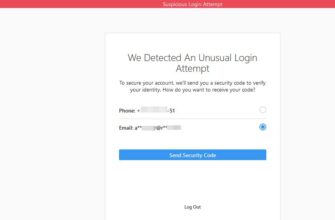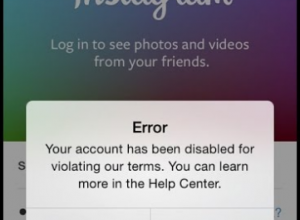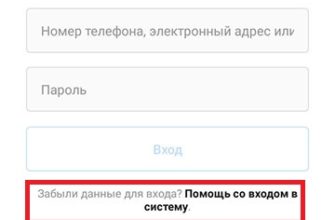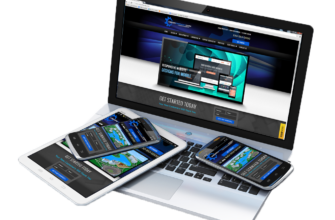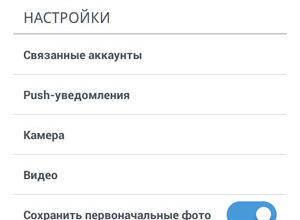The content of the article:
You can download videos from Instagram using programs, online services and mobile applications. For PC versions offered sites where the user inserts the link and receives the file in the section “Downloads”. A more convenient way is to install browser extension.
Download video from Instagram to computer
Programs for downloading video to a computer:
- 4K Downloander. A simple utility that works on the principle of services with links: go to the page to the user, copy and paste into the program.
- Stogram. Not only intended for download, but also using Instagram on a PC.
List of popular browser extensions:
- Tools For Instagram.

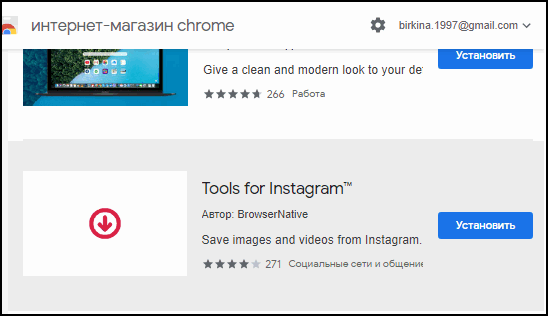
- Video Download for Mozilla Firefox.
- Downloader for Opera.
These apps are capable of saving videos and photos as soon as the user will visit someone else’s page. A separate category can highlight online services where download is available via the link.
Instruction:
- Follow the link: instagrab.ru

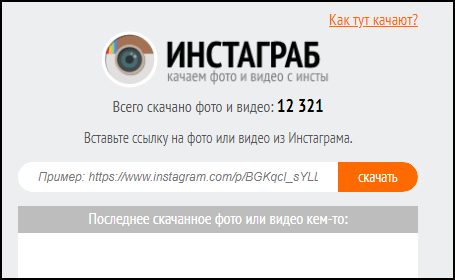
- Log in and open Instagram through a browser.

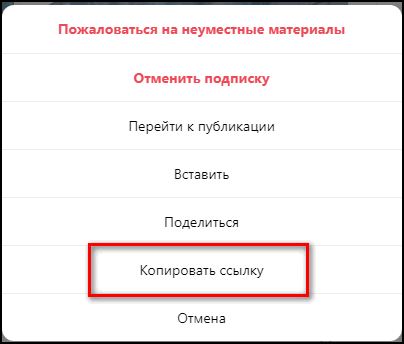
- Copy the link to an interesting media file.
- Paste in the online service window.

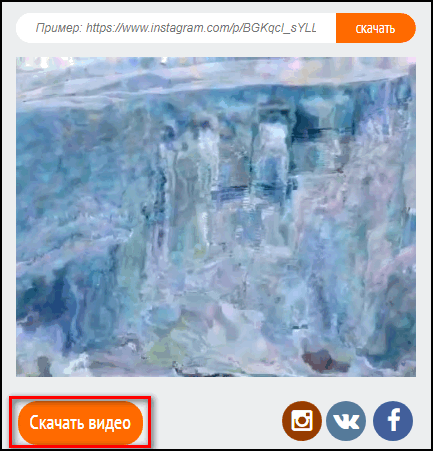
- Click “Download” and wait for the end downloads.
The service can not only download, but also save the latest file information. Information that the video or photo was downloaded – do not appear on the page owners.
Download video to phone
There is a catalog in the Play Market and App Store content stores mobile applications for downloading various media files. it there may be additions where you need to insert a link or adding features to Instagram.
Designed for mobile devices based on Android and iOS. The main function is downloading photos. Such applications save files to a user specified location, by default – to the gallery. The owner can download any video, but not from a closed Instagram.
Features include:
- downloading videos and photos from other people’s open profiles;
- the ability to save and publish on your page or in Stories;
- editing.
It is recommended to download to phones only from trusted sources, that is – official content stores. Uploading to a mobile device from third-party sites, the user is at risk get viruses or become a victim of an account hack.
On iPhone
A multifunctional application on iPhone is considered InstaSave. The peculiarity is that the user can simultaneously Download photos and videos.
Instructions on how to download:
- Go to the AppStore – enter in the search InstaSave.
- Install the popular from the list provided.
- Log in and login using login and password from Instagram.
- A menu will open where to click on the bottom button “Home”.
- In the new window, select the video that you want to download.
- Below the file is the “Save” button – indicate storage location.
-> Перестала обновляться лента в Инстаграм
After that, the photo or video will be uploaded to mobile device. Standard storage location – Gallery or Photos. Besides of this, a repost is available, from where the user can mark up the video on your page. It will be published with the signature of the author and link to the page.
- Didn’t find an answer? Ask a question, we will prepare and send you an answer by e-mail
- Powerful Instagram account upgrade
To quickly find interesting videos, just click on Send to Save button. Logging in Instagram, you need to open the side menu and select “Saved videos and a photo”.
The second application is InSaver. The main function is to download video link. The user must copy the link using corresponding function.
Then open the utility and insert the received address. Will appear the desired video by clicking on it – at the bottom of the screen will be the download button is displayed.
On Android
Android phones also feature a whole catalog of applications, to help you upload your favorite video.
Of the most popular:
- FastSave. It works not only with video files, but also images. Added repost function with and without author’s signature her.

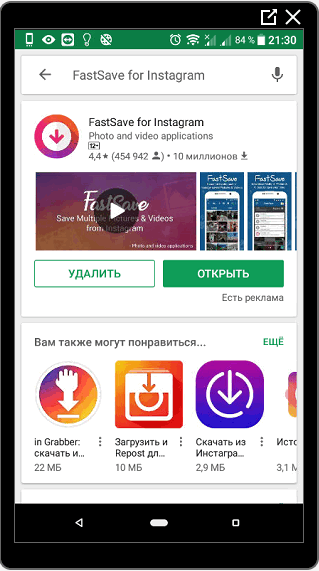
- Video&Photo Downloader. User can copy link, video and even tags that were used when publication.
- Loader for Instagram. Make a repost or download a video available in two clicks: copy the link and paste into the line.
Android device owners highlight FastSave, different performance and download speed.
To download video files:
- Install the application – confirm the training.
- Move the switch to “Start work. ”

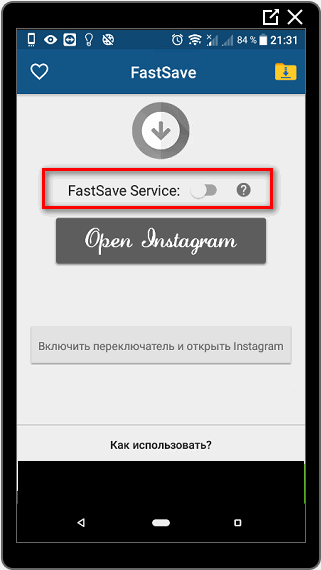
- Click the “Open Instagram” button.

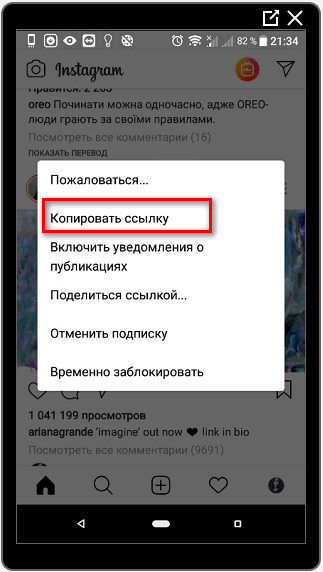
- Click three dots above a photo or video – Copy link.

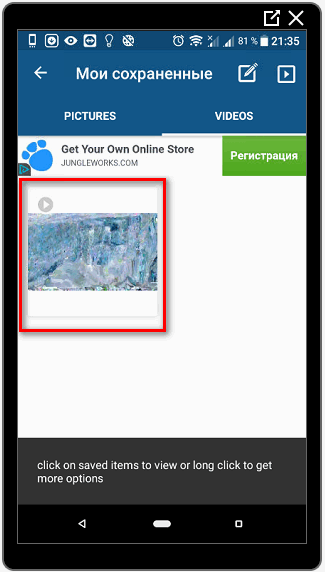
The selected media file immediately appears in the list of possible materials For loading. The saved photo or video can be viewed in “Galleries” or repost through the appropriate application button.
Download video from History
To record videos from stories or broadcasts, Story Saver app required. A list will appear friends who are currently broadcasting online or posted photo, video files in their history.
If the required user is not in the contact list – you can find it using the search on Instagram. In such In this case, the Add Friend icon will appear. It becomes available to download any materials, after which they immediately they’ll get to the Gallery.
-> Как посмотреть аватарку в Инстаграме
For the browser, the IG Story extension is recommended, where the user you have to log in and download only your broadcasts friends. You can download one at a time or use the button “Download all”. 
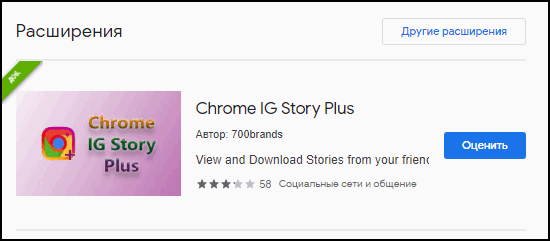
When you save the air, the audio file and video will be separately downloaded. Using photo editors, they can be combined together.

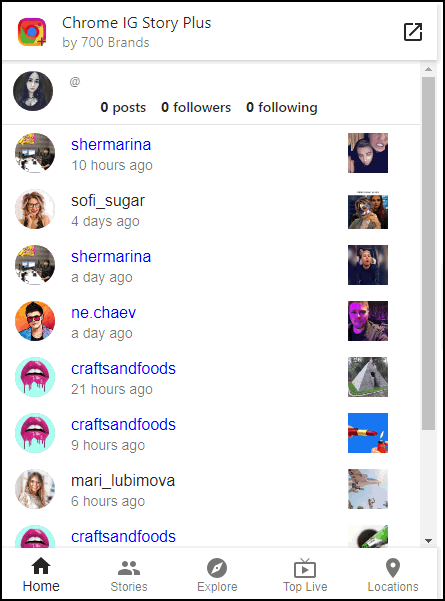 Download video from Instagram just by using apps or online services. Regarding photos – just take a screenshot and crop through built-in editing tools.
Download video from Instagram just by using apps or online services. Regarding photos – just take a screenshot and crop through built-in editing tools.
Download video from Instagram via Telegram
Using the messenger you can save photos and videos from social networks. To download media files from Instagram you need computer version of Telegram.
After downloading and authorization, the user must either create personal chat for yourself, or reset links to system messages.
- Log in with the browser version on Instagram.
- Launch instant messenger on PC – go to Settings

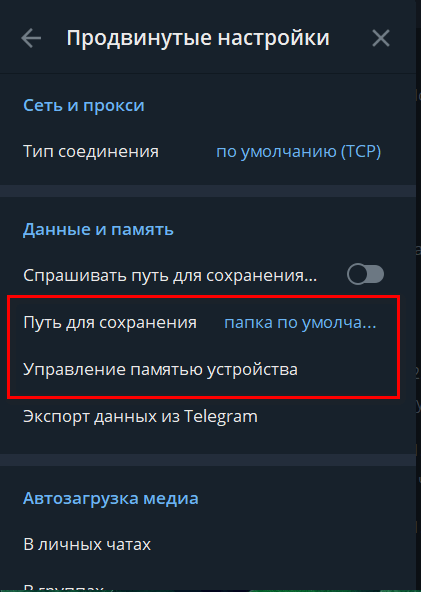
- Advanced – Data and memory – indicate the path conservation. Default: C / Downloads / Telegram.

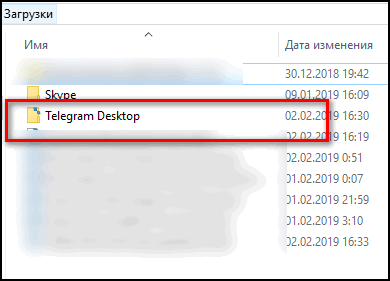
- Find a video on Instagram, copy the link using three points on top.

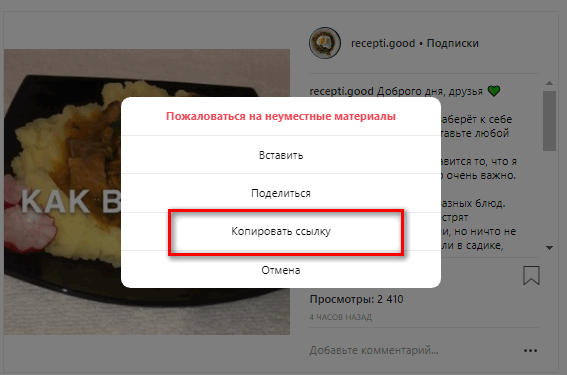
- Paste Telegram into chat – click on the button To load.


- Go to the download folder.

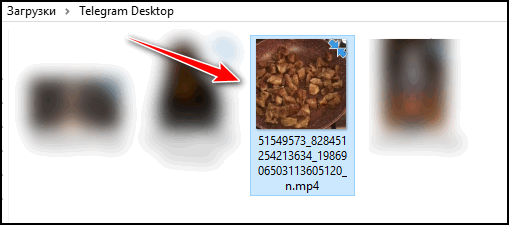
The video will be saved in its original format. In the same way save photos and documents. On smartphones downloaded files just cached, with the ability to quickly load into messenger.
How to download videos from private profiles
Another way to get videos from Instagram is to shoot via screen applications. The method is suitable for obtaining clips from closed pages. To get a record, you need to set: “Record from the screen. ”
On iOS, the function is automatically integrated into the system and the user just lower the notification curtain, turn on the system utility.
On Android – use the application from the Play Market:
- Go to the Play Market and download the application “video recording from screen. ”
- Run – go to Instagram.
- Select a video – click in the application for shooting: “Run”.
- The control panel will appear on the screen – click: “Start record “.
- Enable video from Instagram – click on the button: “Leave” by ending.
The application saves the footage in the Gallery of the smartphone. The disadvantage is that the entire screen is displayed, including the page name and the Instagram window. To edit a post, you need use InShot and select the function: “Crop”.