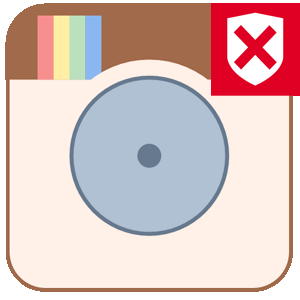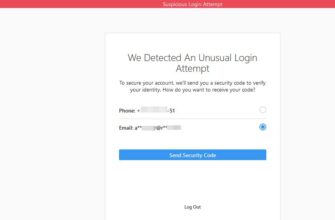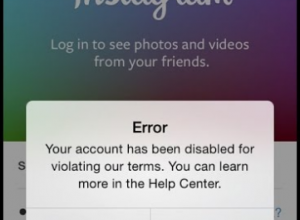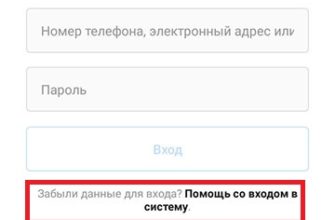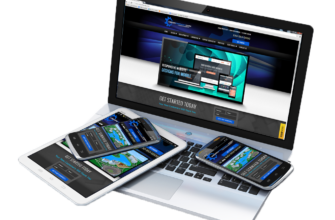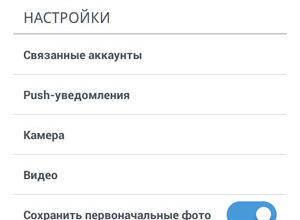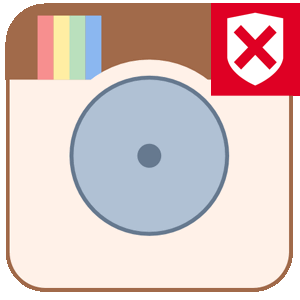
The content of the article:
With the last update on Instagram, there were errors in the download “Actual”. Added entries disappeared, edit section impossible.
Error in Actual: Stories are gone
There was an error in the latest update (August 27, 2019) with Downloading, editing, and viewing Stories in “Pinned.”
Users noticed such problems:
- It is impossible to see the actual. Error appears: “This the story is no longer available “;
- problems adding to Pinned. That is, turning into Archive and selecting a snapshot to add to the News, the user will see: “Unable to complete the action.”


Rebooting and reinstalling the application does not help. Moreover the error is not found in all users: more often problems on Android 8 Oreo.
It is not possible to view the records for both the profile owner and page visitors. But in the Archive, the Actual is in the form of a miniature. When opening a recording, an error will appear on the screen: “History is not available to watching. ”
Unable to add photo from Archive
When you upload a photo or video to Pinned Posts, The user will be shown an error.
Why there is a problem with the download, except for the new updates:
- The photo was published more than two years ago;
- the user deleted the snapshot, but due to a technical error The photo has not been deleted.
- Inappropriate format, resolution or size.

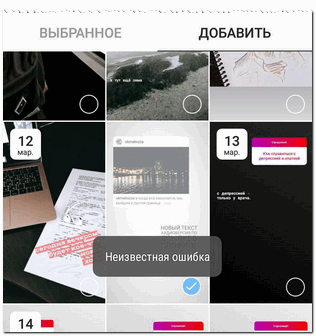
- Didn’t find an answer? Ask a question, we will prepare and send you an answer by e-mail
- Powerful Instagram account upgrade
When loading temporary Stories, the user must comply social network requirements. They relate to size (not more than 500 MB), permissions – up to 1980×1980 and format (JPG, PNG). For video there are additional requirements that include duration impressions – no more than 15 seconds per publication.
-> Информация об чужом аккаунте в Инстаграм: описание функции
3 ways to fix a mistake
To remove the error when loading the Actual, you can use such solution methods:
- install previous versions. Via an APK file or disclaimer in iTunes (but only for older devices);
- Wait for the next Instagram update;
- contact technical support.
The first option is suitable for Android owners: there is access to Installing third-party versions, not from the official manufacturer. Getting the old version of Instagram is possible, as through relevant forums, and using the Apptoide app.
If the number of dissatisfied users and error reports there will be more than 10,000 from around the world – a social network will soon will release an update. To speed up the receipt, you need to send request to the “Support Center” or through the application in the section: “Report a bug.”
Install the old version of Instagram
You can download and install on our website using file by reference or through the application.
How to install the previous version:
- Go to the “Settings” smartphone – Applications.
- Select from the list: “Instagram” – Delete.
- Download file or transfer from PC.
- Open in the folder: “Download” – confirm the installation.
- Wait for the process to finish – Open.
Unlike the official one, there are no updates in the hacked version. Therefore, in order to get the following Instagram updates, you need to delete and install from the Play Market. Also, when working and adding publications on some devices are having problems.
-> Как опубликовать видео в свою Историю Инстаграм
Instagram Updates
You can check for updates through standard options applications:
- Go to Instagram – Settings.
- Information – Application Updates.
- See if auto-update is installed.
If the latest version was not downloaded, but an error occurred – need to reinstall Instagram.
To fix the Pinned Posts issue, the owner pages may wait until the next update.
It is recommended to file a complaint when an error occurs:
- Go to Instagram – Settings.
- Help – Report a problem.

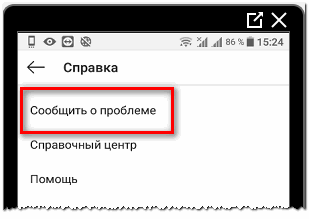
Using screenshots, the problem will be solved faster. In the input column provide a text description of the error and add a snapshot.
Technical support
Contact technical support, as with computer and mobile version. In addition to Report a Problem, users can use the function: “Support Center”.
To apply from the computer version:
- Follow the link: https://help.instagram.com/contact/151081798582137.
- Select item: “I can not add email address.”
- Enter the problem and email address.
- Wait for an answer.
But in this case, consideration of the application may take time more than through a mobile app. Turning to technical support, the user should describe the problem in detail, including additional errors. Malfunctions can be interconnected and cause crashes when adding History.