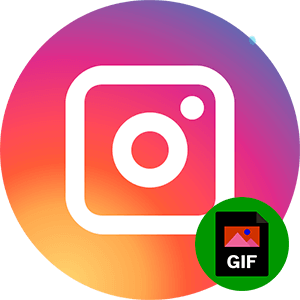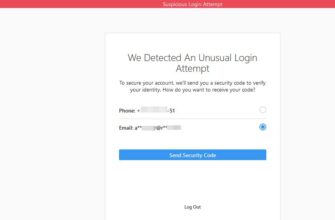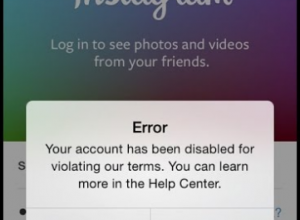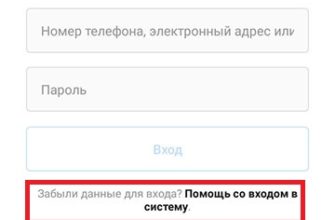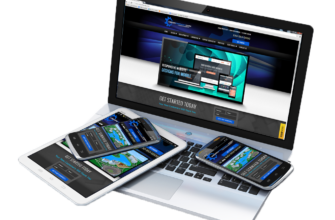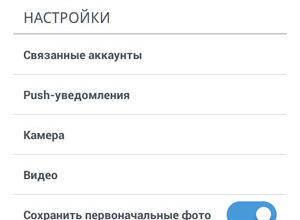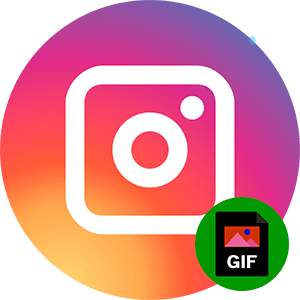
The content of the article:
Upload GIF image on Instagram will not work, if business concerns the Ribbon. For stories invented stickers that you can put on the picture. At the same time, the publication of the whole GiF-picture unavailable.
What is Gif on Instagram
GIF is an image format where frames replace each other. Appeared earlier than video recordings and was the best way, as send a short video to a friend. On Instagram, such a function unavailable and the only thing the user can do is upload video file.
Upload to Instagram GIF animation is possible only after conversion.

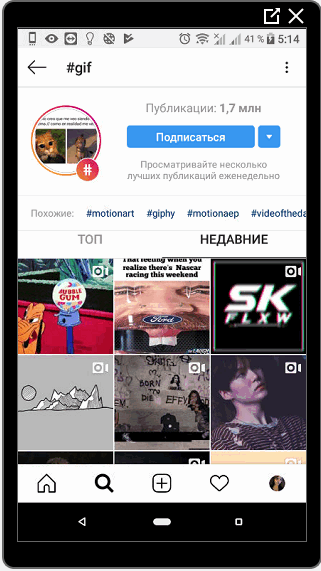
For example, the page owner has a GIF that he would like to share. When loading, a static image will appear, without changing frames. To download an existing GIF, you will need application for converting to video.
Ways to add GIFs to Instagram from your phone:
- use the Boomerang app;
- convert from an existing file;
- add separate frames like a carousel (maximum ten snapshots).
The lack of conversion is a loss of quality. If initially the picture was in low resolution, then when creating a video from it, pixels and defects will appear. Recommended size – more 1080 x 1080 pixels and 2.1 MB if the pictures more than ten or GIF lasts longer than ten seconds.
How to make GIF on Instagram
You can change the format from your phone or computer. For editing may need applications: GIF to Video, GifLab or the Giphy service (also built into History). The latter is convenient on PC, from the browser.
To insert Gif on Instagram:
- Log in to the application – Go to section “History”.
- Upload or take a picture – GIF.

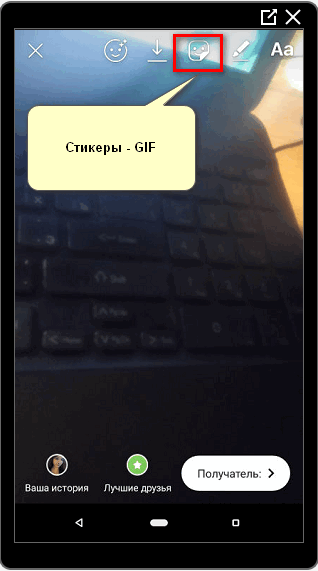
- Enter the phrase in English in the search bar.
- Edit and move the object as convenient to the user.

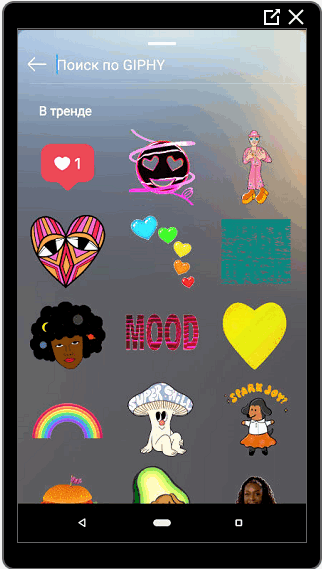
- Click “Share” to publish.
Users are prompted for requests in Russian and English. You can search for GIF on Instagram using standard phrases that are suitable for photography: joy, sadness, love and others.
Another way to make a GIF on Instagram: go to the site Giphy. You can download the file in mp4 format (required for social network) and publication in the History.
Instructions on how to post a gif via the website:
- Access Giphy via PC.
- Enter the desired name in the line.
- Choose a picture – social network icons – Instagram

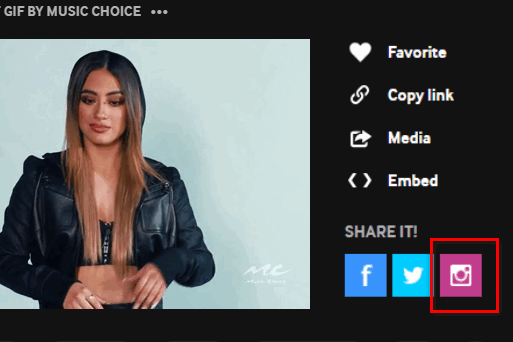
- Indicate the email address where the file should come.
- Open a message, download and post on a social network.
-> Как опубликовать видео в свою Историю Инстаграм
- Didn’t find an answer? Ask a question, we will prepare and send you an answer by e-mail
- Powerful Instagram account upgrade
Direct publishing was previously available. For download and file posting requires registration. User can use the Facebook page to log in.
Make a gif through cinemagraph
Another way to share GIFs on Instagram is to use synegrafiya or convert GIF to video.
To create a cinemagraphic video, you need to install applications:
- StoryZ. Make waves in the picture that will move along the direction indicated by the user;
- Vimage Adding various effects: butterflies, smoke, flowers
How to make a gif via Vimage:
- Download and install the application from the Play Market (link above) or appstore.
- Open – skip the instructions.
- Select a photo from the Gallery – click on the button: “+”.
- Add effect – choose one of the proposed ones.
- Place on image: stretch, move.
- Save to smartphone.
Further, the clip can be published on Instagram without additional conversion. It is saved in mp4 format and matches video file standards.
How to add GIF on Instagram
Speaking about video files, you need to remember: social network only supports mp4 format. To post a gif on Instagram with IPhone or Android, the user must download the application: GIF to Video With it, you can change existing files: they will published on Instagram or saved to a mobile device in mp4 format.
How to edit GIF:
- Download and install the application on your phone.
- Allow access to local storage.

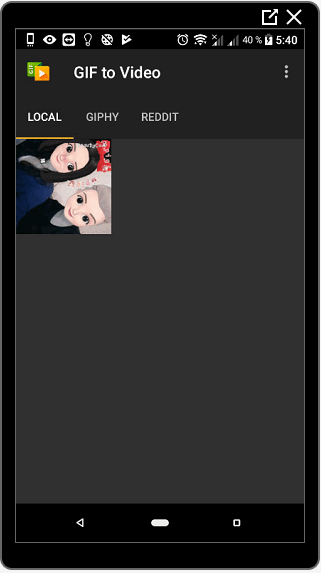
- Select a file to edit – click “Convert”.

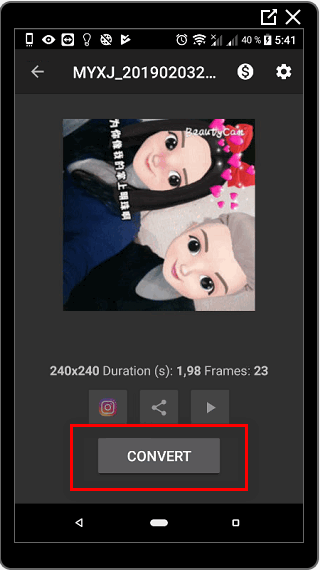
- Wait for the process to finish or immediately post to Instagram
To place edited files from the Gallery, you need Add using the Create Post button. Will be published in video quality, using the toolbar you can select duration of the clip, add a filter.
You can search for GIFs on Instagram through the appropriate hashtag: gif. The results are examples. short videos lasting no more than five seconds.
How to post a gif on Instagram
With the latest updates, the publication of GIFs in personal messages and conversations.
To send an animation to a friend:
- Go to Direct – choose an interlocutor.
- An icon with plus.
- Among the options for “GIF” is to find the file.

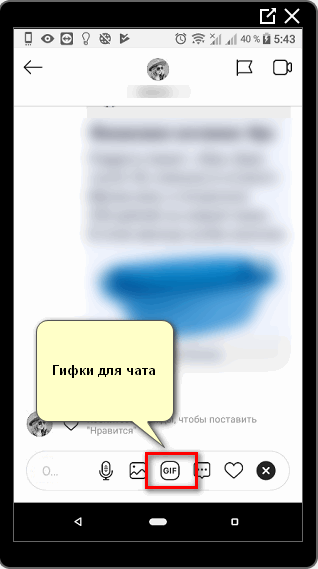
- Send as a regular message.
-> Как удалить историю в Инстаграм
An animated image will appear in the chat, without signatures. To to create and place the GIF, you need to download Boomerang. With his help users can enjoy short videos that resemble animations. Also, the function is located in the History, but download the video is not will work out.
The application is available on smartphones based on Android and iOS. IN Standard features include reverse scrolling video.
To make a video in Boomerang:
- Download and install the application.
- Start recording – make any movement.

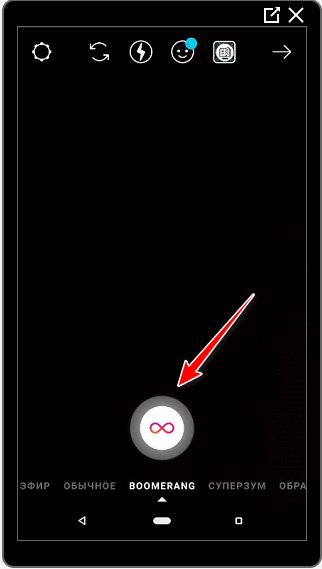
- Save to phone or send to social page network.
The maximum video length is three seconds. Set to automatically repeat the animation. Save the GIF from You can instagram through the history settings by clicking on the button Save.
To transfer files to a mobile device:
- Create an animation and post to Stories.
- Go to the “History Archive” – click on a new one video.
- Three dots below – Save.
The method is useful for those users who create animations through Boomerang’s Stories. In order not to lose the image or video in further, it can be archived.
Why GIF doesn’t work on Instagram
If GIF is not displayed when placing the image in History, means:
- The application has not been updated;
- technical failure on the side of the social network;
- mobile device does not support new versions Instagram.
Gifs were locked for a while and were missing from owners of both iPhone and Android. After the update in October 2018 The feature was again added to the social network.
To install a new version of the application, you need to go to the store AppStore or PlayMarket content. In the search bar enter the name and Click the Refresh button. If she is absent, it means the smartphone no longer supports new versions.
You can upload the GIF to Instagram only through the video file. Animation not supported when posting in the Feed due to low quality and delay in the playback of frames.
Depending on the speed of the Internet and the power of the device, different phones GIF may run too fast or slow. For this reason, animation is not available on many social networks and available only in the “Document” without automatic reproduction.