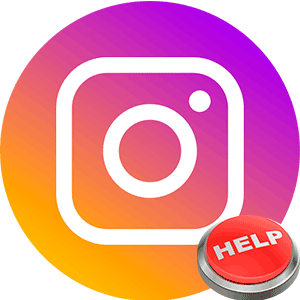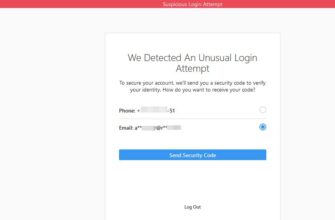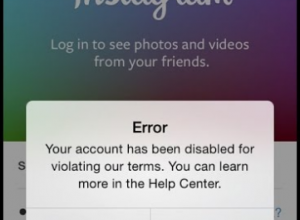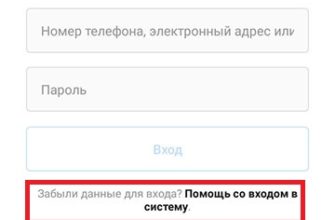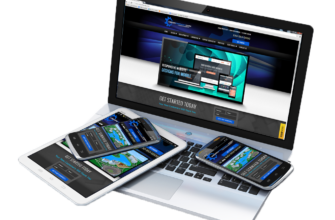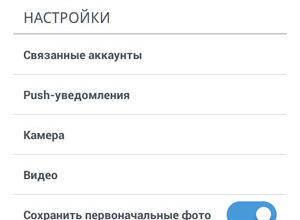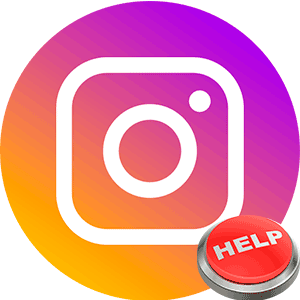
The content of the article:
The error at which Instagram crashes appears: when loading video, broadcasts, application launch, attempt to send a photograph. Depends on the internal problems of the smartphone or failures on server side of the program. There are several ways what to do if Instagram crashes.
Reasons for stopping work
Factors Affecting Application Functionality are:
- Internet connection. When the network is unstable slow performance of tasks: the tape is not updated, photos cannot be uploaded;
- cache and data. Videos and photos viewed by the user are saved as a copy in the storage of the smartphone. There there are data about connected accounts, actions with them;
- specifications. Low RAM affects the ability to download, transfer files, run broadcasts;
- outdated version of the program. Due to this problem crashes Instagram when loading a story, direct, masks and photo effects.
The correct execution of tasks is affected by the presence of additional software. Applications installed to work with social network, can affect the launch of individual functions.
Method one: reinstall the application
One of the reasons Instagram crashes on Android is Outdated version of the utility. With installed startup Applications are updated independently – occurs when connected to the network via Wi-Fi.
To get the new version you need:
- Go to the Play Market.

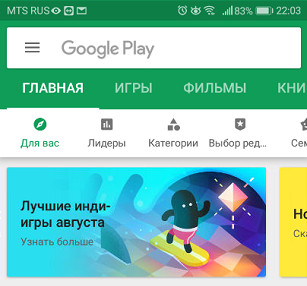
- In the search bar find Instagram or in the “My apps and games. ”

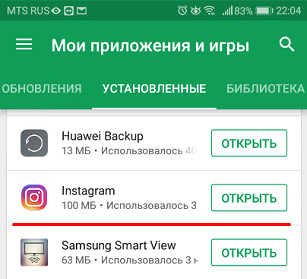
- Click on the “Update” button, select an individual position.

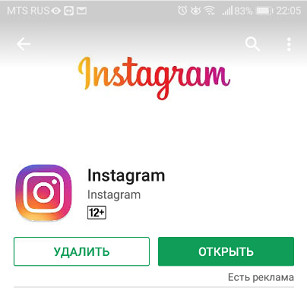
The application will not update if the mobile device is not meets the requirements. So, outdated Android users 4.1 and even 5 will not be able to use broadcasts or IGTV.
To work with standard functions (add photo, upload video, viewing the tape) you need to install the old version applications.
Error loading video
Often Instagram crashes when downloading videos. A type Errors depend on the operating system and the standard Gallery. The last problem is found only among owners of smartphones based on Android
To get rid of the message: “There was a video import error “, you should use a third-party application QuickPic
The social network will stop working or close during the operating system below Jelly Bean. Instagram crashes when downloading a video after the latest updates and on Lollipop. User should update it if possible:
- Didn’t find an answer? Ask a question, we will prepare and send you an answer by e-mail
- Powerful Instagram account upgrade
- Go to the “Settings” smartphone.
- Category “About phone” (to check version of Anrdoid).

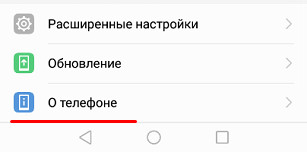
- Version ideally from 6.0.
- Select the item “System Update”.

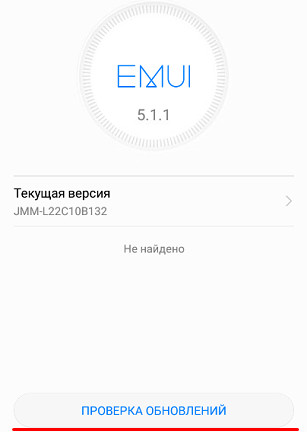
Devices whose support has ended cannot be updated. You just need to replace the phone or use computer versions applications.
It helps to stop the utility using the “Dispatcher”. In category “Applications” – “Settings”, find the desired social network. Click on it and click on the “Stop” button. When the work will be stopped – restart the phone and open again.
Videos may not load and may affect performance. Instagram if filmed in the wrong format. Common type extensions are mp4. If the file type does not match, then you need it Convent: any utility is suitable for conversion, working with videos.
-> Как добавить геолокацию в Инстаграм
Login Help
It happens that Instagram crashes when you start or enter personal data. User must check:
- is the profile blocked using the browser version social network;
- correct login and password;

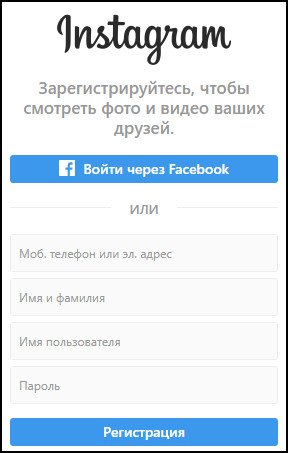
- the presence of programs that affect the operation of the application.
You can go to the page using the button “Help with logging in application. “The problem is, why Instagram crashes when you log in considered a recent program update or failure on the side server.
In rare situations, a massive shutdown can occur, when users from all over the world cannot take advantage of social the network.
Live does not work
Streaming and viewing feature – only available in new utility versions. The problem is why live on Instagram takes off, may be:
- The broadcast was started, but after a couple of seconds the application has stopped working;
- Camera is not recognized during live broadcast – black screen;

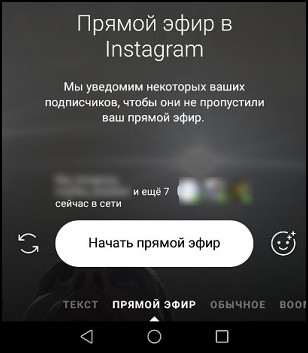
- There was an error “Instagram was stopped. ”
The first thing to do is to check for updates. Changes in functionality come out often and not always notify the user. If live crashes on Instagram even with the latest version, it’s worth clearing the cache and data user.
Complete the four steps:
- Go to the settings of the mobile device.
- Go to “Storage and Storage” or “Installed applications.”

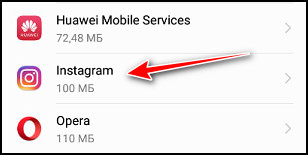
- Select Instagram, click on it.
- In the window that opens, clear the cache and data.

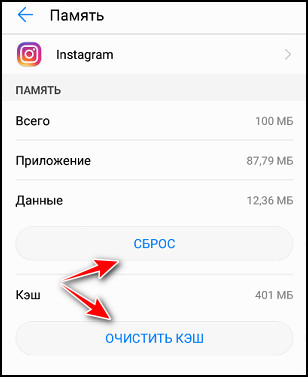
The situation when the Instagram Instagram crashes should not to repeat. Possible errors in operation can be prevented by help regular cleaning of the smartphone from unnecessary information. Also clean running applications clogging up RAM.
-> Как сделать и скопировать ссылку в Instagram
Mobile Internet Connection
Social network users note that the problem may occur when connecting via 3G: the tape is not updated, you can’t upload photos or like. To decide why Instagram crashes follows:
- Open the notification area (top panel).
- Go to Mobile Data – “Additional settings”.
- “3G transfer”, click and select from the list used by Instagram.
- Enable background work.
After the actions taken, the application works constantly, therefore, clearing data and cache becomes a regular activity. The method will not work for owners of weak mobile devices.
The problem is on the provider side
Error “Application stopped” or “Unable to update feed” occurs if the user has a lock from the Internet provider. For example, a server-side problem: low speed, sudden blackout.
How to determine the error on the provider side:
- open another site. See how it loads pages;
- Use the Speed Test verification services.
Also, users who connect using a router Wi-fi recommends rebooting the device. Or, reconnect through your mobile device.
Resource lock at
In the workplace, social networks can be disconnected. it applies not only to Vkontakte and Odnoklassniki, but also to Instagram.
If the system administrator has blocked access to Instagram will help in such ways:
- connect via mobile internet;
- use VPN or anonymous tabs in the browser (for social network through a web browser).
When working through mobile Internet, the user must be sure of the availability of free packet megabytes and network speed through mobile data.
When using a VPN, you need to remember the error: “Confirm Login.” If to enter from another IP-address – the social network will regard the attempt as account hacking.