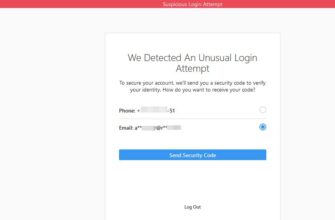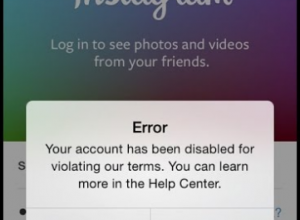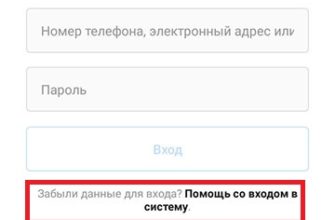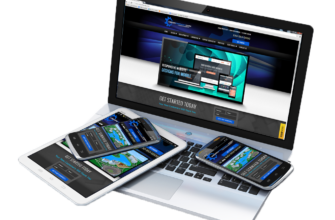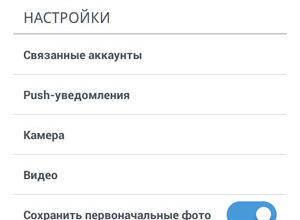The content of the article:
On Instagram, the mobile version of the site is implemented through official service. User has limited features: unavailable posting photos, private messages and Go to a separate comments tab.
Mobile browser version from a computer
To log in from the computer, the account owner in Instagram can use any browser.
Only the latest versions support the mobile site format, with the ability to choose a smartphone, screen size. You need to download extensions or programs.
Just go through the page code:
- Open the official Instagram site.
- Log in using your username and password.
- Right click on any free the place.

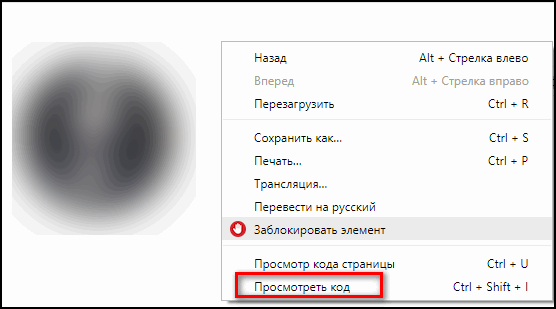
- A pop-up menu will appear where you can select “View the code.”

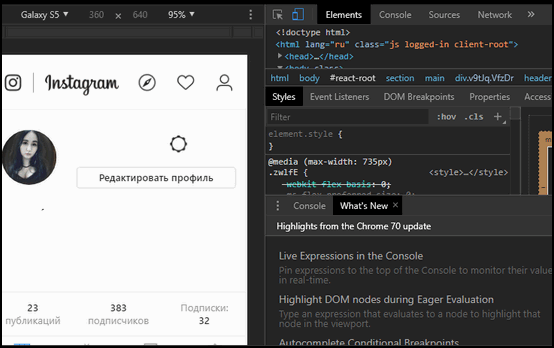
Depending on the version of the browser, a reduced social network format. Button to add photos and direct – all also missing. Display feature found in recent Google Chrome updates. Mozilla access to full functionality The site is still open.
Disadvantages:
- the display button may be missing;
- it’s inconvenient to post and edit photos: it concerns cropping and add filters to the photo.
Benefits:
- the ability to set up notifications and receive messages from other users;
- add photos and videos if the placement button is present.
The top line of the browser contains information on device extensions that are displayed on the screen. At if necessary, the user can change the position from vertical to horizontal. Standard version for computer online does not include such features.
Using emulator
A popular emulator is Bluestacks. He repeats Android operating system, connects to an existing one user profile. To install, you need to go to the official website and click “Download the latest version.” Users invited version of the Instagram from the Play Market and the APK files that you can download from the network.
Warning: it is recommended to download and install files only from verified sources.
-> Как заблокировать Инстаграм
To use a social network through an emulator:
- Download and install Bluestacks.
- Sign in with your existing Google Account.
- After loading the system, enter in the line Instagram search.

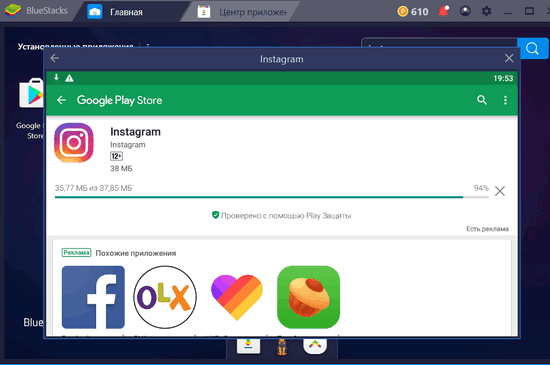
- An additional window opens, repeating the installation on a smartphone.
- Click “Install.”
- Didn’t find an answer? Ask a question, we will prepare and send you an answer by e-mail
- Powerful Instagram account upgrade

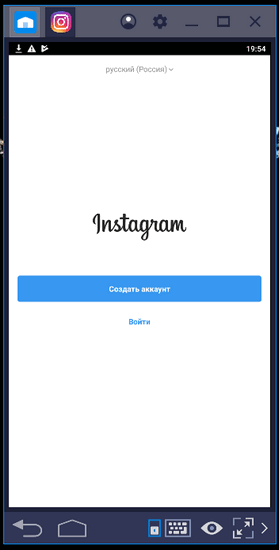
At the end of the process, a social icon will appear on the desktop network, the same will be placed in the emulator. Computer owner will be able to enter Instagram through a shortcut or application, obviously by connecting Bluestacks.
Next, to add images or photos, you need connect the “Gallery” in the emulator. Clicking on “Publish photo”, the user will be redeployed to standard computer storage.
- In the search for the emulator, enter: Total Commander.

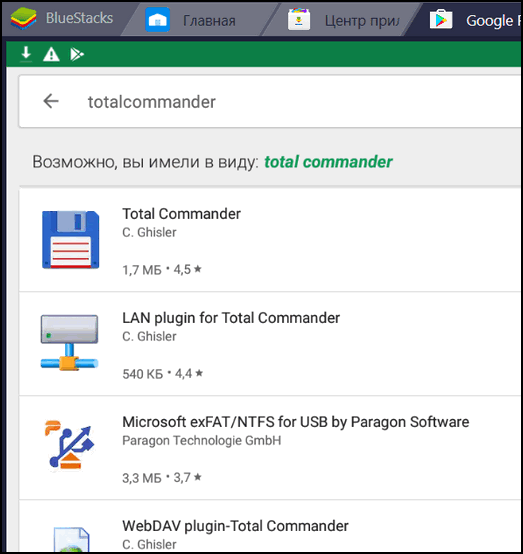
- Install, open section “Storage”.

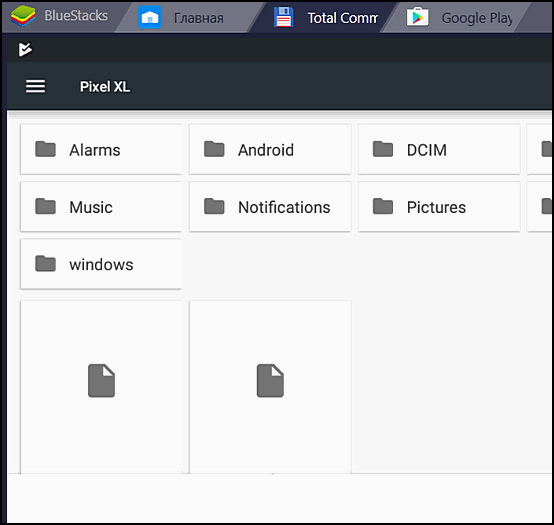
- Folders will appear, including Windows.
- Leave it in the enabled tab.
- Go to Instagram, click on the add button Photo.
- In the “Gallery” – Others.
- A window will open where one of the publishing options “Choose from Windows.”

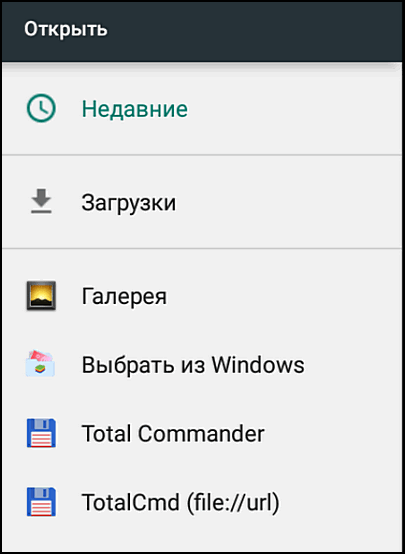
If you do not install Total Commander, add from your computer Photos will not work. Also recommended for users ES Explorer application running on the same system.
Additional ways
Among other available ways to log in to Instagram:
- Use browser extensions.
- Download the application for Windows 10 and 8.1.
In the first case, the user can set individual components of the social network that he needs: direct or adding photos. There are also versions where you can download publication, repost.
The second option is suitable for owners of a licensed version of Windows. Functionally, the application is no different from the mobile version. There is also sending messages and publishing photos.
Method 1: browser extensions
To log in as via telephone, users are invited Extensions in Google Chrome and Mozilla. Set in the first in this way:
- Click on the “Options” button (three dots on top).
- Go to “Advanced” – Extensions.

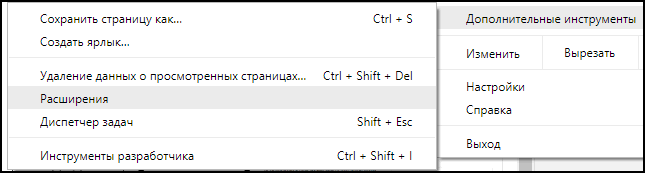
- A window with all installed applications will appear. Down below the line “Open Store” is located.
- In the search, enter the name of the social network.

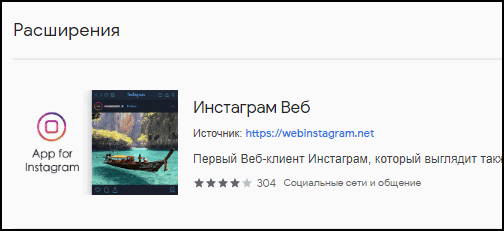
Among the available extensions are Instagram direct and add photos. Functional application for working with a social network “Instagram Web”.
-> Как отметить человека на фото в Instagram
Install:
- Find the extension that meets your needs user.
- Click “Install.”
- Wait for loading.
An icon will appear in the browser add-ons bar by clicking on which will transfer to the mobile version of Instagram. Profile owner will be available: placing photos, watching IGTV and even night mode.
Method 2: application from Microsoft Market
For owners of Windows 10 and 8.1, an application is available in official Microsoft store. You can go through the appropriate program “Shop” or enter in the search “get applications for Windows. ”
Attention: on unlicensed versions of the OS go to the “Store” is not will work out.
To get the application through the official website:
- Access the Windows Market in your browser.
- In the search bar indicate “Instagram”.
- The first popular answer is the required addition.
- Click on “Get Free” and confirm download.

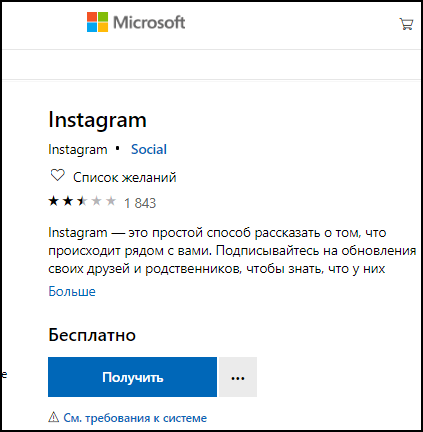 After the application will be installed, the “Start” menu will be able to launch Instagram. As in the mobile version: log in, using login and password.
After the application will be installed, the “Start” menu will be able to launch Instagram. As in the mobile version: log in, using login and password.
The option to install the mobile version of Instagram on a computer is depends on the goals pursued by the user. It could be Separate publication of photos or communication with Direct. To faster publish a photo, you can connect Instagram with a Contact or another social network.