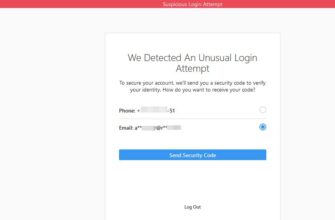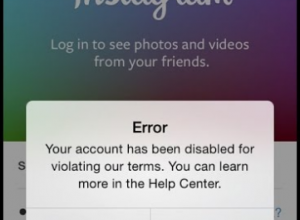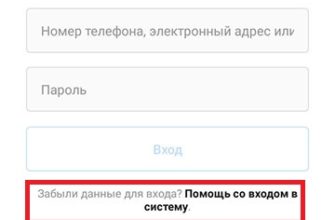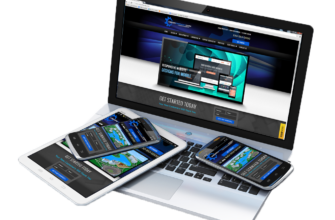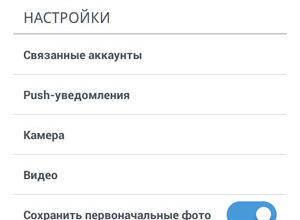The content of the article:
Notifications on social networks will help you not to miss important Like, a message from a friend, or mention in another account. Enable notifications on iPhone and Android on Instagram You can use just one section in Settings, as well as select type: vibration, sound signal.
How to enable notifications on Instagram
If notifications on Instagram do not come, you can turn them on with using the Settings menu. Among the available categories: marks Like, comments, video chats, recommendations to users. A message appears on the screen, overlapping other windows.
It’s not recommended that you enable alerts for users with popular pages. Constant messages on the screen affect the operation devices, blocking many functions.

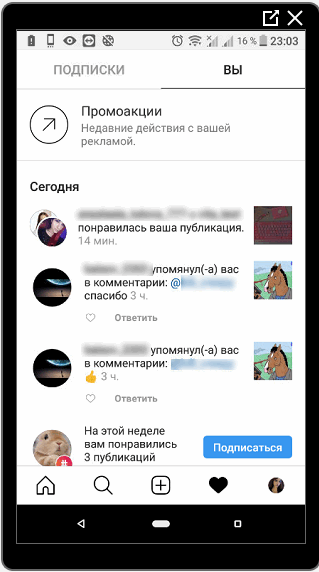
What are push notifications on Instagram:
- Like. Message that another user like;
- mention in other people’s stories or on any publication;
- comments. Nickname mentioned in comments, post commented on;
- live broadcasts. Friend started broadcast, profile owner invited to join;
- new subscribers. One or more subscribed to the page human.
You can set up notifications on Instagram by the criteria: receive message from friends, from all or not to receive. Display options They are configured differently on iOS and Android systems.
On iPhone
If you do not receive notifications from Instagram on iPhone, then You need to go to the application and mobile device settings.
Instructions on how to enable:
- Go to smartphone settings – list of installed applications – Instagram.
- Alert settings – select the type of display.
User can specify “Sounds”, “Stickers on the icon, “and more. The second step is to enable notifications in Instagram:
- Log in to the application.
- Options – Configure push notifications.
- Select the events to be displayed.
IPhone owners often face a problem when I can’t turn on the sound of notifications on Instagram. Settings indicated correctly, and the notification comes silently or the phone just vibrates. The cause of this error is a malfunction in standard sounds. Necessary go to the sound notification settings and change the signal.
Also, the problem occurs on iOS 12, if the version of the social network has not been updated. Need to go to the content store and download available update.
On Android
Android devices also offer internal settings (of the phone itself) and on Instagram.
To set up notifications on Instagram:
- Open Smartphone Settings – Notifications.

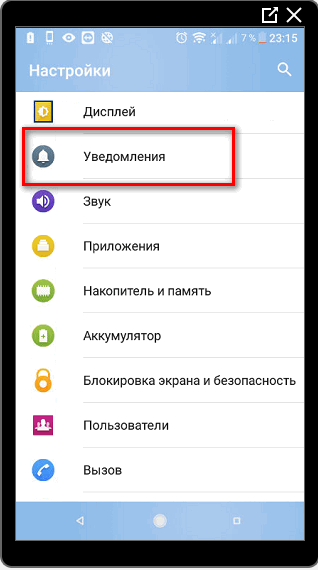
- Instagram – Turn on sound and vibration.

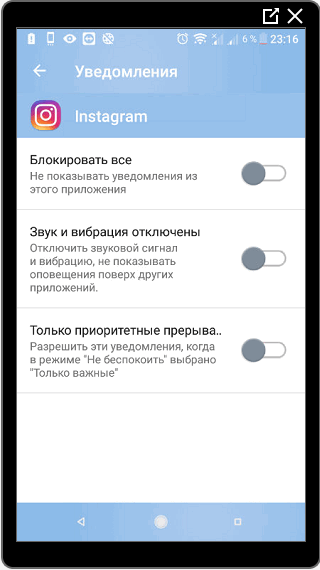
Alerts may not work if the user has previously specified “Do not show notifications from this application.” IN you need to go to the social network settings as well, in the settings – Push notifications.
When you turn off the beep and vibration, the screen only a message appears. If an alert comes from chat or direct – the indicator flickers white. By clicking on the line that appears, the user will be transferred to the application.
-> Новая версия Инстаграм скачать бесплатно
- Didn’t find an answer? Ask a question, we will prepare and send you an answer by e-mail
- Powerful Instagram account upgrade

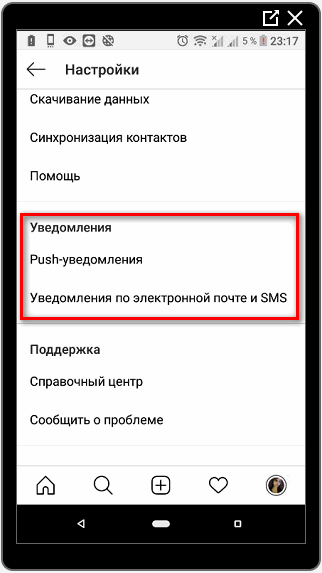
If notifications on Instagram do not come: check the settings and reinstall.
To specify a specific melody, you should:
- Settings – Sound.
- Scroll to Notifications.

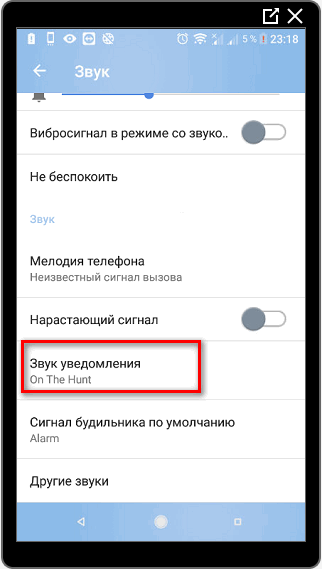
- Select a signal from the standard.
If there is an error or no sound – reset the settings in the menu “Notifications.” The application may appear sudden system crashes (“Process completed”) if parameters notifications are incorrect. By changing the notification sound on Instagram, the user will always be aware of the actions on his page.
Setting up notifications on Instagram
The page owner can set up notifications in such a way to receive only comments and subscription alerts.
Types of alerts:
- from all of us. Alerts will come from any user, who visited the profile;
- from people who are subscribed to;
- switch off. Notifications will not bother.
By logging into the account, the user will be able to view Recent actions on the page. But they will not be displayed on smartphone home screen. By removing Instagram notifications, you can Skip an important post or comment.
By enabling notifications from Instagram on iPhone and Android, you can quickly respond to comments that appear. For example, on the screen a notification occurred: click on the notification, a line with input option. Enter text and send, if successful – in the application will be written: “Answer added.”
To add a publication specific alert user should:
- Open profile of interest.

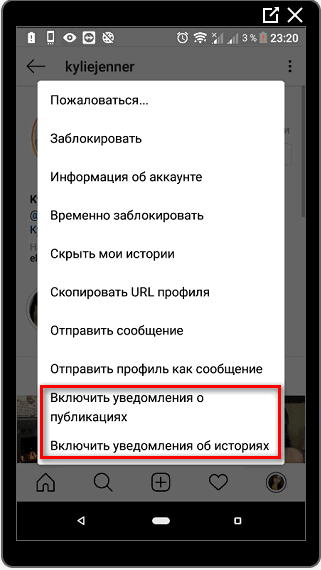
- Sign – three dots above – Notify about publications.
Notifications of recently updated Stories are also available. how only the owner of someone else’s profile will add a photo or video, appears The message “Added publication.”
Similar alerts come if users on which subscribed, recently updated Stories or added Photo.
How to turn off notifications
What are push notifications on Instagram: these are notifications that will constantly come to the phone, with a beep. For page owners, with subscribers over 10,000, permanent notifications will become a problem.
Subscription messages appear regularly on your phone’s screen, likes and comments. Instagram application consumes operational memory up to 500 MB, regular alerts slow down devices.
It comes to the inability to unlock the phone or make call because notifications appear on the blocked device.
You can turn off notifications on Instagram in the opposite way:
- Go to the phone settings.
- Notifications – Instagram.

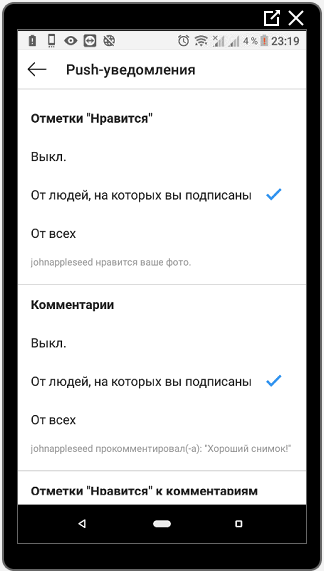
- Block All – Save.
Or, when the next alert appears – lower the curtain down and long press to open the context menu. Select “Block notifications.” Changes will be saved as soon as the owner of the device will click OK.
-> Способы удаления и отключения рекомендаций в Инстаграм
Disable Instagram notifications on Android and iOS is available in application. It is enough to indicate: “From whom to receive” – Turn off.
Dumb mode on Instagram
Dumb mode on Instagram was added in one of the updates. IN his tasks include blocking users who often post publication. That is, those whose posts do not like or interfere with viewing publications. Additionally, another section was introduced: pages with disabilities. Owner of such an account posts will not be able to leave comments, like or send messages.
How to set “silent mode” on Instagram:
- Go to the page of the desired user.
- Click on the top three points – Mute mode.
- Temporarily restrict access.
- Confirm action.
To unlock, you must re-enter the profile earlier blocked user and indicate: “Remove silent mode”.
How to view profiles in silent mode
Users who set restrictions on their account can view the publications of others. Restrictions are imposed on pages that have been blocked.
Unavailable functions:
- Browse Stories
- notifications of new publications.
The owner of the profile where another person was blocked is not will receive notifications in the Ribbon or notification line. This mode aims to block only one user. Unlike standard Blacklist, view profile and leave messages are possible.
The Restricted Access feature is more like the Black List. But a blocked person will be able to watch publications and stories. Restrictions introduced on interaction with the profile.
Changes in notification settings from 11/14/2019
After introducing new updates, specify notification settings made possible for each individual profile.
It works only on subscriptions, where you can specify:
- notifications. Disable or enable if another user posted a post;
- mute the sound. On a separate category of posts;
- Unsubscribe or send to the “Close Friends” list.
To specify new parameters, you should:
- Log in to any of your friends profiles.
- Click on the button: “Subscriptions”.

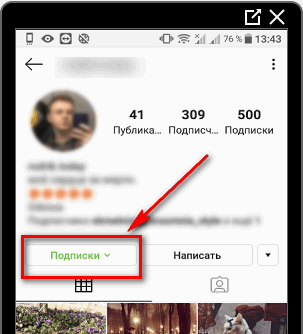
- A drop-down menu will appear, with a choice of settings.

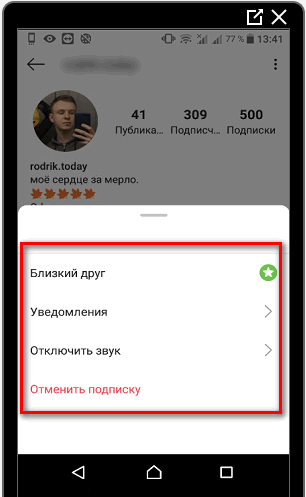
- Specify required – exit the menu.
This type of notification is different from the standard temporary blocking. The owner of another profile simply will not receive alerts, will be able to specify separate parameters for each friend. On not signed pages this way does not work.
In the Push Notifications section, other options also appeared: the page owner can turn off all alerts. For this:
- Go to “Settings” (side menu).

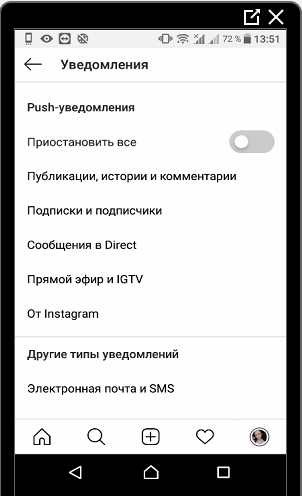
- Section: “Notifications” – Pause all.
Each individual alert has its own settings: publications and comments, messages in Direct, live broadcast and IGTV, official from Instagram and subscriptions. Additional category compose messages by mail or SMS.