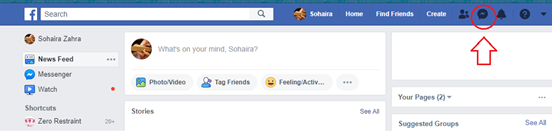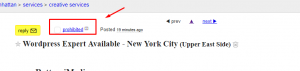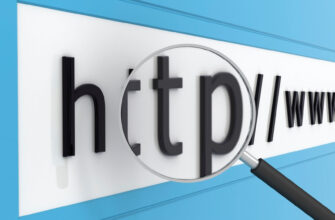Facebook Messenger is a great app for connecting with friendsand family, but sometimes the app can be a real pain too.
Let’s imagine a scenario;
You have 1 hour left until the deadline, and the end does notlook insight. Your hair is a mess, and you are typing awayfuriously to outrun the clock.
Suddenly your oldest friend pings you on Fb messenger with a,‘Hey boo! I was missing your face, so I thought I will catch upwith you!”
Now, we all know that conversations with old friends run long.Longer than the 1-hour deadline that is looming over your head. So,what you should do is complete your work and then reply to yourfriend, and talk for as long as you want.
But of course, what happens is the complete opposite, since youare cursed with bad luck of biblical proportions. You accidentallyclick the message open. Now, what are you going to do?
You cannot just ignore your friend’s message; she will know thatyou have ‘seen’ the message and not replied to her.
You cannot reply to her either because you still need tocomplete your work.
So, what are you going to do?I’ll tell you what, followthe steps below and make the ‘seen’ message become ‘unseen.’Here is what you have to do:
Making ‘Seen’ Message Appear ‘Unseen’ in Facebook Web
Open your Facebook home screen and select messenger. You canselect Fb Messenger in two ways:
- From the messenger icon located next to the bell icon at thetop of your Fb home page, like this:
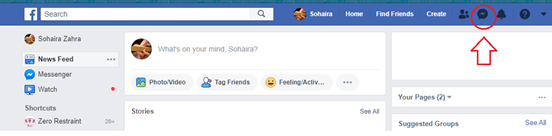
- Or you can select ‘messenger’ from the tab on the left cornerof your Fb homepage, like this:
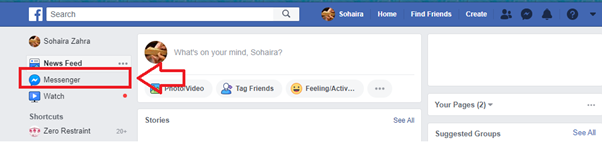
Once you are inside the messenger, you will see all of your FbMessenger ‘conversations’. These conversations are listedchronologically on Facebook; meaning that the most recentconversation will be on the top. Select the conversation that youwant to mark unread.
Hover over the conversation that you want to mark unread, asettings sign will appear at the right corner of the message box.Like this:
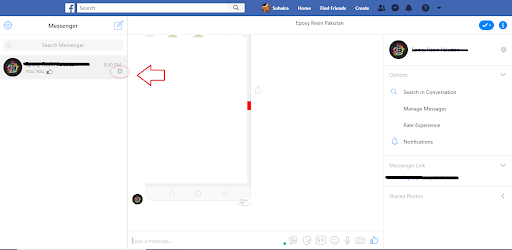
Select or click on the settings icon, a drop-down menu willappear. Like this:
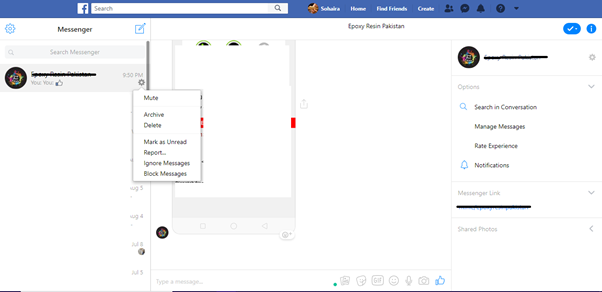
Select ‘Mark as Unread’ from the menu to make the seen messageappear as unseen.
Making ‘Seen’ Message Appear ‘Unseen’ in Facebook App
If you are using the Fb App, then the process is slightlydifferent, here is what you should do:
Personally, I have used this method many times and found it tobe effective. However, some people argue that this method does notwork because Facebook sends a notification to your friend as soonas you read the message.
If you would like to be extra sure that your friend doesn’t findout that you have seen their message, then you can install athird-party plug-in to help you cover your tracks. Here is how youdo that:
Method 2: Install A third-party plug-in
Search for a third-party plug-in for your preferred browserwhich will disable the ‘seen’ feature in Facebook messenger. Ingoogle chrome, you can search for a suitable plug-in by:
- Opening a new tab and selecting the colorful symbol for‘apps’
- Once there, search for ‘Unseen for Facebook,’ this is a smartplug-in for chrome users. It will not allow Facebook to use itsseen feature.
- Firefox users can download Facebook Unseen.
Download the plug-in and enable it by going to the extensionsettings of your internet browser. In google chrome, you will seethat a blue icon has appeared on the right corner of yourbrowser.
You can click the icon, and it will give you a few choices onhow you want the plug-in to behave
That’s it. Once the plug-in is running, it will automaticallyremove the seen feature from the Facebook messenger. These plug-inswork on facebook.com and messenger.com.
Method 3: Airplane mode on
Another neat little trick for reading messages without lettingthe sender know is to simply turn on the airplane mode of yourcellphone.
It is pretty easy, just follow these simple steps:
After you have received the message, turn on the Airplanemode/flight mode in your cellphone. Android users can do this intwo ways:
- Go to your drop-down setting menu at the top of your screen andselect the airplane symbol, like this:
- Users can also select the airplane/flight mode from thesettings app in the main menu of their android phone. Open thesetting app, select airplane mode, and then select enable oron.
iPhone users can select the airplane mode by swiping uptheir screen and selecting the airplane icon. Like so:
When you enable the airplane mode, you lose internetconnectivity. Your phone stops communicating with Facebook, and soFacebook doesn’t receive the information that you have opened themessage.
Now that you have read the message close the app, and turn offairplane mode. The sender will never know that you have alreadyread the message, it will appear ‘unseen’ to them.
Conclusion
I have discussed three-ways for you to mark seen messages as‘unseen.’ Did these methods work for you? Which one do you preferand why?
Let us know in the comment section!