The content of the article:
- 1 When an error occurs while the device is operating
- 2 Method 1. Reconnect your device
- 3 Method 2. Restart your PC
- 4 Method 3. Format your USB device
- 5 Method 4. Install or update device drivers
- 6 Method 5. Scan your PC for malware
- 7 Method 6. Restore the functionality of system files
- 8 Method 7. Roll back Windows to an early point recovery
- 9 Conclusion
- When an error occurs while the device is operating
- Method 1: Reconnect your device
- Method 2. Restart your PC
- Method 3. Format your USB device
- Method 4. Install or update device drivers
- Method 5. Check the PC for malware
- Method 6. Restore the functionality of system files
- Method 7. Roll back Windows to an early point recovery
- Conclusion
When an error occurs while the device is operating
An attached device error usually appears when following steps:
- Any external devices are connected to the PC (usually via YUSB);
- User is trying to copy from an external device to a PC any files (usually through the USB cable);
- At the user level programs are installed “BitLocker”;
- The user is trying to run (copy or transfer to another place) any exe, doc, jpg, png and other files various types.
This usually means that:
- The device connected to the PC does not work correctly;
- The USB cable used to connect is damaged;
- There are no suitable drivers for the connected device or the driver you are using is unstable;
- There are virus programs on the PC;
- A number of files (including system files) on this computer damaged or removed.

The cause of the error may be a damaged USB cable
Below I will present a number of ways to solve the problem. “The device connected to the system does not work” on your PC.
See also: USB device not recognized on Windows 7.10, what to do?
Method 1: Reconnect your device
This error often occurs due to an incorrect connection. USB drive and user PC. Try again connect your device to the computer, while making sure that The plug is tightly connected to the connector.
I also recommend trying another USB cable.
Method 2. Restart your PC
In many cases, just rebooting the system helped to get rid of the error “The device connected to the system does not works. “Restart your PC and see if it will be observed the problem in question.
Method 3. Format your USB device
You may experience dysfunction of the attached device. due to its incorrect formatting. Need to format device to normalize its work, for which follow following:
- Copy important files from this device to other media (backup);
- Open Explorer on your computer (or just click on Win + E);
- Mouse over our USB flash drive, click RMB, select “Format”;
- Select formatting options, and then click on “Get started.”
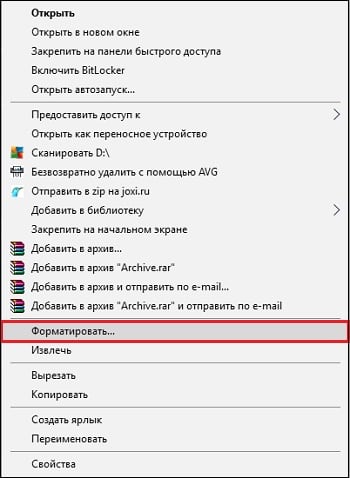
Follow these steps
Method 4. Install or update device drivers
The error in question may occur in a situation where The drivers for the device are outdated or do not work correctly. Refresh drivers by downloading their latest versions from the device’s developer’s site, or use the functionality of specialized level programs “Driver Pak Solution.”
I recommend paying special attention to USB device drivers in Device Manager, as they often cause the a problem.
Method 5. Check the PC for malware
In some cases, the presence on the PC of viral, adware or spyware can cause the appearance of article dysfunction. Get tested antivirus for help Doctor Web Curette tools (https://free.drweb.ru/cureit/) to get rid of malware.
Method 6. Restore the functionality of system files
In some cases, corrupted system files may cause an error of a device connected to the system. To solve this problems we need to run the command line from the admin.
- Click on the “Start” button, enter in the search bar cmd, but do not press Enter.
- Mouse over the same type found at the top result.
- Click RMB, and select there launch as administrator.
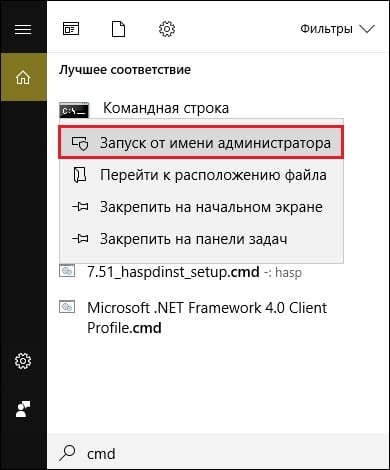
Run as admin
In the line that opens, type in, not forgetting press enter:
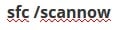
After completing the verification procedure, type:

After completing, restart your PC, this may help solve the error “attached device is not working.”
Method 7. Roll back Windows to an early point recovery
Click on “Win + R”, type rstrui there and press enter. Select a stable point for an early date, and roll back on her system.
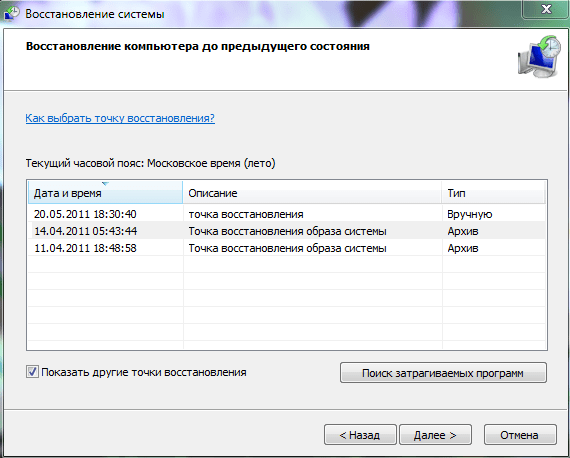
Roll back the OS
Conclusion
The error “The device connected to the system does not work” is often caused by problems with the PC cable, as well as malfunctioning drivers of any device. I recommend using the tips above to resolve the error a connected device on your computer.









