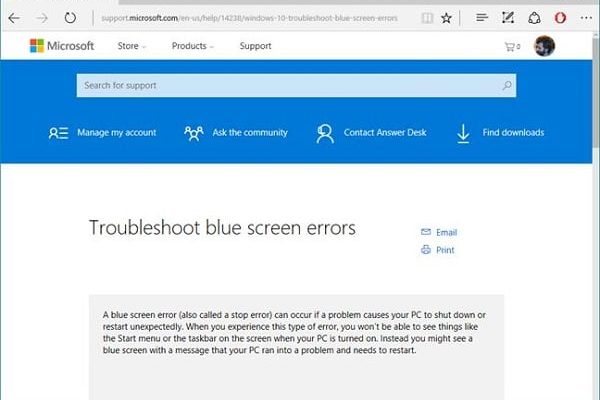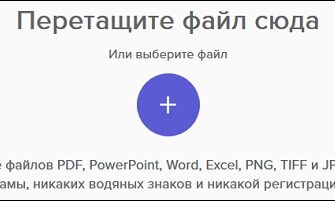Author majli_pudge (Miley Warlock) write to me in the mail ([email protected]), I have an interesting offer for you. And give up this task.
The content of the article:
- 1 What is Windows.com/stopcode
- 2 Causes of Stopcode Error
- 3 How to fix Windows.com/stopcode
- 4 Conclusion
What is Windows.com/stopcode
Around the spring of 2016, Microsoft decided to make some changes in the mechanism of BSoD (blue screen of death). Now, in addition to the error text itself, BSoD in Windows 10 also comes with a QR code and a link to a resource Windows.com/stopcode
The specified QR code, being read using a smartphone, opens the already mentioned link, upon transition to which the user (ideally) should meet a page describing causes of the problem, as well as effective options for it solutions.
The functionality of the Windows.com/stopcode page is now far worked. not completely by clicking on this link the user will only meet a couple of basic templates for solving the problem (for example, install all OS updates available, disconnect recently connected to PC devices and so on).
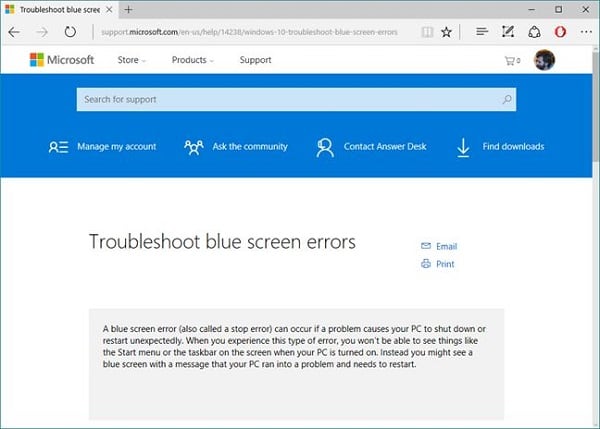
When switching to Windows.com/stopcode, the user sees this screen
Causes of stopcode errors
Reasons for a blue screen to appear with Windows.com/stopcode vary and may be as follows:
- Problem with drivers (incorrect driver, driver conflict and etc.);
- Problem with memory bars (unstable operation, failure and etc.);
- Unsuccessful Windows OS update;
- Lack of all necessary updates for your OS version Windows;
- Malignant effect of viral programs;
- Damage to the registry;
- System overheating (often due to overclocking, clogging cooling systems and so on);
- Physical breakdown of any component of the system (maternal board, graphics card, etc.) and so on.

Windows Error
How to fix Windows.com/stopcode
The solution to the problem of Windows 10 stopcode may be located in blue screen text, where error specifics are often mentioned (e.g. SYSTEM_SERVICE_EXCEPTIONor code 80070002). The problem here may be the constant restart of the PC after the emergence of BSoD, which does not give the user fully identify the problem. In this case, after the appearance of BSoD, you need to quickly press the keyboard button “Pause”, and carefully view the contents of the blue screen. If there will be any detailed information about the cause of BSoD, then it is necessary record and then search for information on its specifics on specialized resources.

Use the functionality of the “Pause” button
A more general recipe for solving the Windows.com/stopcode problem may become the following:
- If the system simply does not boot, then try use standard recovery tools systems available in Windows 10 (for example, through Advanced Options – Troubleshooting – “Advanced Options” – “System Restore”);

Using System Restore
- Check the correctness of installed in the system drivers, for which the built-in system is useful Driver Verifier utility.
- To work with it, click on the “Start” button in the search bar type verifier and press enter.
- After starting, select “Create custom parameters”, click “Next”, check everywhere except “Check DDI compliance checking, then click again to “Next.”
- Select “Select driver names from the full list.” (Select driver names from a list) and click on “Next” again.
- In the driver list, select all drivers except Microsoft and click on “Finish.”
- The system will check the drivers, and quite possibly will find the culprit, which will be necessary to get rid of, replacing to a more correct analogue.
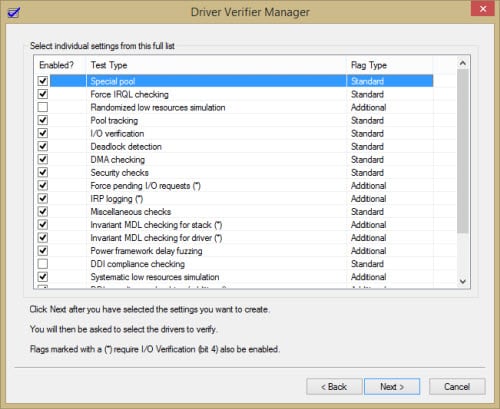
Set all the necessary checkmarks
You can also use the appropriate programs to automatic installation of fresh drivers, which will help to install their latest versions (Driverpack Solution, Driver Genius and others).
- Use the functionality of the utility “Memtest” to check the health of your PC’s memory. If the problem is in some from memory slats, it will need to be replaced;
- Install all updates for your OS version;
- If the “blue screen” began to appear after installing any from OS updates, uninstall this update from your computer;
- Disconnect recently connected PC devices (external or internal), if any;
- Roll back the system to the recovery point at which it worked correctly. Click on “Start” in the search bar enter rstrui and press enter. Choose a stable recovery point, and roll back the system to the indicated state.
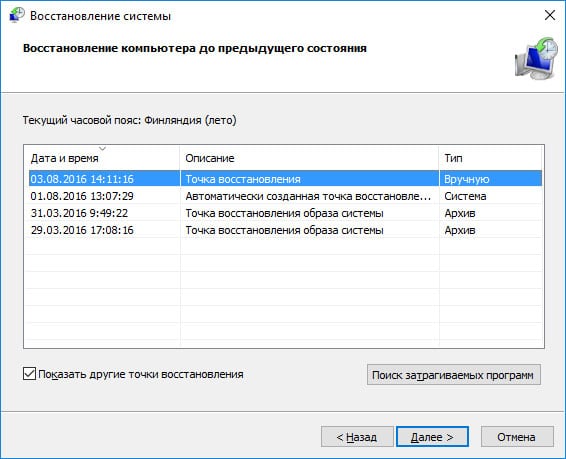
Choose an acceptable recovery point
Conclusion
The appearance of the link http://www.windows.com/stopcode in BSoD was determined by Microsoft’s desire to resolve Windows OS problems causing the blue screen of death. By clicking on this link, the user would receive a detailed description of the solution to the problem, which could help in its correction. At this stage, clicking on this link is uninformative, as it introduces the reader to only a few basic cliches to fix the error, and, de facto, does not give A complete answer to the question about the solution Windows.com/stopcode. I recommend using the tips I listed above, it is possible that they will help to avoid the appearance of a blue screen death “on your PC.