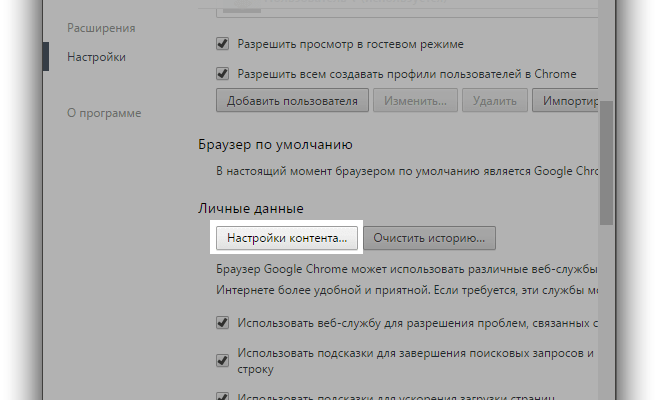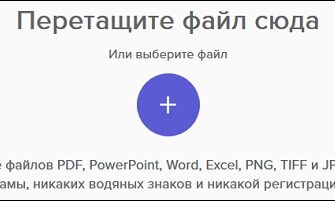If you have a problem with the player, the first thing you need Check if your Chrome version is up to date. Perhaps should Update your browser to the latest version. But if that didn’t help in To solve the problem, you need to configure the Flash Player plugin manually.
The content of the article:
- 1 Path to Flash Settings – chrome: // settings / content / flash
- 2 Install the player separately
- 3 Checking Google Chrome for conflicts with other software
The path to the Flash settings is chrome: // settings / content / flash
To enable the Flash player, you can enter in the address bar Chrome: // settings / content / flash, which will take you to the page, where you want to enable the slider opposite the line “Allow Flash to sites. “The” block “and “allow”, in which you can add sites to your discretion.
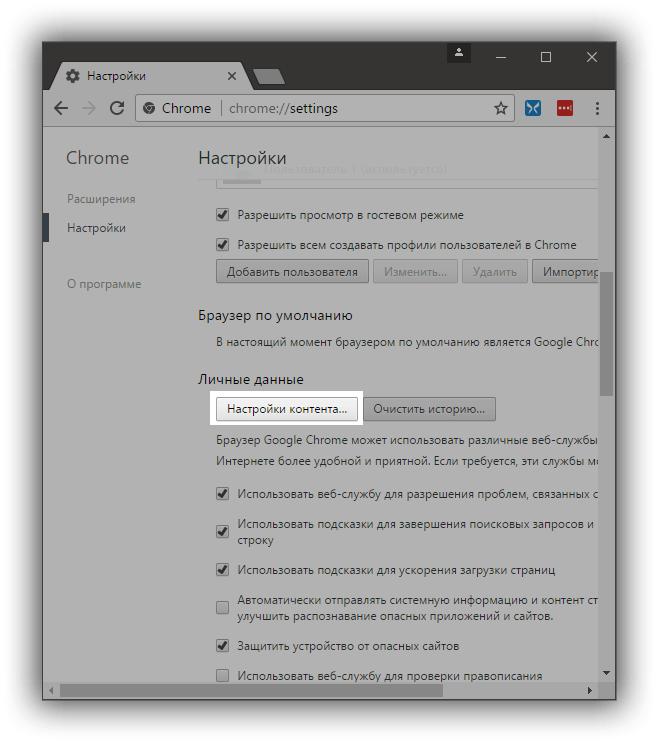
Go to the item Content settings
You can also go into the plugin settings by clicking:
- Menu button in the upper right corner.
- Next, click on the “Settings” line in the drop-down menu.
- Scroll the page to the very bottom and click on “Extra.”
- Scroll down again, find the line “content settings”, click on it.
- In this last drop-down menu we see the puzzle icon with the word Flash
- We get to the same page in which we move the slider “Allow Flash on sites” to enable it.
Install the player separately
If none of these tips by Chrome: // settings / content / flash did not solve your problem with player, you can try to install it separately. For this necessary:
- Go to the Adobe website and download the installation package from player.
- Open the installation file on your computer, specify the path for installation and click “Install.”
- After installation, you must restart the browser.
Checking Google Chrome for conflicts with other software
In the event that this does not help, you need to use a special checking Google Chrome for conflicts with other software software installed on your PC. The browser has specially provided page that checks for external conflicting programs with Chrome To open it in the address bar, type: chrome: // conflicts or copy and paste from here. If you wrote the address correctly, a window should open in which All installed modules in the browser and their libraries will be displayed. A also conflicting software or problem plugins, modules that will be connected later.
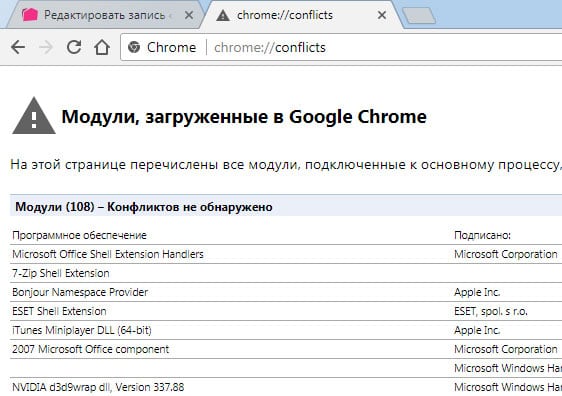
Chrome Conflicts
Noticing a malfunctioning plugin or similar violations of them can be deleted at the address indicated on the conflicting page applications.
Google already has an archive of apps and plugins, which conflict with Chrome. It’s called “software software that causes a failure, by visiting it you can find with a list and check if there are any in your computer. Company developed a special utility for his browser, which independently finds conflicting, outdated or inhibitory work plugins. You can download it at the address – https://www.google.com/chrome/cleanup-tool/.
The fastest way to enable Adobe Flash Player is to log in. problematic site that has non-browser playable content Chrome. It can be a video or even a banner ad. To bring the cursor on the message “click to enable the plugin.” When you press the system will display a message “allow” or “cancel” the launch of Flash. Allow the plugin to work.