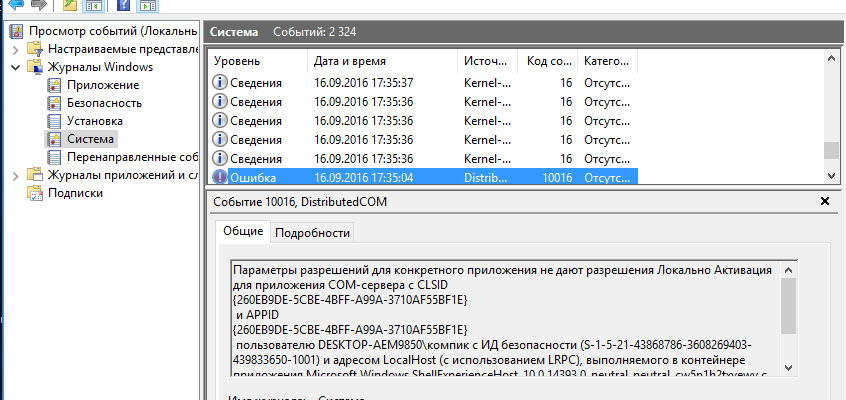Why is DistributedCOM error 10016?
You can find the DistributedCOM 10016 error in the View service events “which opens through the section” Administration ” control panel, the Run utility, or the eventvwr command in command line. The service monitors everything that happens with the system. and installed applications, and also plans to complete tasks in the future.
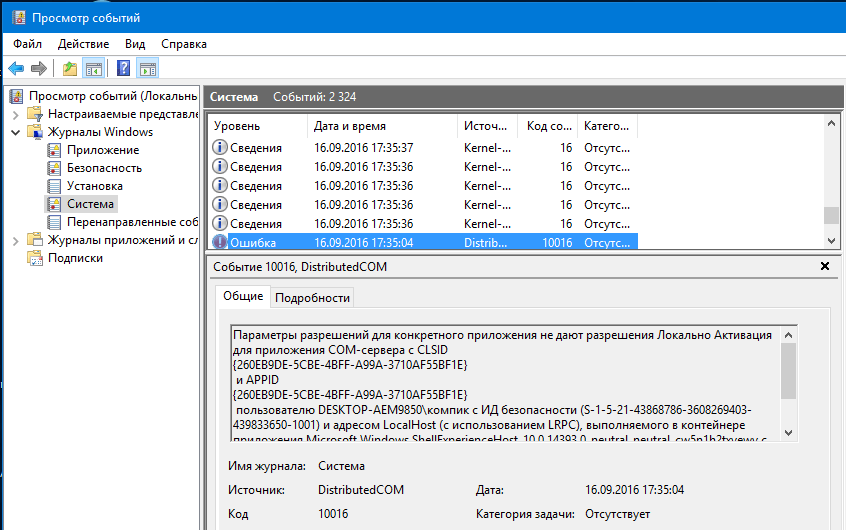
DistributedCOM error 10016 in Windows 10 appears in the log at system startup
DistributedCOM error 10016 in Windows 10 is system event, so it is located in the “System” section Windows Logs in the menu on the left. On the right is a list of events in which you can find a mistake – it is marked with a red icon with exclamation mark. In the upper window on the right, the main event information – exact time, code and source. In the bottom window the service shows all the error information that is enough for her decisions, but sorting out these data can be difficult for novice user.
The DistributedCOM 10016 error log says that its cause the inability to run a specific application by DCOM due to the lack of permission from the system for this. Below is the code Applications (ADDIDs) in hexadecimal. Which program this code corresponds, in this case it doesn’t matter, its name is not will be required to fix error 10016.
The following is also shown which user needs permission to run. applications. Typically, when a DCOM error 10016 occurs, this SYSTEM user. So in how to fix the error DistributedCOM 10016 on Windows 10, no special difficulties – you need find the appropriate application and grant the system rights to its launch.
How to fix DCOM error 10016?
First you need to give yourself permission to change the permissions of the service DistributedCOM.
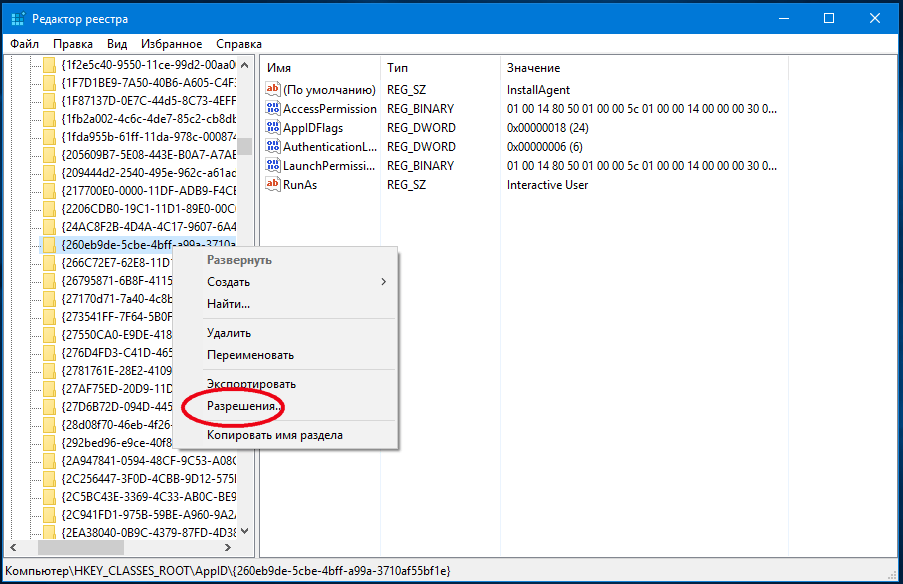
The right to change DCOM permissions is obtained through the registry
This is done through the registry:
- Open the registry editor by pressing Win + R and typing regedit in the window Run.
- Find the “Find” item in the “Edit” section of the editor menu.
- Copy the hexadecimal code of the problem application from the message about DistributedCOM error 10016 in the search field.
- Right-click on it and select “Permissions”, then click Advanced.
- Change the owner to the Administrators group.
- Return to the Permissions menu, select the Administrators group and check the box “Full access” in the window permissions.
You now have the right to give DCOM permission to use of a problem application. This is done through the utility Component Services, which opens with the dmconfig command in a window Run.
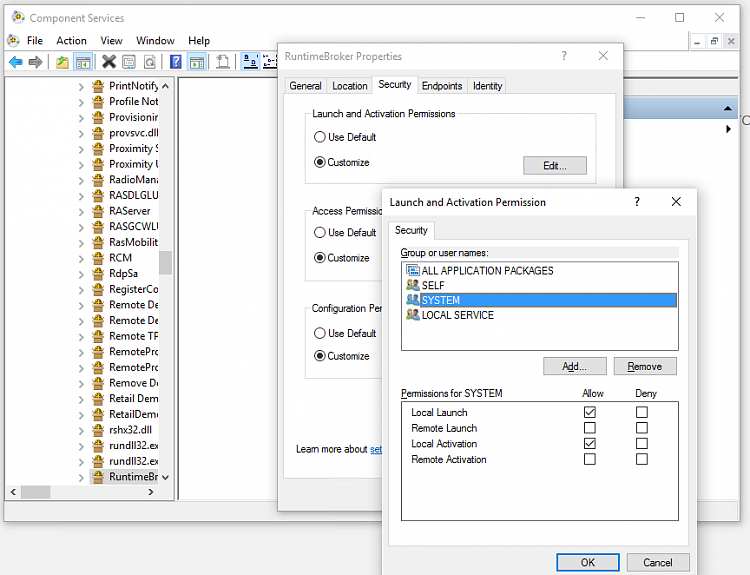
DCOM Assigns Right to Use in Component Services applications
After opening the utility, the procedure is as follows:
- Expand the Component Services sections, “Computers”, “My Computer” in the menu on the left and select “Configuring DCOM”.
- In the list on the right, find the problem application by its hexadecimal code.
- Right-click on it and select “Properties”.
- Go to the “Security” tab and click “Change” in block “Launch and activation permissions”.
- Select SYSTEM or SYSTEM user and allow him local activation of the application. If this user is not there, add it by clicking Add.
- Apply the changes and close all windows.
After restarting the computer, the new options are activated. Because to fix DistributedCOM error 10016 on Windows 10, one is enough times, in the future it will stop appearing.