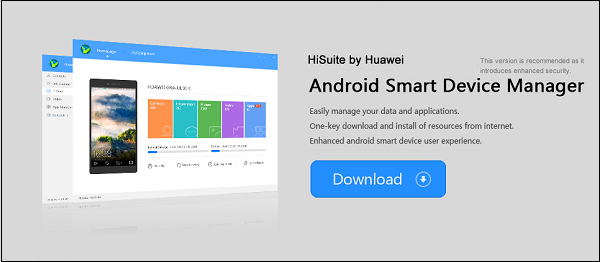What is HiSuite?
“HiSuite” — это программный инструмент компании “Huawei”,designed to connect your smartphone to an OS-based PC Windows The program consists of two main components, one of which is designed to be installed on a PC with Windows, the other on gadget with Android OS. In this case, both devices (PC and smartphone) should be connected to each other using a USB cable.
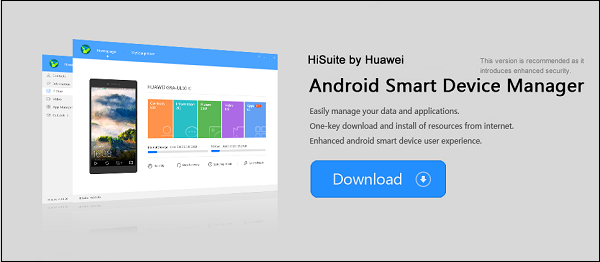
“HiSuite” is designed to connect a Huawei gadget to your PC
Preexisting product version with connection Wi-Fi devices recognized as unstable and no longer is used.
After connecting the gadget to a PC running Windows and To activate HiSuite, you can do the following:
- View, import and export contacts, messages, pictures, audio, video and other files;
- View and remove applications on your Huawei gadget;
- Synchronization of contacts and calendar with “Microsoft Outlook”;
- Mirroring the screen of your smartphone on a computer;
- Creating screenshots of the smartphone screen;
- Backing up data from a Huawei gadget to a computer and recovery from an existing image;
- Firmware update for your Huawei;
- Performing system recovery for a smartphone that is not turns on.
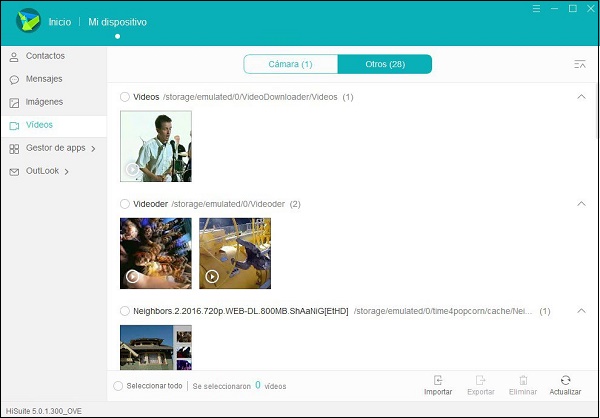
HiSuite allows you to work with files on your smartphone
The HiSuite interface can confuse the beginner, as the buttons controls are not displayed on the smartphone screen until you can’t hover over them. Once you get used to the interface, everything will be easier, but improving the functionality of the interface is very desirable.
It’s useful to know: what kind of application is Finder on Android.
How to install software on your computer with OS Windows
Having figured out what kind of program is called HiSuite, consider also how to install it. Installation should begin with installation versions of the program for the Windows OS. This version is specially Designed to integrate PCs with smartphones and tablets Huawei.
For this:
- In your browser, go to consumer.huawei.com, and Download the product installation file to your PC.
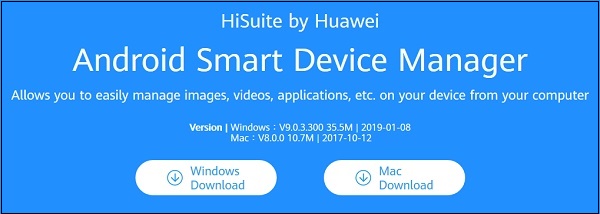
Download the installation file of the program on the PC
- Run it, and follow the instructions of the installation wizard, do not connecting your gadget to a computer.
- After installation is complete, launch “HiSuite”, and connect your Huawei smartphone to PC using a USB cable.

Connect the smartphone to your PC
For a correct connection, a Huawei smartphone needs multiple settings. The first one is to allow the program connect to your smartphone. Usually on screen about it signals an inscription recommending switching to the phone settings, type “HDB” in the search bar, and activate the option “Allow HiSuite to use HDB “(Allow HiSuite to use HDB).
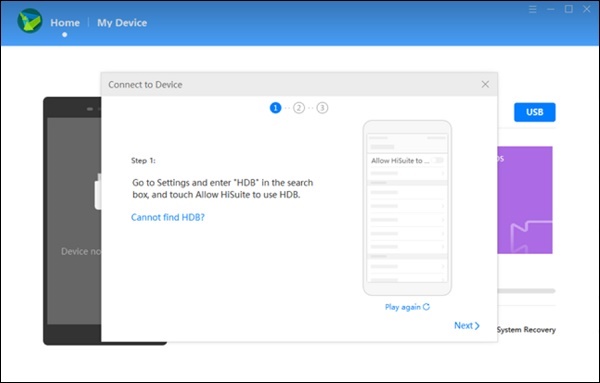
Signature indicating the need to activate HDB
The full path looks like “Security & Privacy” (Privacy and Security) – “More” (More) – “Allow HiSuite to use HDB”.
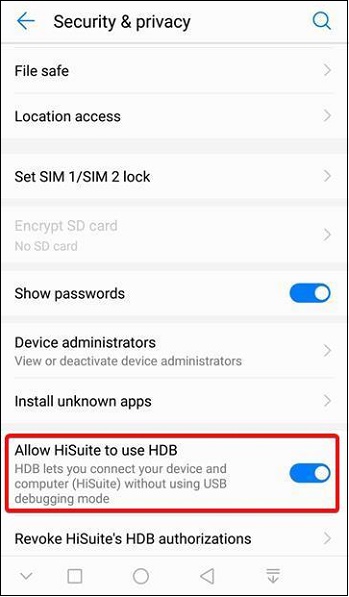
Activate the option “Allow HiSuite to use ADB”
If the PC version of the program detects that the application is not installed on your smartphone, the application will be installed on gadget in semi-automatic mode. You will see an inscription about the need to allow the smartphone to connect to a PC in HDB mode. Check the box next to the option that HiSuite always connect to the computer, then click on “OK”.
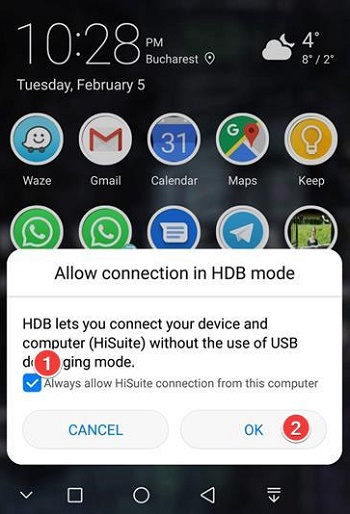
Check the box and click on “OK.”
What is included in HiSuite functionality
After we figured out what software is HiSuite, and how to install it, we will also analyze how to use it. The application has a section called “My device” (My Device), which provides access to the exchange of contacts, messages, pictures and videos between the computer and your Huawei smartphone.
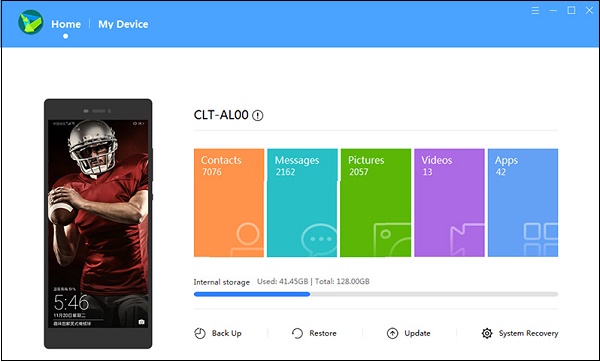
HiSuite Sections
On the main screen of the application in Windows OS is displayed the number of files of each category found on the smartphone. To select the desired category, click on it.
HiSuite shows the following action buttons:
| Buttons: | Appointment: |
|---|---|
| Import | Import information from PC to phone. |
| “Export” (Export) | Export information from the gadget to the PC. |
| Delete | The selected entries are deleted from the Huawei device. |
| Refresh | Updates the list of records in HiSuite with fresh data from gadget. |
| “New” (New) | Available only for messages, it allows you to create and send new SMS messages from HiSuite to Windows OS |
In the navigation section, you can open the file manager, which allows you to manage files on your smartphone. In the file manager there are buttons “Copy”, “Paste” and “New”, working the same as in OS Explorer Windows
Using a program to restore files to smartphone
We draw your attention to the use of HiSuite for file recovery. At the bottom of the main screen of the program there are four buttons: “Backup”, Restore, Update, and “System Restore” .
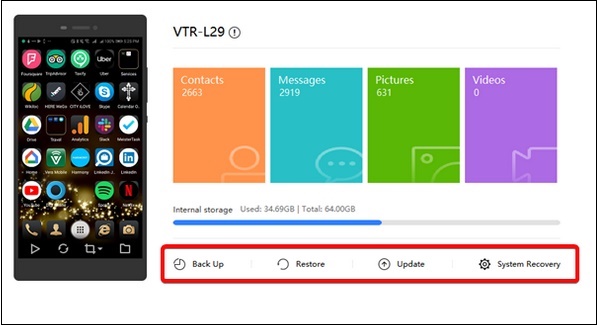
HiSuite has a recovery toolkit phone
Backup and restore work contacts, Messages, call logs, notes, notes, calendar, images, music, videos, documents, applications and data, as well as system settings.
The Refresh button will check for the current version. firmware available for your gadget. If a newer is available version, you can install it using HiSuite functionality.
System Restore is a crisis management tool on your mobile device. If you can not turn on your device, then connect it to the computer, and try restore it to work using this function.
See also: what kind of program is Mi Pay Xiaomi.
Conclusion
In our material, we examined what kind of program it is under HiSuite, how to install and use it opportunities. Since the main purpose of software is the interaction between the PC and the smartphone, we recommend Use this application to transfer files. And also for data synchronization, firmware of your gadget and other relevant operations.