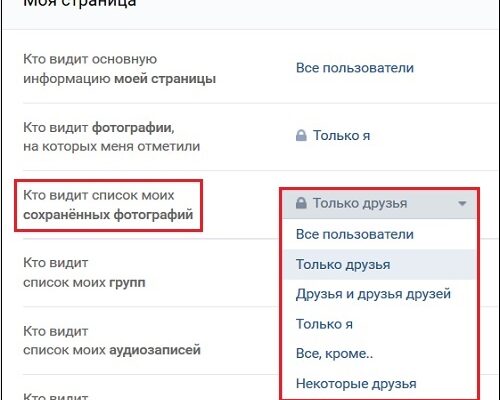Change the format of saved images in VK
Until January 2017, the album “Saved Images” (saved) of each user was available to guests of his page. Having visited such an album, we could make up an understanding: which one us man, what are his tastes and values, what he is fond of and what antipathetic to him.
Since January 24, 2017, Vkontakte has experienced a number of structural changes that affected the saved album (“Saved image “) in VK. Access to such photos for” strangers “was by blocked by default, and the user was presented to choose who can view his saved images, and who is not.
Now access to saved files is regulated on the VK settings page. Follow the specified link, and in the option “Who sees the list of mine saved photos “select the desired one (” All users “, “friends”, “just me”, etc.). If you select “All users “all visitors to your page will still be able to View your saved images.
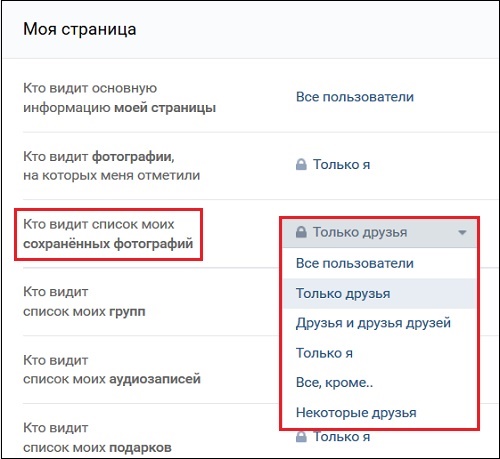
Select those who can access the saved images. on your page
How to add photos to VK save files with computer
With the opening of access, we figured out, but how to add a photo to Saved VK from PC? To do this, you need to perform a simple series action:
- Go to the VK page, where there is a photo you like. It doesn’t matter whether this is a group page in VK or a private page any subscriber;
- Click on the photo you like. She will open for the whole screen;
- At the bottom of the photo, click on the “Save to yourself” button;

Click on “Save to Yourself” below.
- This image will appear in your “Saved” album photos. “This album is automatically created when you create your page, and usually don’t delete it in the usual way;
- To go to this album, follow the path “Photos” – “Albums” – “Saved Photos”. Will remain to be viewed by you saved content.
- To delete a photo from the saved files, you will need to select desired photo and click on the “Delete” button below. The image will turn gray and when updating the album, it will disappear from the list available for of choice.
It is interesting to know: how to make a message in VK unread.
How to add a photo to saved files from a mobile
The procedure for adding photos to saved files with mobile in general does not differ from the nature of actions on a PC. is he consists of approximately the following:
- Launch the VK mobile application (or equivalent);
- Go to the desired page VK, which is located photos you like;
- Open the photo you need by tapping on it;
- There will be a button with three vertical dots at the top. Click on her;
- In the list of options that appears, select “Save to album”;
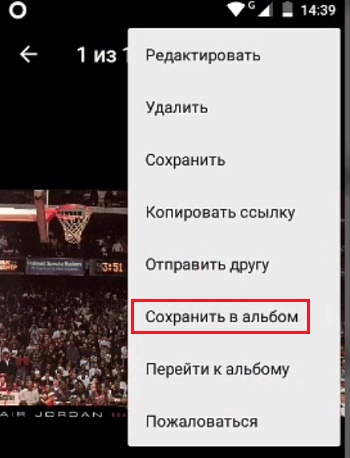
Select the option “Save to album”
- The specified photo will appear in your “Saved Photo”.
As you can see, nothing complicated.
See also: how to see closed saves in VK 2018.
Conclusion
In our material, we looked at how to add photos to Saved from smartphone and PC. Due to the closure of shared access to album “Saved Image” in January 2017, the administration of the VC introduced the user to choose who to admit to the album images saved by him. The specifics of adding photos to Saved has not changed. You select the desired image, click on the inscription “Save to yourself” (Save to album), and get desired result.