The content of the article:
- 1 How to connect a laptop to another laptop with HDMI
- 2 How can laptops be interconnected
- 2.1 Method 1. Using Wi-Fi
- 2.2 Method 2. Connect via LAN ports
- 2.3 Method 3. Connect laptops via Bluetooth
How to connect a laptop to another laptop with HDMI

Can I connect laptops with an HDMI cable
Connecting a laptop to a laptop via HDMI is quite simple. For you need to insert the cables into the sockets, and … And then nothing. A business in that HDMI in laptops only works on output. That is, he can transmit data, but it is not capable of receiving it.
HDMI in laptops is designed to output images and sound to external output device, such as a TV. Thus, it turns out that to connect two laptops with an HDMI cable pointless.
How can laptops be interconnected
But, by the way, why even try to use HDMI technology for data exchange between laptops, if in modern devices there are several other protocols that are specifically designed precisely for these purposes.
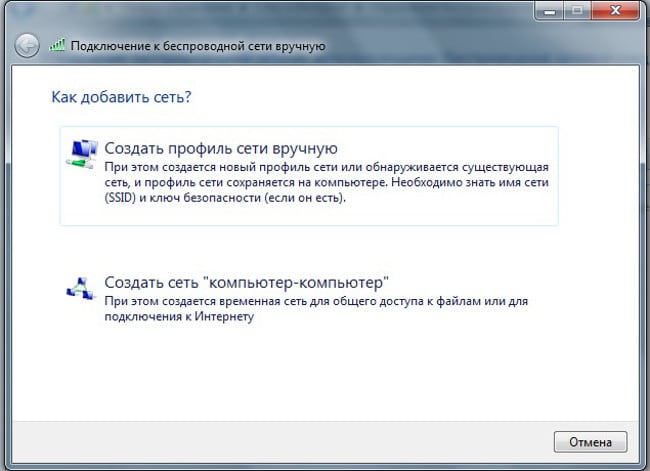
Connect laptops via WiFi
Method 1. Using Wi-Fi
The easiest way to connect two laptops is to Combine them into a private WiFi network. For example, in Widows 7 this made extremely simple. To do this, you need:
- Go to “Control Panel” – “Networks and Internet” – “Center network and sharing management “;
- Select “Manage wireless networks”;
- Click on “Add”;
- Select “Create a network” computer-to-computer “;
- Click “Next”, enter the name of the access point, specify the method encryption and come up with a password;
- After that, click “Next” – “Finish.”
Then you need to change the sharing settings, for which you need to open the “Advanced sharing options” and, For example, for the “Home and work” network, put all the switches to the “Allow” position.
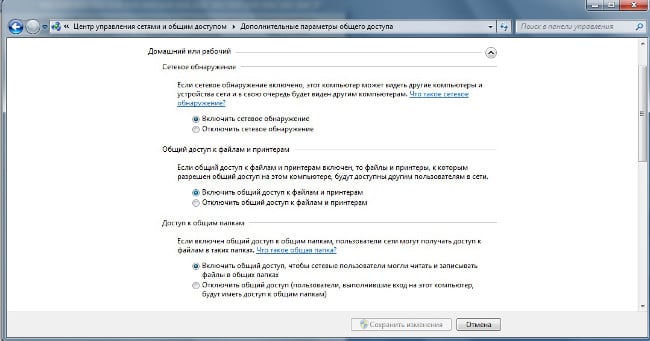
Set up sharing on Windows 7
The created network will allow you to transfer files from laptop to laptop, use the shared Internet (if sharing is enabled) and etc.
Method 2. Connecting through LAN ports
Another option is to connect the laptop to the laptop through LAN ports To do this, you need a cable with the appropriate inputs / outputs. To create a LAN connection you will need:
- Connect the cable to two laptops;
- Click on “WIN + R” and enter “ncpa.cpl”;
- In the window that opens, right-click on “Connection on the local network “;
- Select “Properties”;
- In the window that appears, you need to double-click on “Protocol Internet version 4 “;
- In the window that appears, enter: “IP address”: 192.168.1.1, “Mask”: 255.255.255.0.
On the second computer, you will need to repeat these steps, only indicating other data: “IP address”: 192.168.1.2, “Mask”: 255.255.255.0. After that, two computers will be merged into one network, and they can freely exchange information.
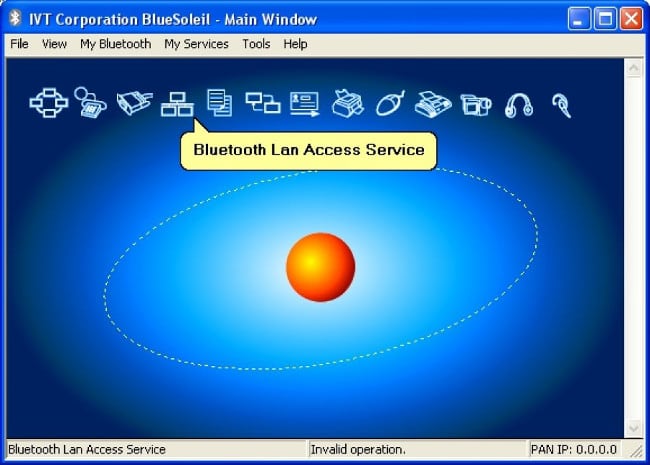
Connect laptops via bluetooth
Method 3. Connect laptops via Bluetooth
Another option is to connect two laptops via Bluetooth. To establish a connection using this protocol, a special a program, for example, BlueSoleil. How to set up a connection by Bluetooth see instructions supplied with the software providing.









