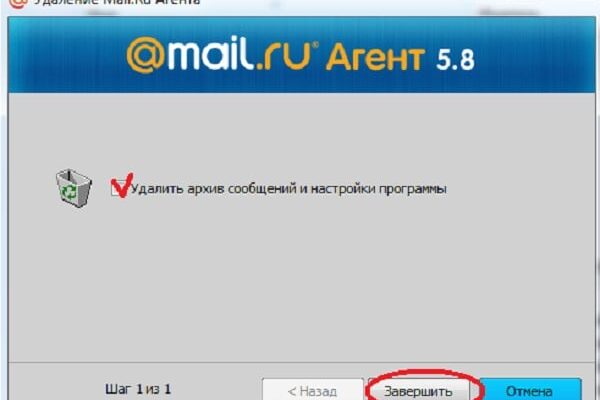The content of the article:
- 1 Disabling Mail.ru Agent update: instructions
- 2 Using the portable version of Mail.ru Agent
Disabling Mail.ru Agent update: instruction
Update does not occur from within the Agent itself – for him The separate executive file magentsetup.exe is used. located in one of the hidden system folders on the C: \ drive. Just removing it will not help prevent the upgrade – the file is just will be created anew. To permanently disable Mail.ru update Agent, you need to prevent the program from accessing the file system.
Before doing this, you must completely remove the messenger from a computer. Using the standard Windows tool “Add or Remove Programs” will not help, as it leaves Agent tails on the hard drive. Eliminate all hidden components programs, as well as accompanying products Mail.ru (Sputnik, Amigo browser, etc.) you need to use third-party utilities – e.g. Revo Uninstaller, CCleaner, Geek Uninstaller, Wise Disk Cleaner, etc.
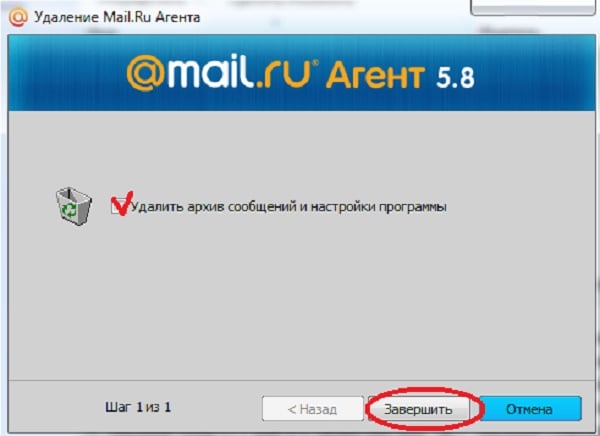
Agent can be removed with a standard tool, but cleaned hidden folders will have to be manually
When the Agent is removed, do the following:
- Enable showing hidden directories through folder options, tab “View”, block “Advanced options”.
- Go to the hidden system directory C: \ Users \ Username \ AppData \ Roaming, create a Mail.Ru folder in it, in her is Agent, inside of which is bin.
- Open the bin folder properties, go to the “Security” tab and remove all rights from all user groups.
After that, you can download and install the familiar version messenger. The program needs to run and use it for a while, since you can disable the Mail.ru Agent update will be only after the magentsetup.exe file is created.
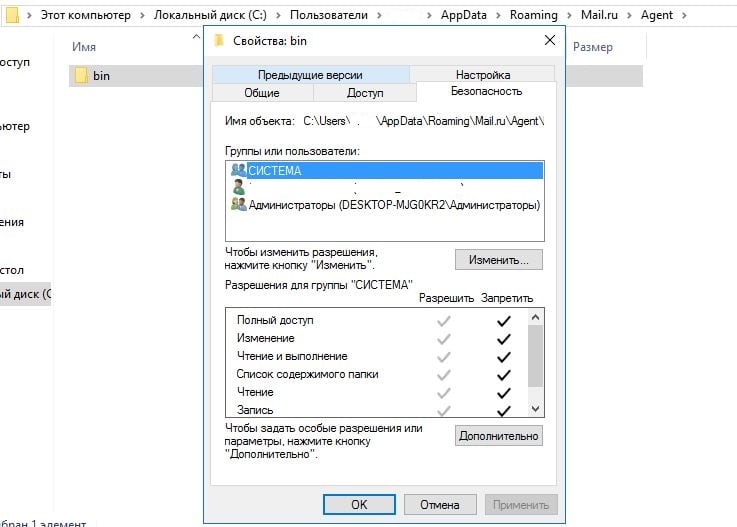
The rights to make changes are configured through the properties of folders and files
After waiting a bit, you need to do the following:
- Close Agent.
- Go to the AppData \ Roaming \ Mail.ru \ Agent \ Mra \ Update folder in user directory on the system drive.
- Open a text document version4.txt with any editor, find in it the line silent_update: 1, by pressing Ctrl + F, and change it silent_update: 0.
- Open version4.txt file properties and deny write permissions for all user groups.
- Create a text file called magentsetup, edit it extension from .txt to .exe and deny all rights for it.
- Delete the original magentsetup.exe file.
After this update will be disabled. In this case, all accounts in Mail.ru Agent will work fine.
Using the portable version of Mail.ru Agent
Because in order to start the update process, the messenger should “register” in the system, saving its files in system directories, the portable version will save from an upgrade programs.
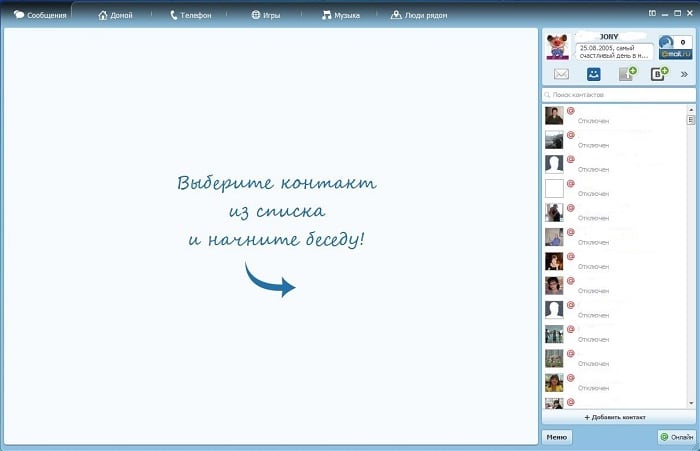
The externally portable version of Agent 6.2 is no different from complete
Using a portable agent is very simple:
- Download the familiar version of the messenger;
- run;
- use it.
In this case, there will be no updates; Moreover, the portable version does not need to be installed. Its disadvantage is that it does not save settings and history on the hard drive.
Knowing how to disable the Mail.ru Agent update, it’s easy to turn off upgrades and other products of the company – for example, ICQ. This is done in the same order, only the names of folders and files will be ICQ, and not magent.