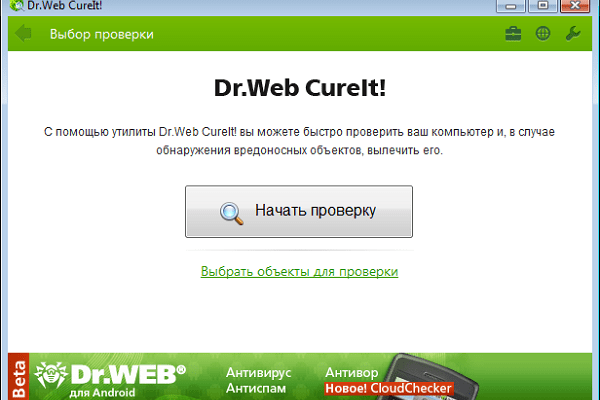The content of the article:
- 1 Causes of a Problem When the Specified Service Is Not can be launched
- 2 How to fix the error “The specified service cannot be launched ”
- 2.1 Check your PC for malware
- 2.2 Enable previously deactivated services
- 3 Conclusion
The causes of the problem when the specified service cannot to be launched
As you know, by “service” in the Windows OS it means launched from system start programs running in the background and executing various office operations.
In the familiar Windows operating system, dozens of such services work with automatic or manual start type. In some cases, when in the functionality of any service is not necessary, it may be disabled by human, OS or external program.
The error “The specified service cannot be started” appears usually signals that someone has disabled user service program. In particular, there may be The following important services are deactivated:
- Windows Update Center;
- Windows Defender Service;
- Windows Defender Antivirus;
- Windows Firewall
- Windows Defender Firewall;
- Installer;
- Installer of modules;
- Management toolkit;
- Information about the application and others.
Let’s figure out how to solve what happened on our PC a problem.
I recommend: Superfetch what kind of service.
How to fix the error “The specified service cannot be launched ”
Before proceeding with the tips below try just restarting your computer – sometimes the most simple advice is most effective.
Check your PC for malware
Before you go directly to working with services, I recommend checking your PC for malware, as one of them and could disconnect previously working service. Use for this Doctor Web Cureuth, AdwCleaner and other tools, well proven in the fight against malignant programs.
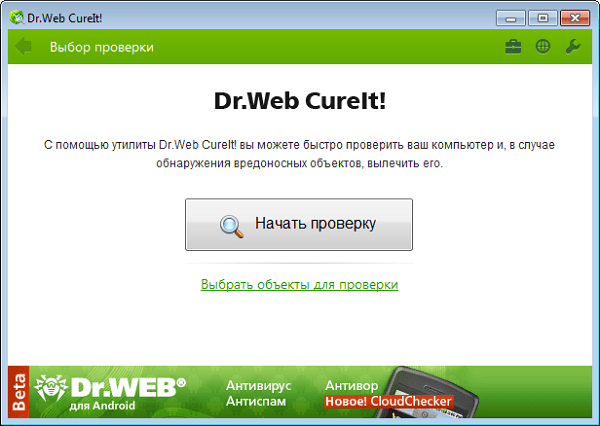
Use anti-virus tools to combat the existing ones. PC malware
Enable previously deactivated services
The second, and most effective, tip to get rid of from the error “The specified service cannot be started” is manual Engaging previously disabled services.
- Reboot your PC in safe mode (after turning on computer quickly press F8 to access the safe menu mode).
- Then, having booted in safe mode, click on Win + R, type services.msc there and press enter.
- In the list of services that opens, locate the following services (in different versions of Windows OS, they may not be all, work with those you find):
- Windows Update Center;
- Windows Defender Service;
- Windows Firewall
- Windows Installer;
- Windows Installer;
- Information about the application;
- Windows Management Instrumentation;
- Windows Defender Antivirus;
- Windows Defender Firewall;
When finding a service, double-click on it, and by entering its window settings, set the type of its launch to “Automatic”.
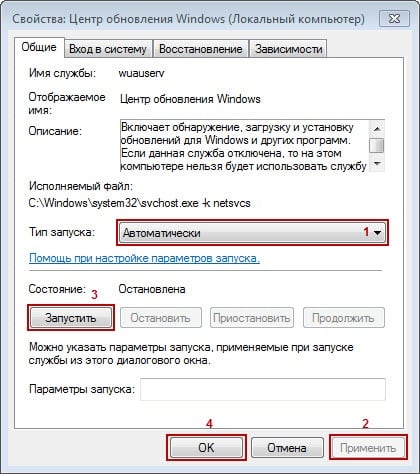
Set the startup type of such services to “Automatic”
Then run such a service (if it already worked, then first click on “Stop” and then on “Run”). Spend this procedure with all services from this list. You will be left restart the PC, which will resolve the error “The specified service is not may be running on your computer.
If starting these services does not help, go to the list again services, and turn on absolutely all the services that are there with Disabled status. Reboot your PC again.
Conclusion
The error “The specified service cannot be started, since it is disabled or all devices connected to it disabled “is usually associated with the deactivation of any system services from the user or third-party programs. It is recommended to go to the list of services, and activate earlier a disabled service, after which the error considered in the article will be resolved.