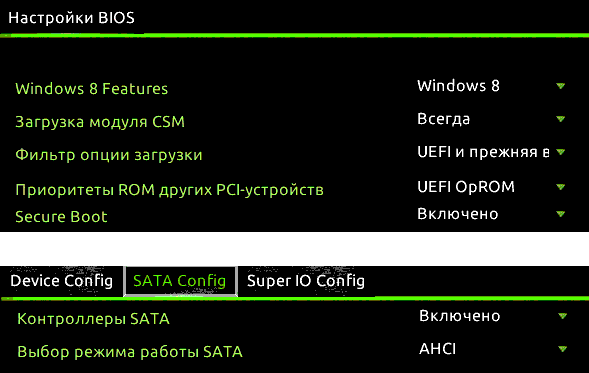To understand what a GPT disk is, read the article. link.
The content of the article:
- 1 Install Windows with GPT partition
- 2 In the computer BIOS, you need to activate important points
- 3 Convert GPT style to MBR
Install Windows with GPT Partition
Error message “Unable to install Windows on this drive GPT “most often occurs with users who install 7 edition of the OS, although the problem is possible in version 8 of Windows. To proceed with installation on the hard disk with the GPT partition 2 conditions:
- The operating system must be 64-bit.
- Switch to EFI mode.
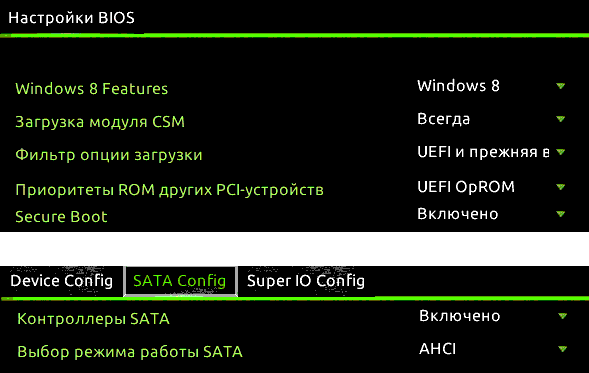
UEFI Interface
First of all, you need to go into the BIOS using the UEFI of the computer. The one whoever installed the OS at least once knows that for this it is necessary at the time of starting the computer to press the necessary key. To find out which one, you can peek at boot a computer. It will be in the line “Press – key to enter – to enter boot menu “like this. In the case if at the moment you have OS 8 or 8.1 installed, then you can log in easier – through the “Charms” button. Next we follow:
- In “Change computer settings.”
- Then find “Update and Recovery.”
- Click “Computer Recovery.”
- Next, click “Special download options.”
- And “Restart now.”
- After rebooting, select the item “Diagnostics”
- “Advanced options” and “UEFI”.
If you get a warning “Unable to install Windows in partition 1 of disk 0 “go to the material on it elimination.
In the computer BIOS, you need to activate important points
- Instead of CSM, put the UEFI download, you can find it in the BIOS section Features or Setup.
- In the “SATA mode of operation” tab, change the IDE to AHCI, this The setting is usually found in Peripherals.
- Turn off Secure Boot – if you are on Windows
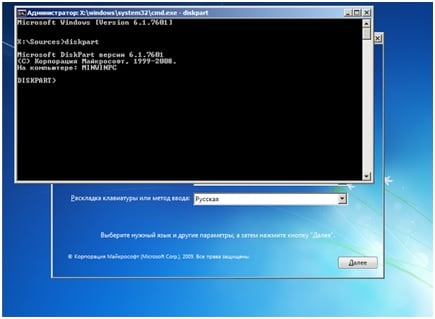
Partition Manipulation Window
Sections and menu items may be elsewhere due to different BIOS and UEFI versions. But by the names given in the article find them it will not be difficult. After the settings are made, the computer is ready for installing a new operating system on a GPT-style disk.
Convert GPT style to MBR
For this procedure, you should take care of your files, if there is something important, save to a “flash drive” or write them to disk. When converting a hard drive, you will need its full formatting with deleting partitions and forming new ones.
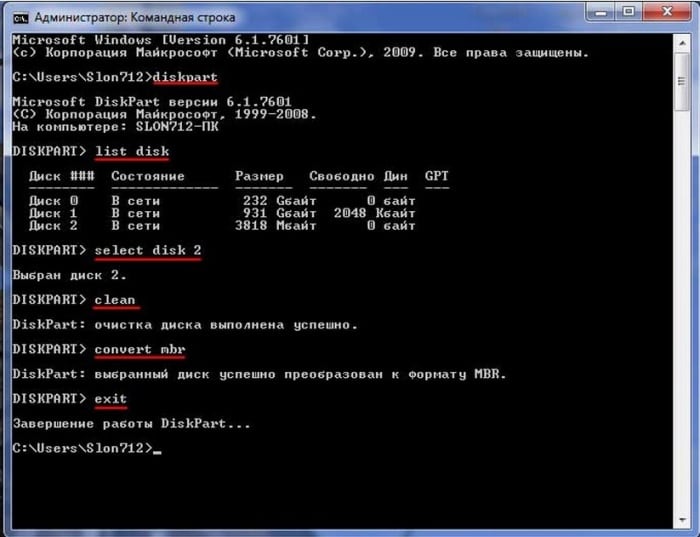
Disk Partition Settings Window
The process is simple and takes a little time to resolve. “Unable to install Windows on this GPT drive.” We put an option in BIOS to boot from the drive, how do you do it when installing Windows. When you receive an error message, you need to run command line:
- By pressing Shift + F.
- In the window that opens, enter the command “Diskpart”. This team will bring us to a screen where you can produce various disk manipulation.
- Next, in the window that opens, enter “List Disk” to display list of available disk partitions.
- We write “Select disk *” here – where instead of an asterisk we write The name of the disk partition.
- Further manipulations only with the selected drive. Now you need him clean with the “Clean” command, after that you can do section conversion.
- Next, enter the command “Convert MBR”, after which the system will perform a conversion in which the GPT partition is erased, and on its place created a new one – MBR.
Now you can repeat all the steps of installing Windows again, without any barriers.