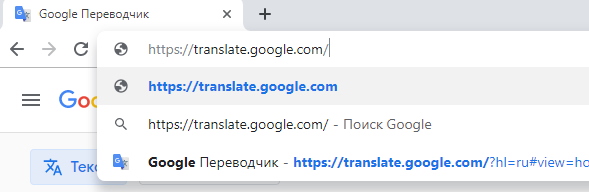Google Voice Translator – how to use it online?
In the web version of Google Translate (in other Internet browsers) there is no voice translation function. This feature is only available. in a mobile application for iOS and Android. And also only in the browser Google Chrome If you want to translate or enter text in voice, you need to open the address https://translate.google.com/ in a browser from Google.
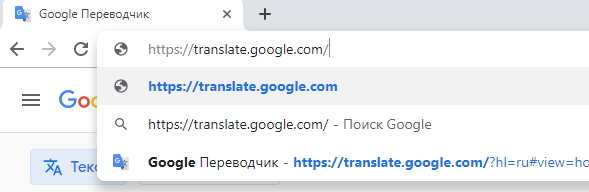
Google translator address in Google Chrome
You can download it here https://www.google.com/intl/en/chrome/.
Further procedure:
- In the first block, where you need to enter a phrase or word for transformation, you need to click on the microphone icon;
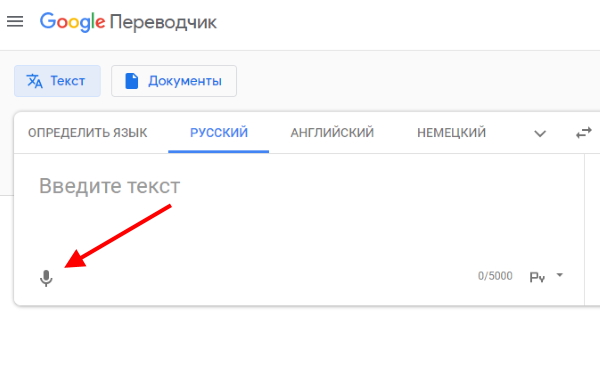
Click the microphone icon in Google Chrome
- The microphone in the translator turns red. It means, what can you say, the program is ready to translate;
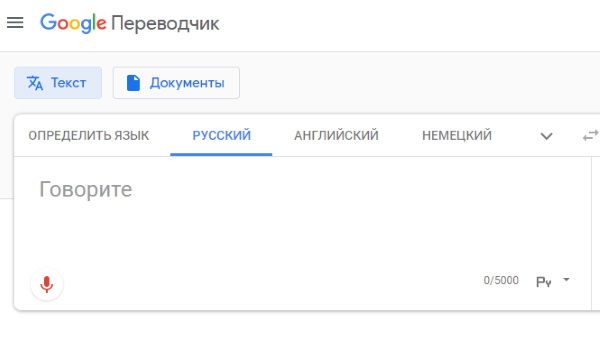
Translator ready for voice input
- The dictated text will be displayed in the window.
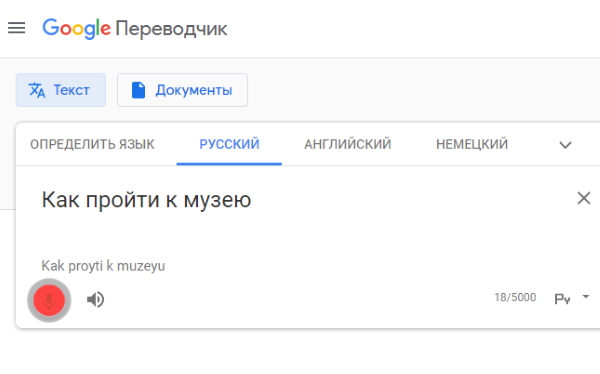
Dictate the words into the microphone for translation
You can listen to the translation online by clicking on the translator at loudspeaker icon. Or copy text to paste into another document. There are several more ways in Chrome browser sending the result. You can send the text to Email or to the specified Twitter profile. For this click on the button in the result block on the right Share.
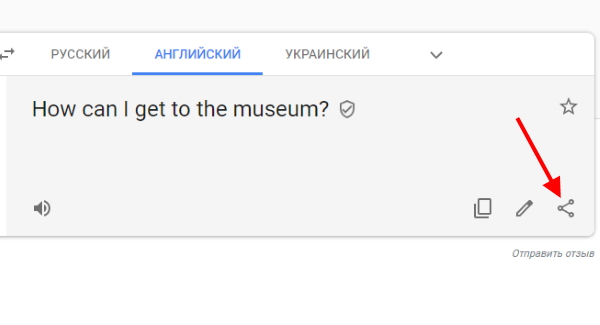
Share translatable result in Google Chrome
And at the bottom, select one of the buttons.
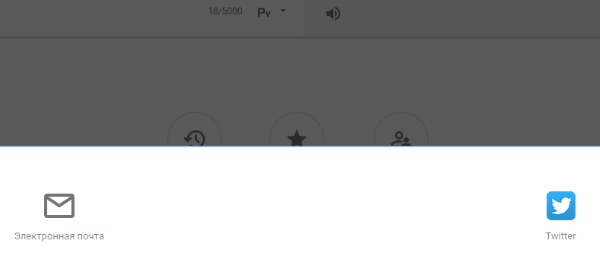
Choose a way to share with Google Translate
Next to the button to enter the correction of the translation, as well as a button copying the whole result.
See also: voice acting voice from Google.
An application for online transformation of text into another language
The Google Translate mobile app is still very simple. Available for two popular mobile platforms – Android and iOS
It is also even more functional than the website of the translator. Google:
| Functions: | Features: |
|---|---|
| Large selection of languages | Allows you to translate text messages to more than 100 languages. |
| Work offline | You can translate sentences and speech without the Internet. This function will work for 59 languages until you again connect to the internet. |
| Translation through the camera | Instant translation using a mobile camera devices (feature available for Android 5.0 and higher). 38 languages supported. |
| Recognizing text in pictures | 37 languages supported. |
| Support for instant translation of dictated speech | In this mode, you can chat with foreigners and read the translation into smartphone |
| Handwriting Translation | Input from the stylus. |
| Phrasebook | There is also a dictionary that the user makes up. Each When translating phrases, you can select for a phrasebook. |
To translate your speech on a smartphone, for example, from Russian language to English, download the application. If it is not already on your mobile device.
The procedure for working with the service:
- Open Google Translate in the main menu;
- Select the button with the microphone in the application;
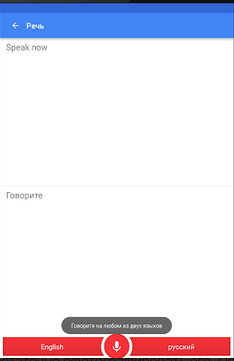
Microphone button
- Indicate a pair of languages for which translation is needed;
- And say the phrase you want to transform.
If you selected some language, but the button with the microphone is now painted in gray, so your chosen language is not supported for voice translation on Google. When you will see the Speak prompt in the application window, which means that You can pronounce the words for translation. User can customize in the online dialect program. Not available for all supported languages.
Yandex voice translator features
Yandex is not so jealous of its products, like google. All Yandex translator functions are available both in the browser of their own design, and in all others.
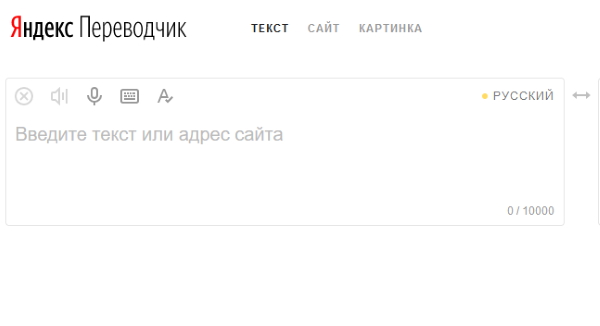
Yandex translator in a web browser
To use the online version, go to https://translate.yandex.ru/.
Further procedure:
- In the left window there are several buttons: delete text, text playback, voice input, on-screen keyboard. A also a button for auto correction of typos in the text;
- Indicate the language from which you want to translate and click on the button with a microphone;
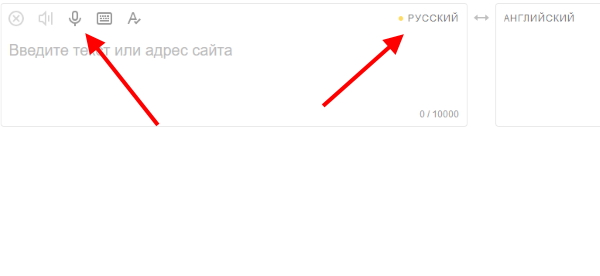
Specify the language and press the button with the microphone
- The button turns yellow, inviting you to speak in microphone;
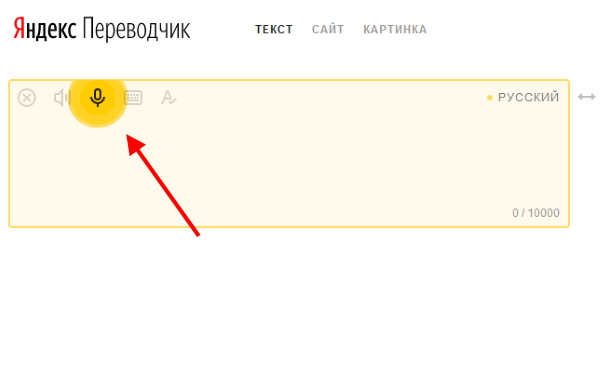
Yellow button in Yandex Translator
- If you say, but the text does not appear in the window, then your chosen language and the one you speak is not match;
- There are also several buttons in the results window that make translation is more convenient.
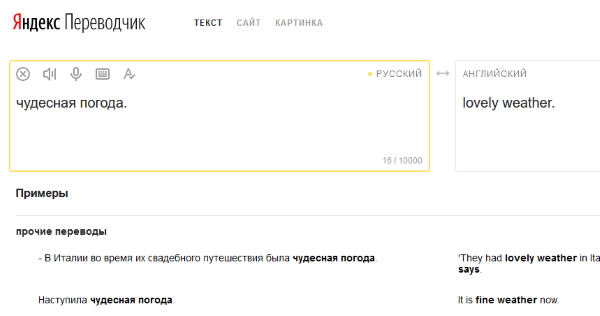
Translation result in Yandex Translator
For example, you can add a phrase or words to your favorites. Or in your phrasebook in the Yandex system. By clicking on the icon with loudspeaker, you will hear the result shown, reproduced by voice synthesizer.
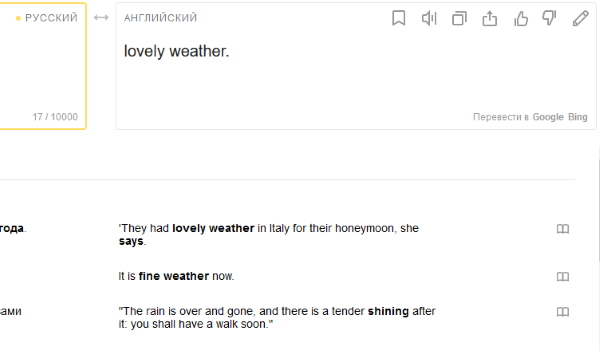
Buttons for managing translation
There is also a button for copying the result, a button ratings and button for editing. If you liked the translation, you You can click on the “Share” button and send it to Classmates, VKontakte, Facebook or email.
Yandex.Translator mobile application
For a mobile device, developers from Yandex offer Download both the translator and the browser with Alice. Voice The assistant is familiar to many users on the Internet. Alice experienced and bloggers, and journalists, and even animals. This is a great way. quickly get a translation of the phrase that you will call electronic assistant.

Mobile Yandex with Alice for Android
The application must be searched for by Yandex with Alice in Play Market or App Store.
Download the Yandex.Translator mobile online application in order to to be able to fully translate voice. And use all program functions, including dictionaries and text transfer.
Procedure:
- Open the mobile translator application;
- Select the desired language and activate the “Online” mode;
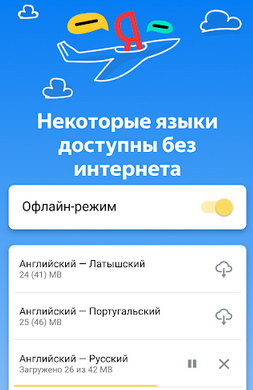
Select a language pair and activate online mode
- Select the microphone icon and start talking. Or bring a smartphone to an unfamiliar voice source;
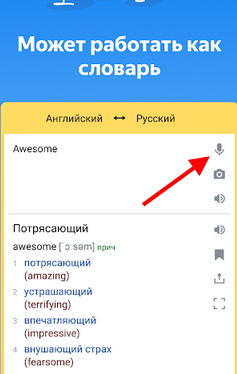
Click on the microphone icon in the translator
- Text and translation will appear on the application screen.
Yandex mobile application is able to work in the mode dictionary. And also be a good tool to study the selected your language. In it you can create cards with words, phrases and suggestions for remembering.
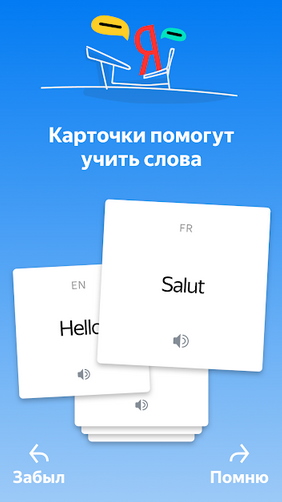
Application in dictionary mode from Yandex
And sort them at your discretion. Easy to share, and it’s also very easy to delete the results – just Swipe the text to the side.
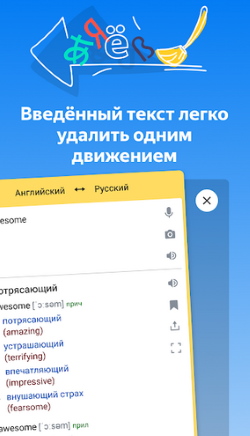
Delete text or translation result in one go
iTranslate is a convenient tool to translate text online to any language
Mobile App iTranslate Uses Already More than 50 million people on Android and iOS. In the Internet it is famous for being able to translate sentences as much as possible for sure. It has a large archive of colloquial words, and also translates in more than 90 languages. You can find out the meaning in iTranslate. each word in one of the supported languages. Read any The application you entered. Or as a result translation. It also has support for regional dialects a certain language.
And although the latest application updates have been criticized, it is still used by a large number of people around the world. About one drawback is still worth mentioning – an application for Free use is only available for 1 week. Then You have to pay for the PRO version.
Using iTranslate is simple and convenient:
- Download and open it on your device;
- Select your preferred language. If you want to swap them, click on a curved arrow between options;
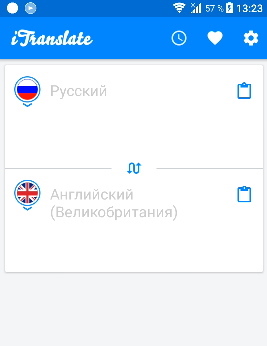
Choose a language in iTranslate
- Click on the microphone icon and start talking;
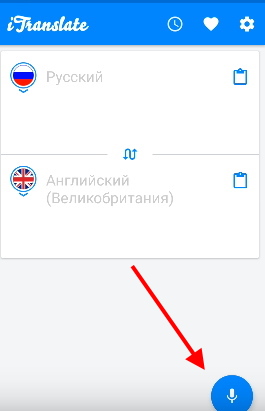
Click on the microphone in the iTranslate app
- When you are finished, the result will appear on the screen at the indicated language.
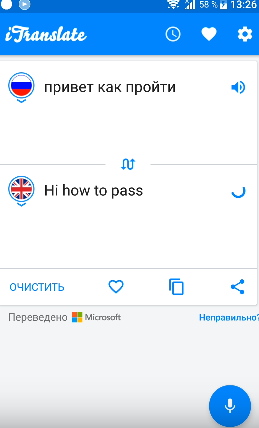
Translation result in iTranslate
If we compare in functionality, the application is far from Google Voice Translator, which works online. But you can use it as an alternative. It also has electronic dictionaries that are available without the Internet.