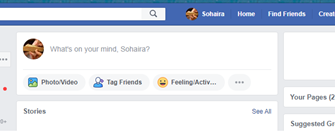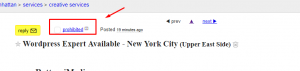Very often, Android users encountered errors 941 or the Google Play Market does not work, does not start, everything time flies so on. Consider how to solve this The problem is in the detailed instructions.

Why does Play Market not work?
Most common crashes and issues with Google Play Market is: technical problems on the service itself, constant Errors in work, the application crashes all the time and does not work. IN This article presents several solutions to correct data. mistakes. We also recommend an article on this topic:
- What do Google Play Store bugs mean?
- Sign up for the Google Play Store
Google Play Not Working – How To Fix It?
- Reboot Android
The very first thing to do is reboot the device. Often this can solve the problem associated with Google Play, but also also if the system slows down or freezes. If it didn’t help to solve the problem, see the next paragraph.
- Reset Google Play Market
- Go to the settings.
- Open “Applications” or “Application Manager.”
- Find the Google Play Store in the list and click on it.
- In the application settings window, select “Erase data” and “Clear cache”.
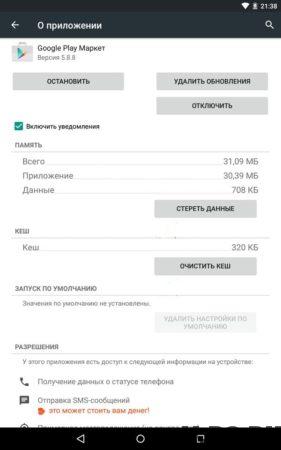
- Uninstall Google Play Market Updates
Repeat 3 steps from point 2, only now click on “Uninstall updates.” This will return the Play Market to initial state at the time of installation.
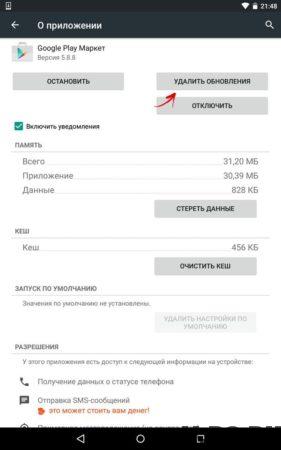
- Reset Google Play Services app
Go to settings, open “Applications” and find in the list “Google Play Services.” Open it and also clear the cache and data.
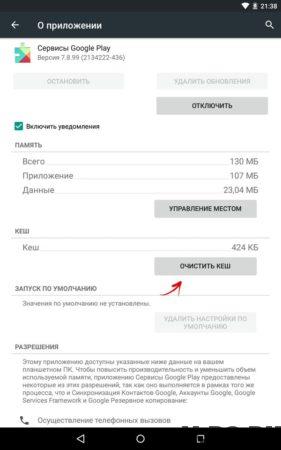
- Clear cache and Google Services Framework data
Go to “Settings” → “Applications” → tab “All”. Select “Google Services Framework”. Click Erase data “and” Clear cache “.
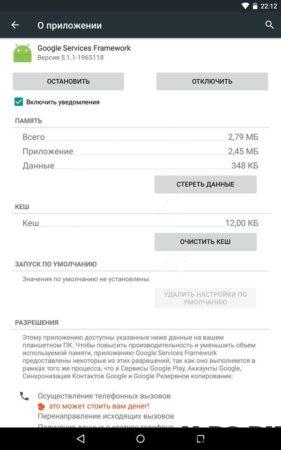
- Google Accounts Disabled
Go to “Settings” → “Applications” → tab “All”. Select “Google Accounts”. If this application will be disabled, enable it.
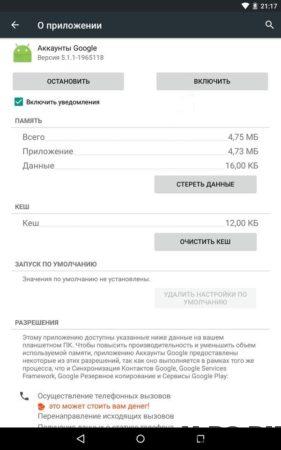
- Turn on Download Manager
In the application section, go to the “All” tab and open the “Download Manager”. If you have it disabled, Click “Enable.”
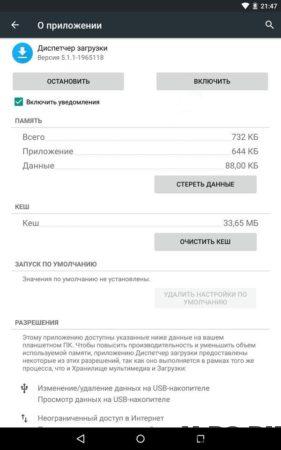
- Delete your Google Account and restore it.
Make a backup copy of your data and in point 6 choose “Delete account”.
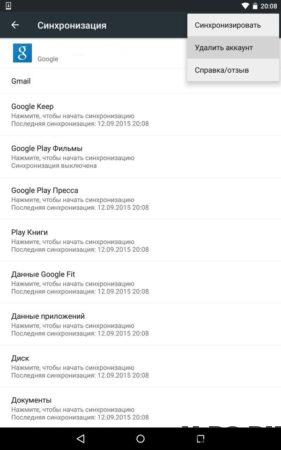
- Apps that block Google Play Market
Some apps may block Play Market. For example, the famous Freedom application, allowing you to make purchases inside games and programs for free, may interfere with the normal operation of the Google app store.
- Set up the hosts file
If you have the Freedom application installed, then this item for you. This method requires root rights. For First, turn off the Freedom application (in the program menu, “Stop”), and only then delete it. After that install Root Explorer application or give root access to ES Explorer. Then find the path / system / etc / hosts file, open it with a text editor and leave only this line (if not, write it):
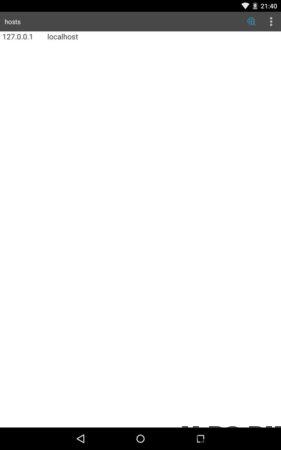
- Reset (Hard Reset) Android
This is the most radical method that will delete all data from internal storage. Data on the memory card will remain intact.
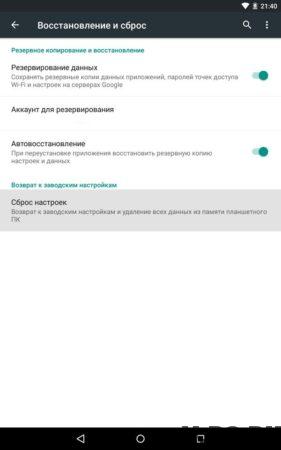
This method will definitely help you, the most important thing before it using create a backup of the system. At the first When starting up, you can restore all data from the backup.
- Check your internet connection
Check your network connection. If you do not open any site in the browser, restart the router and configure the connection to the internet.
- Set the correct time (error “Connection is absent”)
Set the correct time and correctly indicate the time zone. It’s better just synchronize these settings with the network. To do this, go to “Settings” → “Date and time” and check the box next to the items Network Date and Time and Network Time Zone.