The content of the article:
- 1 Cause of error with code 80070002
- 2 How to fix Windows Script Host Error
- 3 Unsuccessful Windows Script Host search for the specified file
The cause of the error with code 80070002
In the vast majority of cases, the causes of an error with code 80070002 when the Windows Script Host cannot be found the specified file is not entirely correct antivirus BY. At the next scan, it detected a threat, eliminated it, however, did not complete the case to the end.
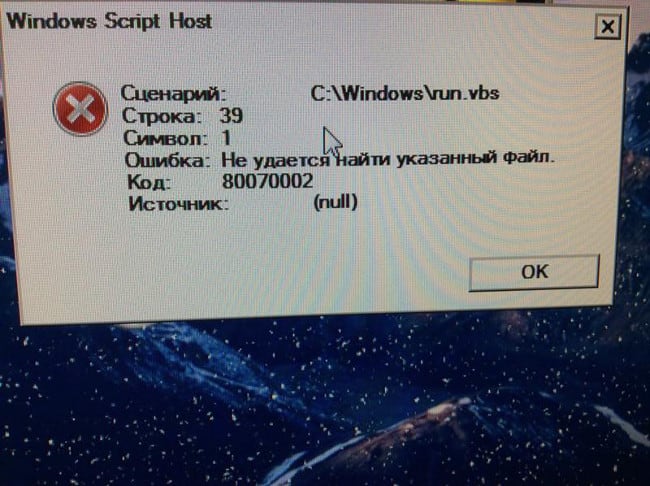
Error code 80070002
But worry about the corresponding error is not particularly worth it. Her elimination will only take 5-10 minutes, unless, of course, in sequence and stick to the instructions exactly. I have also described life hack to solve a similar error SYSTEM_SERVICE_EXCEPTION.
How to fix Windows Script Host Error
To fix Widows Script Host error cannot be found the specified file “you must first run the tool somehow, through which will be the correction of the OS. To do this follows open the task manager, which is done as follows:
- Performing keyboard shortcuts CTRL + ALT + DEL;
- Click on the item “Task Manager”.
- Now you need to click “File” in the context menu and select “New task”. A small window will open with text the field into which you need to enter explorer.exe and press the key Enter After completing this action, the worker will start table.
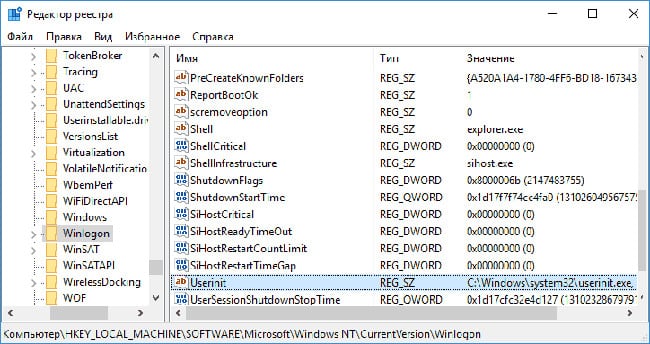
Winlogon in the Windows registry
The next step is to execute the Win + R keyboard shortcut and enter regedit into the text box of the window that opens, and then press Enter. After In a moment, the registry editor opens, in which:
- Need to go along the way “HKEY_LOCAL_MACHINE / SOFTWARE / Microsoft / Windows NT / CurrentVesion / Winlogon;
- Once in the right place, the right side of the screen will display list of required keys and values - you will need to select (double click) Shell;
- In the window that opens, in the “value” field, specify explorer.exe.
- You will also need to check the value of Userinit – it should be “C: \ Windows \ system32 \ userinit.exe” – if it is not, then it should be changed to the indicated.
If the system is x64 (and this is most likely so), then you still need see the values of Userinit and Shell in the section “HKEY_LOCAL_MACHINE / SOFTWARE / Wow6432Note / Microsoft / Windows NT / CurrentVersion / Winlogon – if values differ from above, then correct them as needed.
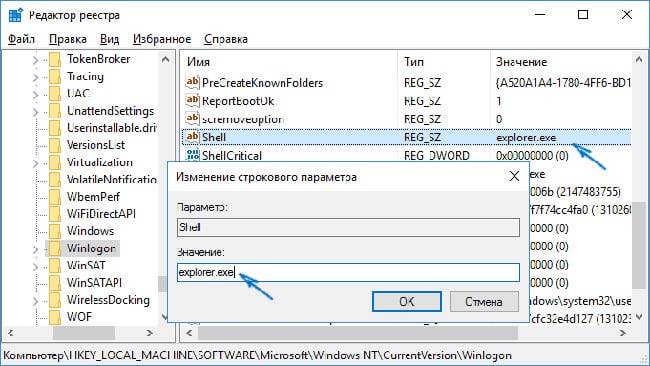
Changing values in the Windows registry
After completing these steps, when the computer boots, the worker the table will be loaded without additional manipulations.
Now you need to get rid of the remnants of Run.VBS. For this:
- You need to select the root registry key, and then in the context menu “Edit” click on the item “Search”;
- A window will open in which you will need to enter run.vbs, and then click on the button “Find next”;
- If any values were found on the right side of the screen, then you will need to make RMB for each of them and click “Delete” (and, of course, confirm the action);
- Then again click “Find Next” and repeat the described procedure.
Unsuccessful Windows Script Host search for the specified file
Now when loading the computer the error “Windows Script Host is not unable to find the specified file “will not occur, the desktop will boot normally, and the system itself will continue normally work.









