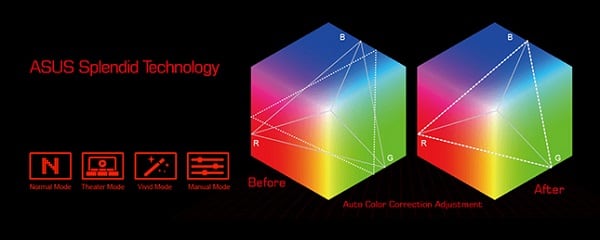The content of the article:
- 1 What is Asus Splendid Video
- 2 Functionality of Asus Splendid Video
- 3 How to remove Asus Splendid Video
- 4 Conclusion
What is Asus Splendid Video
Asus Splendid Video is Own Asus’ (proprietary) technology designed to improve real-time image quality on your PC screen time. Translated from English the name of this technology sounds like a great Asus video. Considered technology allows you to get a clearer, “live” video, with better brightness and contrast, tones and midtones, more optimal color saturation of the picture.
This technology only works with ASUS computers, running a program on computers of other manufacturers usually does not supported (however, there is information about running the Asus utility Splendid Video on Lenovo laptops). Quite often she included in the package of drivers for Asus computers, there are references to distribution of Asus Splendid Video as a result of bundling (in complete with other, more significant, programs).
As mentioned above, this technology is usually implemented in a utility that automatically starts at boot system, and runs in the background.
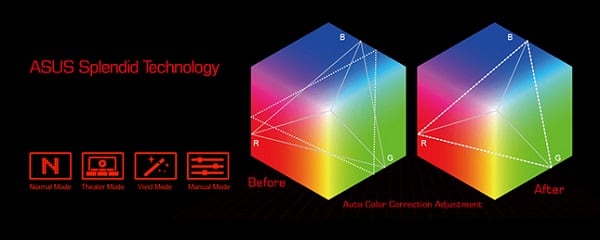
Image before and after installing the program
Functionality Asus Splendid Video
After we figured out that this is Asus Splendid Video Enhancement Technology, let’s go on to describe its capabilities and functional.
The function of the Asus Splendid Video program is automatic adjustment of video parameters in accordance with the features images displayed on the screen (increase brightness in dark parts of the picture, improving the color rendering quality and so on).
The utility supports a number of built-in color profiles, as well as custom user profile. Standard Profiles include:
- Normal Mode
- Theater Mode (low contrast, theatricality received images);
- Vivid Color Mode (enhanced color saturation and contrast);
- Soft Mode (convenient for the eyes, easy defocusing);
- Gamma Correction (color gamut correction).
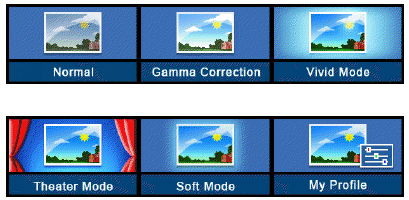
Video modes
Usually access to this utility is implemented by going to PC graphics adapter settings, but there may be alternative launch options.
How to remove Asus Splendid Video
Experts agree that Asus Splendid Video is a rather useful product by functionality, which can’t be removed recommended. If you decide to do this, then this is implemented extremely simple. It is enough to go to the usual removal of programs (or click on the “Start” button, drive in the search bar appwiz.cpl and press enter), find in the list installed Asus Splendid Video programs and by clicking on it twice, remove this software from your PC.
You can also not delete, but simply disable this technology going to the settings of your graphics card, find there a tab “Asus”, in it select the tab “Asus Splendid”, go to it, and uncheck “Enable Asus Splendid”
Conclusion
After a review of the purpose of the program should be done the conclusion that this Asus Splendid Video program is quite useful tool to improve picture quality on the screen of your monitor. Removing it is not recommended, but if you decided to do this, it will be enough to go to removal programs, find in the list “Asus Splendid Video”, and by double-clicking on its name, uninstall this program from your PC.