The content of the article:
- 1 Virtualization engine does not start – the essence of the arisen Problems
- 2 Temporarily disable antivirus
- 3 Switch to DirectX and change RAM capacity
- 4 Check if your system supports this technology
- 5 Turn on hardware virtualization
- 6 Reinstall the Bluestacks emulator completely
- 7 What to do if nothing helps
- 8 Conclusion
Virtualization engine does not start – the essence of the arisen Problems
As we recall, hardware virtualization technology was created Intel to speed up its hardware components. Later an analogue of this technology from AMD was released, and now the capabilities of this technology allow the Bluustax emulator work fast and smoothly.

Virtualization Technology Accelerates PC Performance
The error “Virtualization engine does not start” usually appears when trying to start the virtualization engine on the Bluustax emulator.
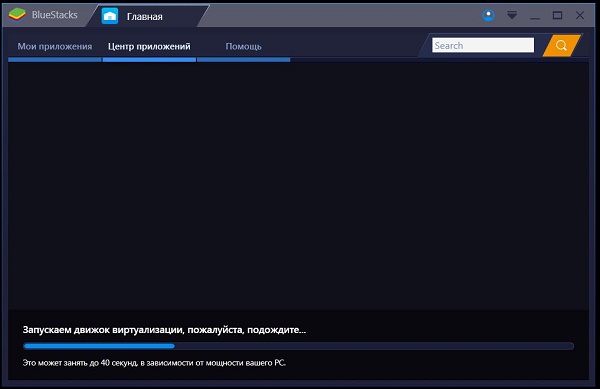
An error appears when starting the virtualization engine
The appearance of this error may be caused by the installation incorrect update of the Bluestacks emulator or the OS itself Windows. In both cases, the cause of the error is a bug Updates corrected by subsequent developer updates.
Also, the causes of dysfunction can be:
- Malfunctions in the Bluestacks emulator;
- Lack of support for virtualization technology in the hardware parts of the user PC (central processor);
- Disabling the virtualization function in the BIOS of the PC;
- Anti-virus blocking emulator correct operation Bluxtax.
Let’s figure out how to fix the engine launch error Virtualization in Bluestacks.
Temporarily disable antivirus
First of all, we recommend temporarily deactivating the antivirus your pc. After deactivating it, try starting Bluestax, and Check if the error we are considering appears. If start passed without problems, then maybe you should think about changing antivirus software.
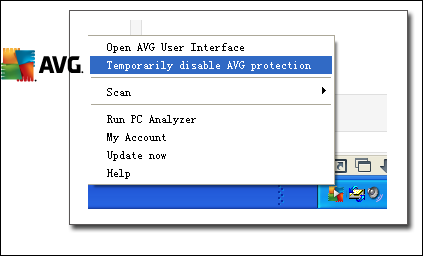
Temporarily disable your antivirus
See also: how to change the resolution in the game without going into a game?
Switch to DirectX and change RAM capacity
In the settings of the Bluestax engine, there is an option to select a technology OpenGL or DirectX for stable emulator operation (by default emulator uses OpenGL). Switching to DirectX and restarting the emulator will help get rid of the error “It does not start virtualization engine on Bluxtax.
Do the following:
- Open the Bluestax emulator;
- Click on the emulator settings button in the upper right corner (arrow to down);
- In the menu that appears, select “Settings”;
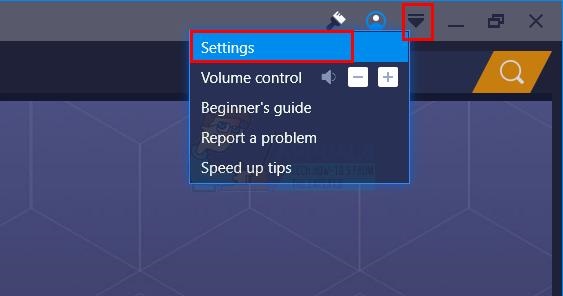
Select emulator settings
- Select the “Engine” section on the right;
- Activate the option “DirectX”;
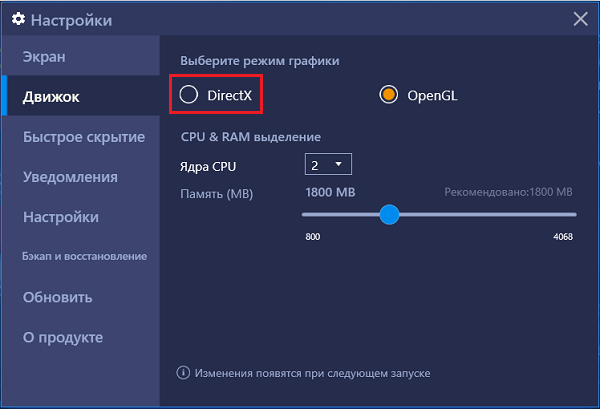
Select the “DirectX” option
- Below, click on the “Restart” button.
After rebooting the emulator, check for the problem. If that remains, then follow all the steps above, with on the DirectX or OpenGL selection screen, change the number cores and memory size. Try different options (e.g. increase the number of cores and reduce the amount of memory). Then click to the “Reboot button below.” There have been cases where the choice of option “DirectX” and a change in the RAM volume indicator helped to fix virtualization error in Bluestacks 3.
Check if your system supports this technology
You must also make sure that your PC supports virtualization technology. This will help us special software tools.
| For Intel Based PC Users | For AMD PC users |
|---|---|
| Go to intel.com and download Intel Processor there Identification Utility “;
Install and run this program; Select the tab “CPU Technologies”; Find “Intel® Virtualization Technology” in the list. If on the right will be “Yes” – means the technology is supported. If not, nothing can be done, and Bluestax probably won’t start. |
Download the AMD V Detection Utility program from amd.com;
Download and run the program; Make sure your system supports technology virtualization. The message should sound like “The system is compatible with Hyper-V ”. |
Turn on hardware virtualization
A number of users were able to resolve the error “The engine does not start virtualization “in Bluxtax just by turning on virtualization in BIOS PC.
To enable virtualization in BIOS, do the following:
- Reboot your PC;
- Press F8, Esc, F12 or F10 when the logo appears manufacturer;
- After switching to BIOS, look for the “Virtualization” option in its menu Technology “or” Intel Virtualization Technology “or” Intel VT for Direct I / O “;
- Enable (set the “Enable” value) of this option;
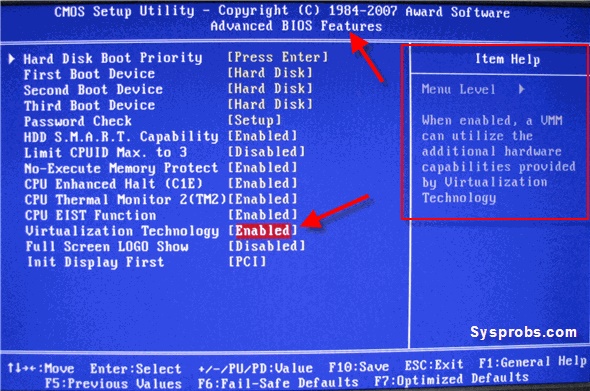
Activate the virtualization function in BIOS
- Save the changes to the BIOS (usually by pressing F10), and then restart your pc.
This is relevant: error code 0xc0000225 in Windows 7/10
Reinstall the Bluestacks emulator completely
A good solution is to completely reinstall Bluestax emulator. We do not recommend using the standard a way to uninstall programs in Windows OS. Cycle Tools type “Revo Uninstaller”, allowing you to completely get rid of an unnecessary program on your PC. Then restart your computer, and install the new version of Bluestacks.
What if nothing helps
If all else fails, try rolling your PC back to more early (and stable) recovery points. Click on Win + R, and in the line that appears, type rstrui. In the menu, select earlier and more stable recovery point and roll back your system to the selected stable state.
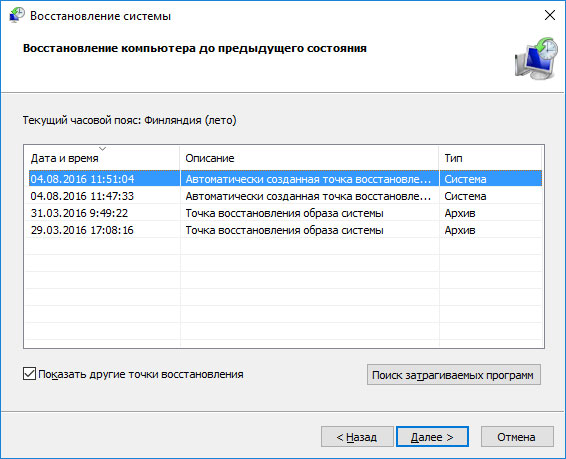
Restore your system functionality
After rebooting, try restarting your Bluestax.
Conclusion
In our material, we examined why the engine does not start virtualization in the Bluestacks emulator, and what to do to solve the problem you’ve encountered. Follow the methods listed by us, they will eliminate the dysfunction with the Bluestax engine on your PC.









