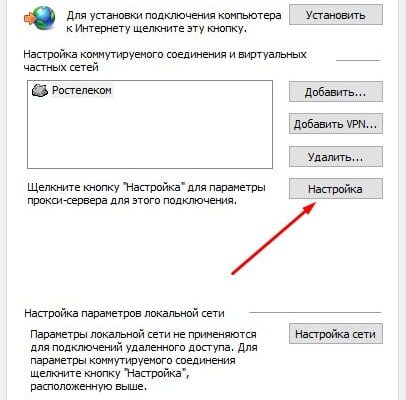The content of the article:
- 1 How to solve the problem when using a proxy
- 2 Step 1. Disabling the proxy server
- 3 Step 2. Configuring the broker
- 4 What to do if the proxy server is not used for connection with network
How to solve the problem when using a proxy
Finding a solution to the problem “Check the proxy server settings and firewall ”depends on whether the user enters the network through a proxy or not. According to the functional features of intermediate servers, you can divided into two varieties: web servers and applications, installed on a PC. If the connection is made through the application (Kerio or Squid), then you need to check if the settings are wrong. IN If you access the network using remote proxy resources, there are two solutions to the problem:
- View a list of available intermediary servers
- make sure that the proxy port is not currently busy with another task, as a result of which the service is temporarily blocked.
To verify that the PC is operating normally, access the network through proxy from another computer. If a message also appears “Check your proxy and firewall settings,” then take the following steps.
Related errors:
- NET :: ERR_CERT_AUTHORITY_INVALID;
- ERR_CONNECTION_TIMED_OUT.
Step 1. Disabling the proxy server
The first thing you can try to turn off the proxy server, although this will be painful enough for the user. Painful method named because access to the network will remain and sites will be boot, but not all resources will be able to access, but only to those that do not work through an intermediate server. The rest will remain blocked. You can disable proxies in browser settings that you use to access the Internet. Of course, in each browser the settings menu looks different, but in general terms, the process can be described as follows:
- “Settings” → ”Advanced” → ”Network”;
- then “Connection” → “Configure” or “Change settings proxy server ”;
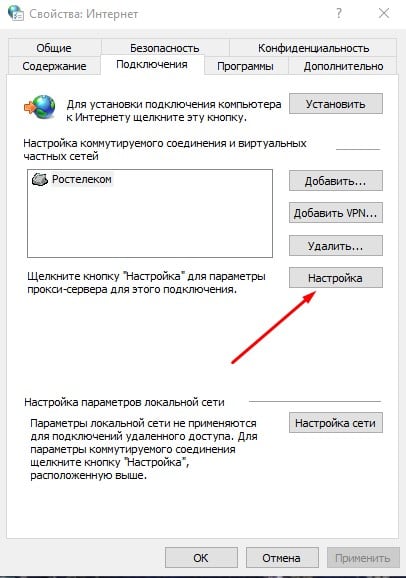
Setting proxy settings in Yandex
- delete values in the mediation server settings fields and set use system parameters or uncheck the box “Use a proxy server for this connection.”
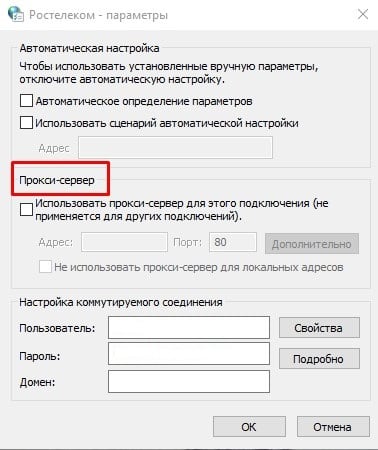
Proxy data
Step 2. Configuring the broker
More effective is the proxy server configuration method. Consider this process. In the network laid out lists of free mediation servers available for a specific country. What to you need to do?
- find a proxy for your country;
- determine which protocol you need – Socks 4/5, HTTP / HTTPS
- write down the proposed IP addresses and ports;
- in your browser, open the network settings (before doing this, go through “Settings” → ”Advanced”);
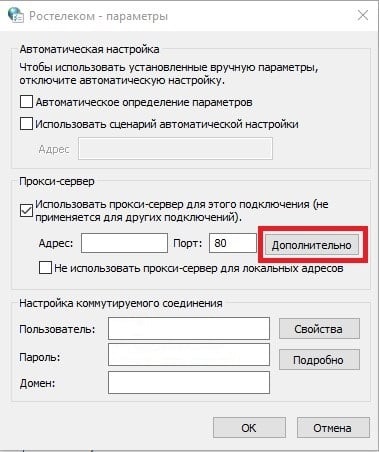
Enter advanced settings
- enter recorded values in special fields;
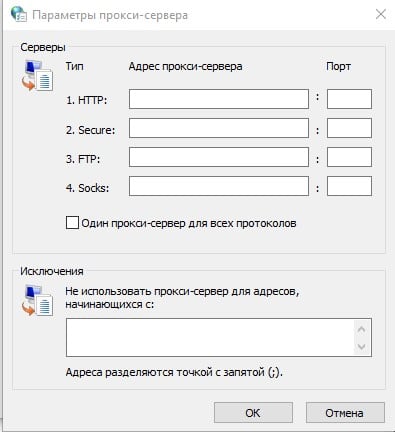
Entering IP Addresses and Port Numbers
- restart the browser (in our case, this Yandex).
Now you can check your IP address with one of the services. is he determines that you are not accessing the network from your computer, but with changed in IP settings. But in this case there will be no data on OS and host used, and information about your location will be unreliable.
What to do if the proxy server is not used to connect to network
If the proxy is not used to connect to the Internet, and the message “Check the proxy server and firewall settings” is still appears, then try the following:
- make sure the internet is working properly (if necessary reboot the modem / router or even disconnect for a while them from food);
- restart your computer normally – perhaps the system just “tired” and she needs a short rest;
- open the site from another computer – perhaps observed errors in the operation of the resource or your provider;
- go to the web page from another browser – maybe The browser does not work correctly and you need to reconfigure it either reinstall;
- check if the site is blocked by the antivirus that detected security risk (usually the program displays a message about this).
If these actions do not help, try the following. May be, that the developers of the site have changed IP, and the PC is trying to contact resource at the old address. In this case, open a command prompt and enter ipconfig / flushdns command (as the problem may be with the DNS settings).
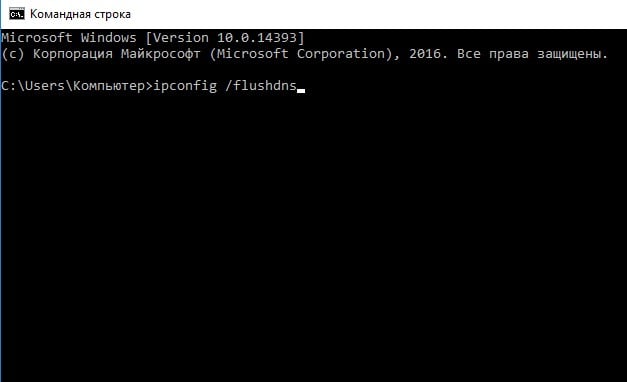
Entering ipconfig / flushdns at the command line
When using embedded software that protects your PC from various threats – firewall, firewalls, firewalls – view the settings, as similar programs may block access to blacklisted sites.
Here’s what a typical user can do if encounters system message “Check settings proxies and firewall. ”