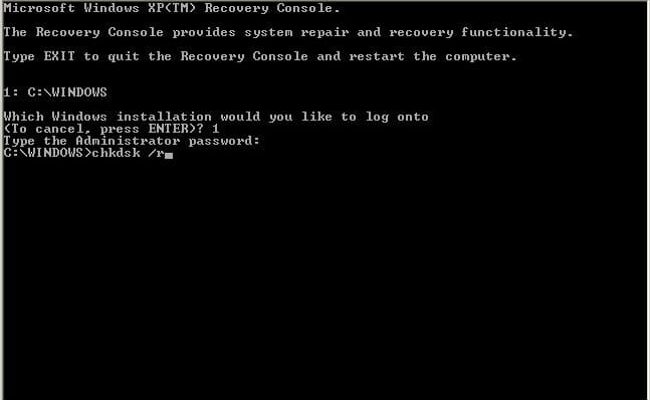The content of the article:
- 1 What is a RAW disc and where did it come from
- 2 How to restore the health of the RAW drive
- 3 We fix the message CHKDSK is not valid for RAW drives
What is a RAW disc and where did it come from
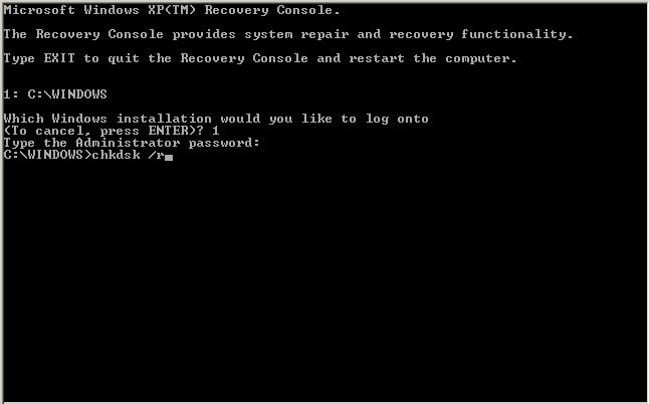
CHKDSK on Windows
In Windows, RAW drives are drives that do not have no file system. For example, if through one of the utilities delete some section of the hard drive, it will take the RAW state. If the partition file system is critically damaged, it can also become RAW, since the OS will not be able to load and read the table FS.
Thus, if the disk worked normally, it is free on it. files were recorded, but now it does not open, and the utility CHKDSK does not want to correct errors on it, then there is enough a serious problem that, in most cases, can be fixed only one way – formatting. Further we will correct The CHKDSK error is not valid for RAW drives.
How to restore the health of the RAW drive

Formatting drives in Windows
If the partition of the hard drive that interests you is missing important files, then returning it to operation will not amount to problems. To do this, you need to do the following:
- Open the “Control Panel”;
- Go to the section “System and Security”;
- Select “Create and format hard partitions” drive “;
- In the window that opens, select the desired section;
- Make RMB on it and click on the drop-down menu “Format”;
- A window will open in which you need to in the “File System” choose NTFS;
- Click “Ok” and wait for the process to complete.
- After that, you can restart the computer (although this should not be done). required).
However, if the section that has now become RAW is present important information, you will need to restore it. Therefore have to wait with formatting and perform a series of actions:
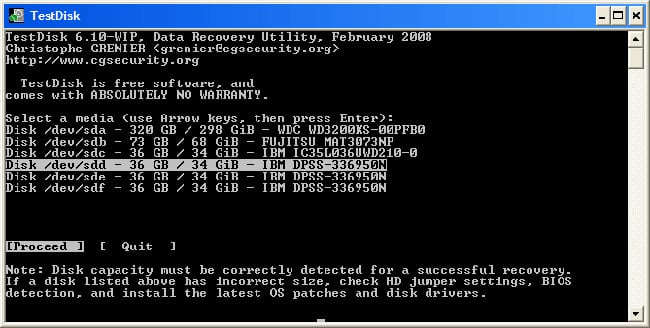
TestDisk Utility
- Download TestDisk (it’s free) from the official developer’s site and unzip to any place;
- Go to the program folder and find the file TestDisk.exe;
- In the window that opens, select the “No Log” option;
- Select the damaged disk and click on Proceed;
- After that, you will need to specify the type of disk, in our case – Intel / PC
- Having done this, you will need to select Quick search and click on P;
- After a while, a list of folders and files is displayed, which the program found on the section;
- Select the ones you need and copy to the working section.
Once the necessary files are in a safe place, you can start formatting.
Be aware that after formatting (especially full) recover files that were on the damaged drive will be impossible. Therefore, be sure to ensure that you have saved all important data, found using TestDisk.