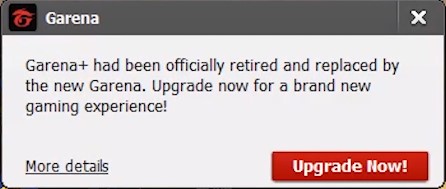The content of the article:
- 1 When Error 2741 appears
- 2 Bug fix in Garena
- 3 New Auth in Main Server Error
- 3.1 Solving authorization problems
When Error 2741 Appears
When you enter Garena in 2018, a message appears on the screen “Garena + is officially replaced by the new Garena. Update now for getting a new gaming experience. ” Let’s upgrade – our games will be updated to the latest version, about which one more will notify us message.
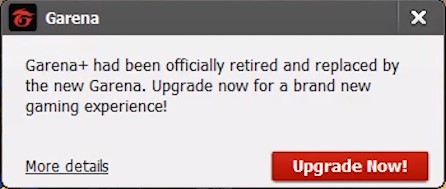
Upgrading Garena
But even after updating to the old version of Garena, we won’t go, t. K. there is endless authorization and at the end the client gives an error “[Error 2741] Connection failed.”
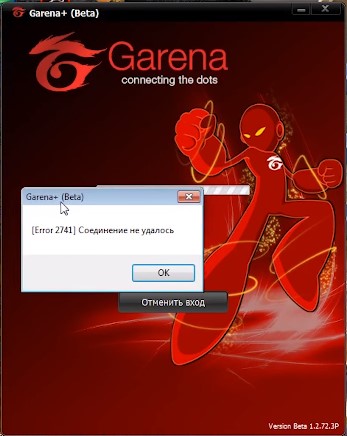
Error logging into old version of Garena
Correcting a bug in Garena
If we download the new Garena, then play still it will, because, unlike the old client, it does not support Warcraft 3. We need the version with which we can go in your favorite game. Download Garena from the site “Garena – network games”. AND here we see a message that from October 2, 2017 for network The games have their own client, separate from Garen +. Close it and download Lan Games from the same page. After installation and login The client appears a window for entering Garena registration data.
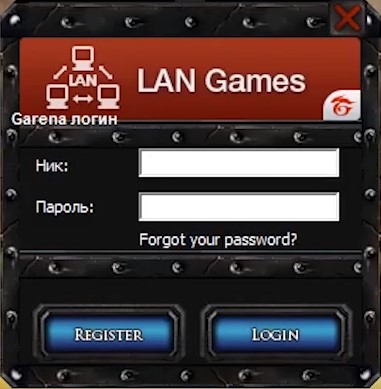
New client for playing in Warcraft 3
New Auth in Main Server Error
So, we installed everything, but after authorization in Garen appeared new bug: Auth in Main Server – “Endless authentication on primary server. ” Although not everyone has this problem, we Now also consider ways to solve it.
The reason is that Garena is blocked by others. computer connections: firewall, virtual networks, etc. e. Be sure to see if we have applications like Hamachi (VPN building software), Tunngle (client making the most convenient game in multiplayer mode) and others, connecting to the network.
We solve authorization problems
-
- We go to the Control Panel and further “Networks and Internet ”→” Connecting to a network ”→” Network settings ”→” Settings adapter settings. ”
- The “Network Connections” menu opens.
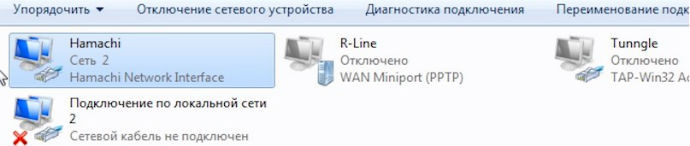
List of network connections
- And we see applications that need to be disabled (those Tunngle, Hamachi). If we try to disable them using RMB, then after a while they will reconnect. So network the connection must be completely removed.
- Launch Task Manager (via Start or shortcut keys ctrl + alt + delete) and go to the “Processes” tab.
- We are looking for the desired process (if we disable Hamachi, then hamachi-2.exe) and complete it, after which we return to “Network Connections” and disable the program. But, if we need Hamachi now, she will give an error until the PC restarts.
Also turn off the Windows firewall, antivirus, VPN services, proxies and other applications that use a network connection. Now try to enter Garena again, and we succeed. Opens program interface, there are only 4 LAN games left, among which are two rooms for Warcraft 3.
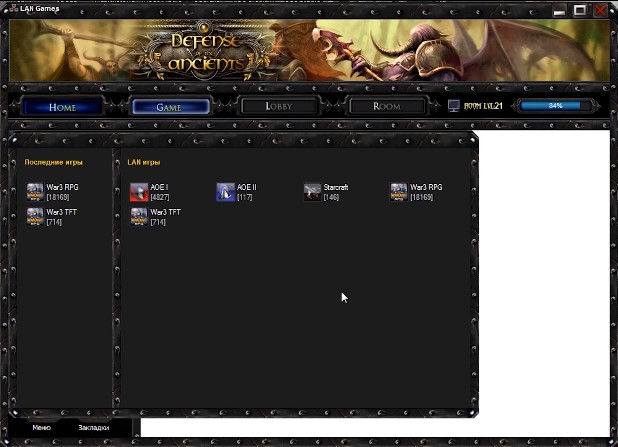
Rooms for Warcraft 3 in LAN Games
Garena support has long been discontinued, but gamers are still use a convenient familiar client.
The important point: if we want to play Warcraft 3 through Garen, then we need only the game version 1.26a. Another option at Garena will not start, or we will not see anyone in the room. Can download:
- Warcraft 3 from iCCup.
- Warcraft 3 with Torrent Igruha.
I think that under all conditions (shutdown blocking software, installing another Garena, using Warcraft 3 1.26a) the error “Error 2741 connection failed” will no longer be interfere with your favorite game.