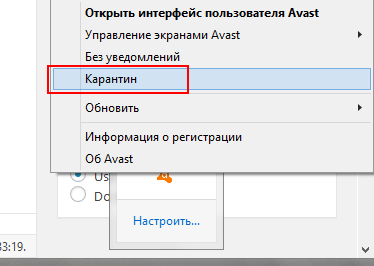Causes of the error Access violation at address – in module
This error may occur when the process does not access that type of memory or it is not intended to use this applications. It can occur when starting games, using any programs or media players. It can be promoted. as a failure in the system itself and the architecture of the files on the disk, and when the impact of virus software. Often still this glitch occurs when a user tries to open a file or access to him, but at his address is not.
The error can be provoked by programs that were developed inept programmers. In order not to face this problem, you need to download software only from official sites.
How to get rid of a memory access error
An error appears when you try to turn off the computer, restart him or change your profile. But often it doesn’t succeed. do due to system message. Have to either turn it off device from the outlet, or turn it off by long pressing the button Power Supply. Before fixing Access violation at error address – in module, check the virus repository of your antivirus software. Perhaps some files to that you tried to contact were placed here. Such data for the system will no longer be available.
- To do this, find the icon on the taskbar (tray) in the form arrows, click it and hidden icons will appear.
- Here, select the PCM antivirus icon.
- The context menu usually contains the “Quarantine” item.
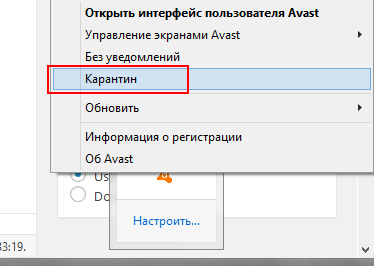
Anti-virus quarantine in tray
Select it and check the contents. If you find files there programs you trust – delete them from quarantine. If Error violation at address continues, necessary reinstall this program and add it to the list in the antivirus trusted.
After that, try restarting the computer and entering the OS through the last successful configuration.
- To do this, when the initial screen appears, press the F8 key and do not let go until a window with several launch methods.
- Select “Launch Last Successful Configuration.”
- In this case, the system with the configuration will be used. drivers and registry that worked stably before.

Choosing the last successful configuration in Windows
See also: The specified service cannot be started, since it is disabled or all devices connected to it disconnected.
Checking Windows shell startup
The next step in fixing the Access violation at address error … in module will check the launch of the operating shell system.
- Open the command input window – WIN + R.
- Enter the following command “Regedit” and confirm by pressing Enter
- Branches will open, here select HKEY_LOCAL_MACHINE.
- Next, find below SOFTWARE.
- Find the Microsoft thread here, select Windows NT below and CurrentVersion.
- Finally, select Winlogon.
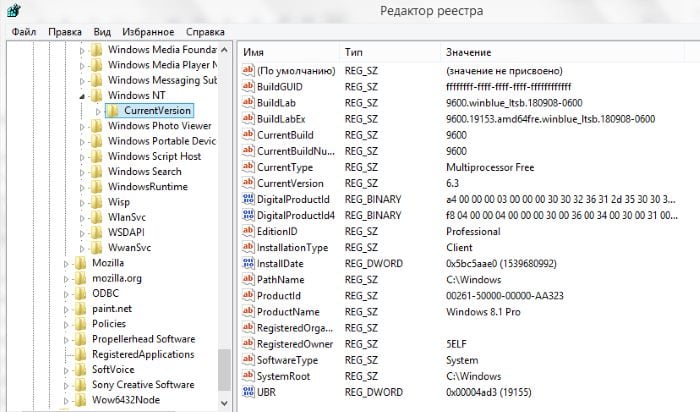
Windows registry
When you open the last branch, a window will appear on the right side with a list of keys and parameters, find Shell here. Its necessary open as a normal folder by double-clicking. In a working system Explorer.exe should be here. If you have otherwise – correct it and save the change. Similarly, you need to check Userinit key. Here is set by default C: \ windows \ system32 \ userinit.exe. If something else is indicated here – fix it. Next, exit the editor and close all windows. Restart your computer and check if an error appears.
Windows registry cleaning
In some cases, with an error Access violation at error address in module helps clean the registry.
- For this, CCleaner programs, which can be Download at https://www.ccleaner.com/ru-ru.
- Download and install it.
- Open and select “Registry” on the left.
- You need to activate the “Analysis” at the bottom, then a button will appear “Clear”.
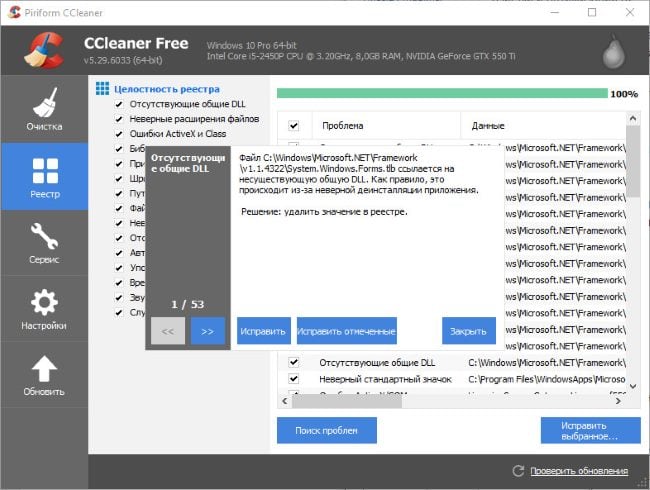
Cleaning the registry with CCleaner
Sometimes an error appears when browsing the Internet from a browser. IN in this case, you need to open the menu, find extensions and plugins here, and delete all unnecessary. If the AddBlock plugin is installed, then it also may cause problems with some applications. His need to delete. After that, you need to restart the computer.
Other methods for resolving the Access violation at address error … ”
Next, you need to try to recover files that may have been deleted by the user, antivirus or virus. For this You will need a distribution with the current Windows operating system. Insert it into the drive and follow the instructions below:
- select “Start” at the bottom of the desktop and enter in the search “Command line”;
- in the results, select it RMB and click “On behalf of Admin ”
- in the black window, type “sfc / scannow” without quotes.
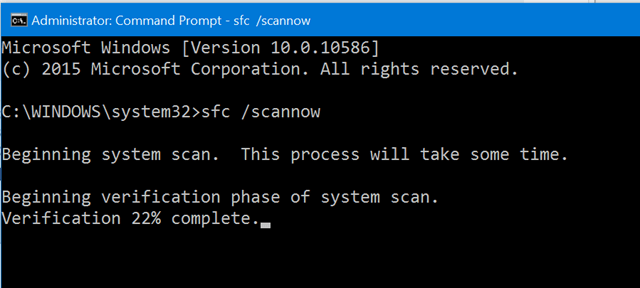
Sfc / scannow command
The files on the hard drive will be checked. This team scans the file system of the hard drive and, if it finds failures in system files automatically corrects them. Computer will overloaded in the process. If this method does not help you again fix the “Access violation at address – in module” problem, try to return the working system using dots conservation.
- Open the Start menu again, select the search bar and enter “Recovery.”
- В результатах найдите “System Restore” — выберитеhis.
- Select the item that will start the recovery.
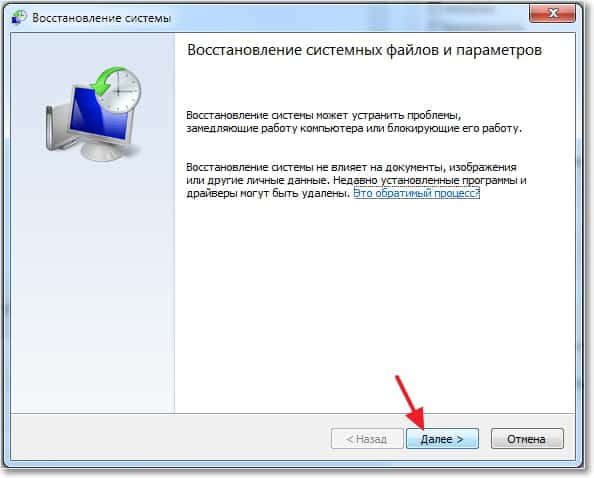
Windows System Restore
- In the next window you will need to select the point that the system created earlier.
- Select her and confirm your actions.
In this case, the system will also reboot and return to the state of the saved point. Check if an error now occurs. In the text of this error, the module and the program with which having problems. Find this program on your computer and uninstall it and then reinstall. This can be done in the panel. management.
- Select the “Start” button, then find the “Panel” section on the right management. ”
- In the next window, find “Restore or delete programs. ”
- Find the problem software in the list and select the “Uninstall” button on toolbar or in the block itself (depending on OS version).
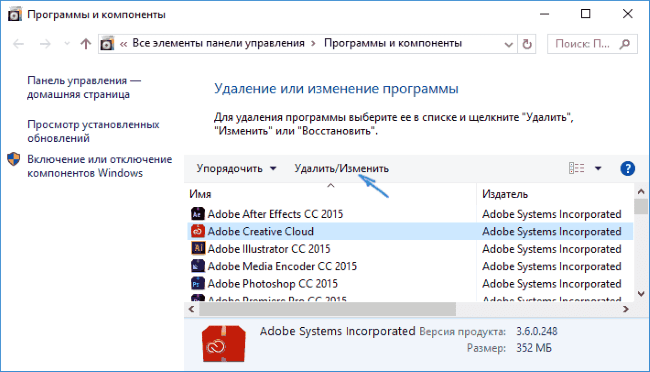
Uninstall Windows programs
- Next, you need to install the software from the distribution again.
System restore or reinstall
If none of the methods helped you solve this error, Try to do a recovery using a Windows disk.
- To do this, insert a disk into the drive and reboot a computer.
- Go into the BIOS subsystem settings and select boot from drive.
- Restart your computer and activate boot from optical drive.
- After the temporary files are installed, you will see window where it is proposed to reinstall the system with several options. Select “System Restore.”
- Next, find the necessary recovery and click Done.
When recovery is complete, check for an error on the computer. In the event that it arises again, it is necessary reinstall Windows. This can be done without affecting the file hard disk partition. That means you can reinstall only the system on drive C: \, and other disks where they are usually stored do not touch user files. After reinstalling the system, you are sure get rid of the Access violation at address … in module error.