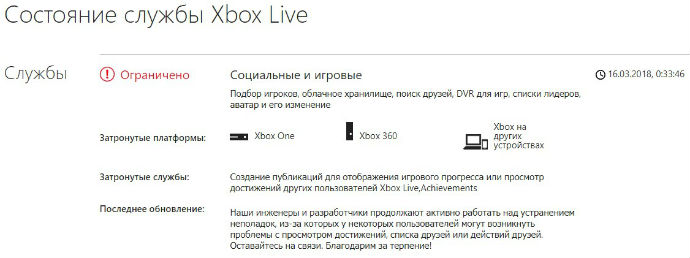There are several ways to fix the error, and then we let’s talk more about each of them.
The content of the article:
- 1 Checking the status of the Xbox Live service for eliminate805a01f4
- 2 Reset settings in Windows Phone
- 3 Trying other ways
Checking the status of the Xbox Live service for eliminate805a01f4
First, check the status of the Xbox Live service. Often malfunctions devices are temporary and caused by various violations Microsoft server functionality. Go to the official page Xbox Live services and browse sections marked in red an exclamation mark in a circle and the word “Limited.”
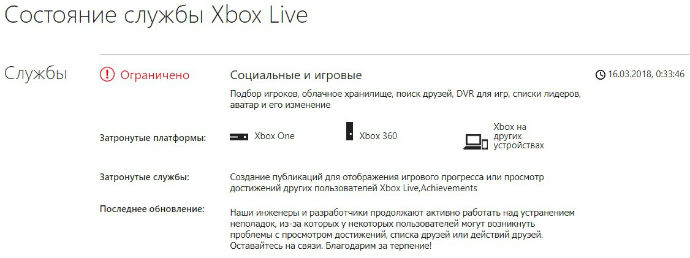
Limit Xbox Live social and gaming services
As you can see, there are currently problems on the servers, providing access to gaming and social resources. Indicated platforms and services affected by an existing problem.
Scroll the screen a little lower and after without problem blocks (with green checkmark in the circle and the word “Normal”) we see that some applications are limited, and therefore Xbox users are advised to check availability later. updates.
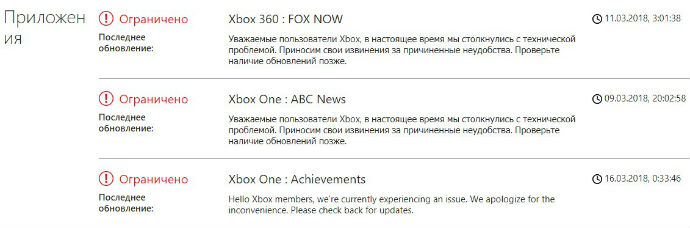
Xbox app limitation
If among these applications there is one that issues with us an error with the code 805a01f4 in Windows Phone smartphones, then take advantage of the recommendations and wait, then again try to enter the problem program.
We reset the settings in Windows Phone
Of course, this way to fix error code 805a01f4 erases all data from the device’s memory, but many users note that he really helped get rid of the error. Besides all personal files and other necessary information can be saved on the SD card, in the computer or cloud and after updating the phone download back.
Contacts can be left on the SIM card or synchronized in account
- Open the phone settings and look for the section “Mail + Account record ”.
- Go to WindowsLiveID.
- Press and hold the line with the main account.
- In the dialog that appears, click on “Synchronize”.
- Now we can transfer all contacts to a PC or to a new one account
After that, the saved contacts will be displayed along with General information about our Microsoft account.
Now archive the following data. In order not to lose progress, achieved in games or applications, make them a backup a copy.
- In the “Options” section, go to “Backup”, and then in “Applications + Options”.
- Turn on the backup options.
- We click on backup applications.
In the “Backup” section, you can also enable Automatically create copies of photos and videos in OneDrive
- We go to the phone settings and in the item “Information about device ”look for the line“ Reset settings ”.
- After confirming the general reset, we wait until the device reboots, We re-enter the account and try to download the application from Windows Store
- If you need, then upon entering the system, we immediately activate the service, providing automatic storage of information in the cloud.
We try other ways
- If you do not want to immediately reset the settings, you can before this just delete your linked account and again sync up. Before that, of course, we save all the necessary files and data as described above.
- Be sure to check if the time zone is set correctly to device. Sometimes even an event such as the wrong time or date, may affect the operation of the phone and make it impossible to download from the Windows Store games and applications. Servers notice incorrectness set time and date and for safety reasons access to content.
- We also remember when the first time we met with an error 805a01f4 in Windows Phone, and check which of the applications updated shortly before its appearance. We remove updates and check if we can now easily download the necessary software from the store.
- As an option, we are trying to find the necessary application through the browser mobile phone. After clicking on download, the system will transfer us in the Windows Store, and if the error depends on a failure in the device, this method can help fix it.
- And finally, we’ll use the Zune program. After this program will detect the device connected to the computer, open the option “Update phone software” in its settings and synchronize your files. An important point – the phone is necessary disconnect and enable only after connecting to a PC.
If you encounter a similar problem causing code too 805a01f4 errors in Windows Phone, and you have other methods for it solutions, write about it in the comments to help to users.