Causes of Error in IE and Edge
An error with the textINET_E_DOWNLOAD_FAILURE can be encountered and in earlier versions of the browser from Microsoft, for example, in IE 11. Problem appears when you open any site on the Internet. But in others browsers the site can be displayed without errors. Wherein diagnostic tools of the operating system are powerless against error. On the official website, such a message stands for breaking connection with a resource or browser does not managed to load content / page.
There are no clear reasons for the error with the text even provides a Microsoft site. Therefore, you have to solve it in several ways that most often fix the problem. Difficulties can still be caused by different versions and availability. browser updates.
See also: perhaps the site uses outdated or untrusted TLS security settings – how to fix?
Fix IE and Edge browser settings
Let’s try to fix the situation with the error code by changing the settings your browser. First, we’ll rule out conflicts with sites where An outdated version of the certificate of authenticity is provided. For of this we need to go to the settings of the built-in navigator.
- The appearance and operation of the browser is different from others. But Button assignments are very similar. Click on the bar in the upper right gear
- In the window that appears, select the “Properties” tab browser “;
- In the next dialog box, select the tab “Additionally”;
- Make sure that there are checkmarks on the items: “SSL0”, SSL 3.0, TLS 1.0, Use TLS 1.1, Use TLS 1.2 “. If necessary, put them, and below click Apply and click OK.
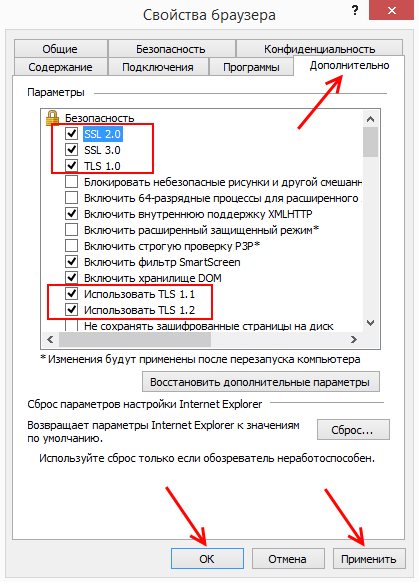
IE 11 browser setup
Then close and reopen IE. Go to the address which you saw a window with the error code “INET_E_DOWNLOAD_FAILURE”. If you see him again, return to the same window where you just ticked and find the option “Enable built-in verification Windows. “It’s not in all versions. But if you find it, uncheck it and save the settings.
Learn how to fix the error: Microsoft Edge cannot be opened, using the built-in account.
Change network settings for SOLUTIONSINET_E_DOWNLOAD_FAILURE
Here is another method that is effective when this error. It consists in changing the DNS settings. To do this, we need to open a network control center.
- For Windows 7 and 8.1, open the Run line. For this press together WIN + R;
- Enter the command “control” in the empty field and press ENTER;
- Select “Network and Internet”, then click on “Center network management … “. In Windows 10, find this item through Search;
- On the left, select the line “Change adapter settings”;
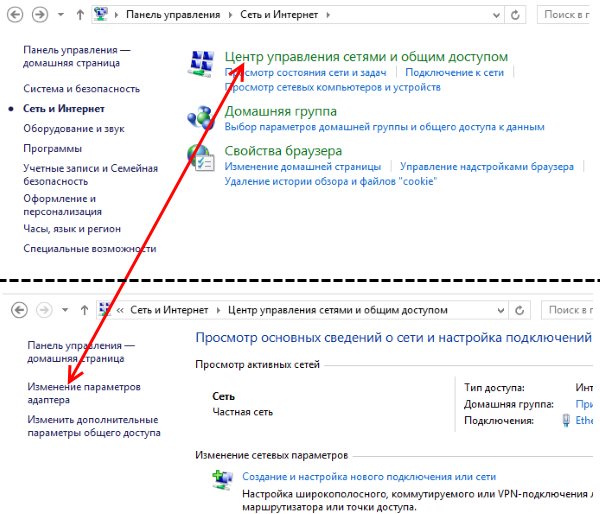
The “Network and Sharing Center” item in the Panel Windows Management
- The next window should display the icons with your current by connecting. Нажмите на него ПКМ и выберите “Properties” ;
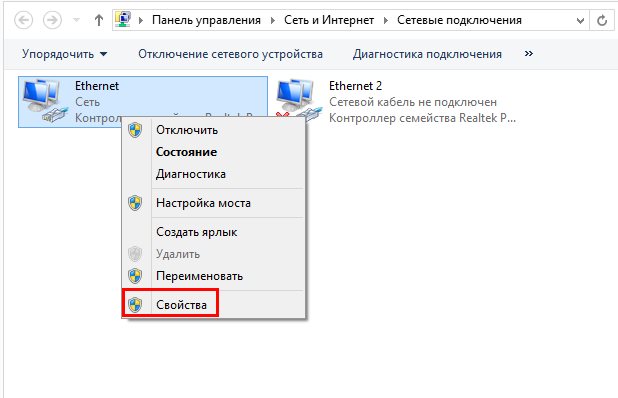
Internet Connection Properties
- Find the item “TCP / IPv4 Protocol”, select it;
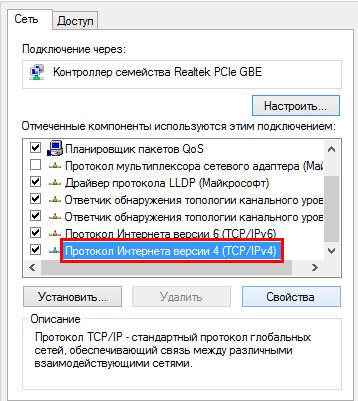
TCP / IPv4 Protocol Settings
- Find and click the “Properties” button below;
- The first block – we do not need IP settings. pay attention to block with DNS settings. Click “Use DNS” here address “and enter in the first line all eights. After each you need press the spacebar, otherwise the numbers will be entered only in the first block;
- In the bottom line, enter two 8 and two 4. Check the box Confirm Settings and click OK.
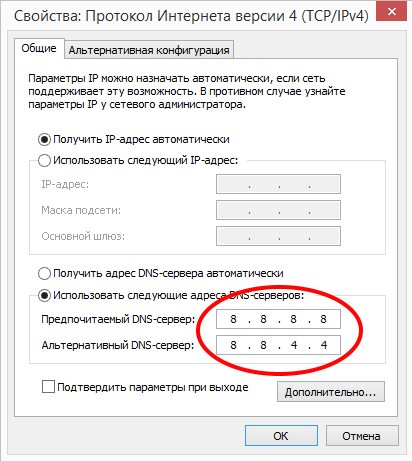
DNS server setup
After that, restart the browser and try entering the address in line. An error message should not appear. If you him see again, correct the following method.
Other Ways to Eliminate Dysfunction
For users who use Edge for surfing, you need do the following:
- In the address bar, enter the phrase “about: flags” without quotes and other signs.
- Press ENTER.
- Find in the window that appears, enable TCP FAST Open “.
- Remove the point from this check box.
- Then restart your navigator and try opening web page.
Often, it’s the browser extensions that prevent you from navigating some network address. This can be facilitated by crowded storage with site cache. So let’s get rid from this trash in your IE / Edge.
- Select gear again on the toolbar at the top;
- Click “Browser Properties”;
- On the main tab (“General”) find the “Journal” block browser “;
- There will be a “Delete” button. Select her and confirm your decision.
You may not know that the browser uses additional extensions. Sometimes, without our knowledge, others install them. programs as an auxiliary tool. For example, they do it almost all antiviruses. You can remove extensions like this:
- Open browser properties;
- At the top, select the “Programs” tab;
- In this browser, they are called add-ons. Choose in this Block “Add-on settings”;
- Select one of the extensions with the mouse, and click “Disable” at the bottom or “Delete.”
After these steps, restart your browser and check Did the error code “INET_E_DOWNLOAD_FAILURE” disappear.









