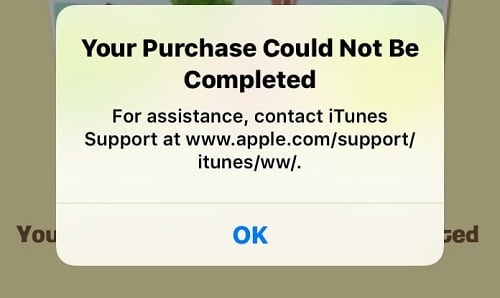The content of the article:
- 1 Reasons for the error on iOS
- 2 How to fix the error “For help, contact iTunes Support ”
- 3 Conclusion
Causes of the error on iOS
This problem is international in nature and is observed in many “apple trees” around the globe (English version messages – “for assistance contact itunes support …” does not occur less regularly).
According to indirect data, the occurrence of this error in in most cases it is connected with IP filters that are installed by Apple to untrusted IP addresses of individual users (for example, with IP data previously carried out Incorrect registration with incorrect data entry, there were problems with by credit card and so on).
Also, the cause of this error is the standard a crash on the Apple servers, which also happens sometimes.
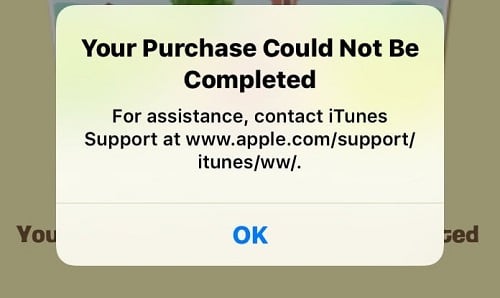
English version of the message in question
How to fix the error “For assistance, contact iTunes Support ”
Decision “contact iTunes Support” problems may consist of the following:
- Change your IP. Try to register and get your Apple ID not with your standard provider and internet connection, but somewhere else (in the city center with free Wi-Fi, in some Internet cafe, at work, in university and so on);
- Contact Apple Support https://getsupport.apple.com/, as you recommend in the text mistakes. Follow this link, select your current location (e.g. Russia), select the device by which you need help – “Apple ID and password” – “Creating an Apple ID Account and Password.” Here choose a method communications, such as “Schedule a call.”
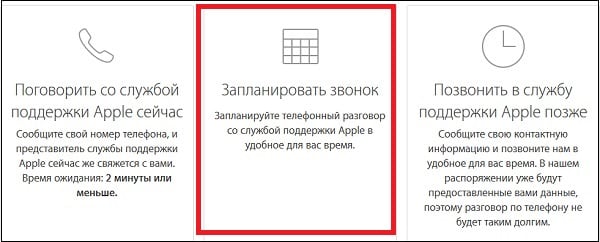
Schedule a call to contact Apple Technical Support
Then decide on the day and time of the future call, make your data and phone number, write down the appeal code (if any), and expect a specialist call.
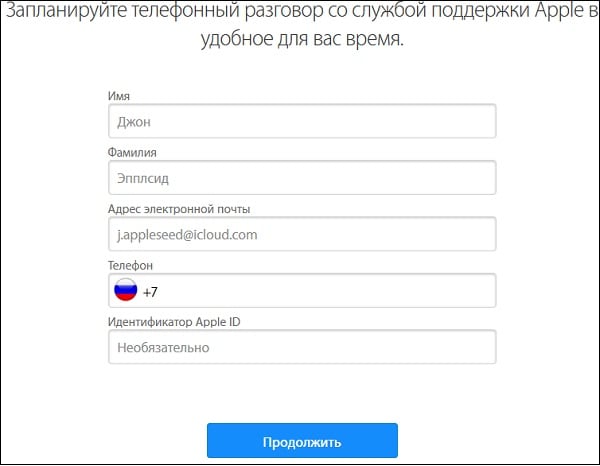
Fill in your details and expect a call from a company specialist
- Use a system bug. Third of the data ways it does not always work and not at all, while users for whom it worked. After appearing on the screen tackle the errors I’m considering, quickly tap on the “Next” button below screen, and if you show patience and are lucky, then you will succeed complete the registration of your Apple ID
- Use US data when registering Apple ID. If the error I am considering appears following:
- Open the App Store and sign out of your current account. On the the “Selection” tab, go to the very bottom, and tapping on our login, click to “Exit.”
- We go to the search tab, look for a free application there, to For example, let it be “Youtube”. Click on “Get”, the menu that appears, click on “Create Apple ID”.
- Select the country “United States” (USA). We accept the license agreement by clicking on “Agree”.
Enter the data for registration:
- E-mail (e-mail). It’s better here choose world mail services, let it be Gmail.com (mail from Google).
- Password – a combination of Latin letters, numbers, well, and a special character;
- Security Info – here you need to specify the secret questions and the answers to them (remember and both, they may be needed when restoring password);
- We indicate the date of birth (better than your or a loved one so as not to be forgotten if necessary password)
- In the column “Billing information” billing) we select the payment method “None”, and tap on “Next”.
Now you need to enter a real American address and telephone. It’s better to take some real address from Florida (there no taxes on purchases made in the “App Store”).
Enter the following data, all in English:
- Street
- City (city), for example “Tampa”;
- State (State) – FL (Florida);
- Zip Code (index) – for Florida it is 32830;
- Area code (city code) – for Tampa it is 813;
- Phone (phone) – you need the last ten digits.
You can take this data, for example, by searching in Google Maps some object with the specified data (hotel, university or another something like that).
After entering this data, you will be taken to the verification screen. Check the mail you provided earlier, and follow the link from confirmation letter from Apple. If your application (in this case “YouTube”) will start loading, it will mean successful creation Apple ID
Conclusion
In this article, I considered the error “To receive help please contact iTunes Support, and various options for solving it. I recommend trying the way to get Apple ID described by me above, change your IP, and also contact Apple Support who will try to help you correction of the dysfunction described above.