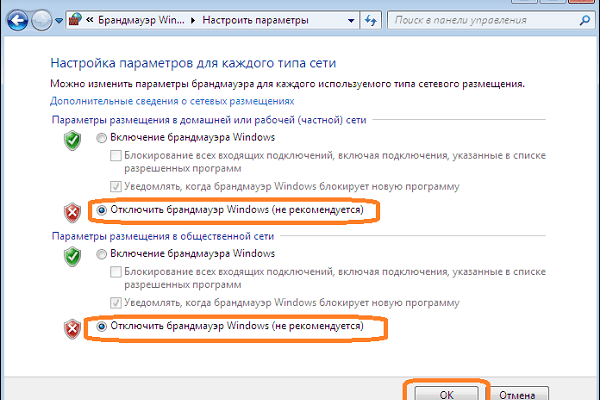The content of the article:
- 1 Causes of Problems in Epic Games Launcher
- 2 How to run Epic Games Launcher without errors
- 3 Conclusion
Causes of Problems at Epic Games Launcher
The indicated error has a network nature, and is usually found when starting any games using the “Epic Games Launcher” – application designed to download, update and run applications from the company “Epic Games”. Program developers do not share detailed information on the substance of the indicated error WR-0001, leaving the user a fairly wide field for the corresponding guesses.
Error WR-0001 is usually caused by the following factors:
- On the user’s PC, there are common network problems connection;
- PC Firewall Blocking Correct Access “Epic Games Launcher” to the network;
- The Epic Games Launcher program is configured incorrectly;
- There are any problems with the game developer servers.
How to run Epic Games Launcher without errors
If you encounter error WR-0001 and Epic Games Launcher does not start, then I recommend to do the following:
- First reboot your PC. Banal advice, and from this no less effective;
- Make sure you are not experiencing any problems with Internet connection. If all sites run standard way, then move on;
- Before starting the launcher, temporarily disable your firewall. This is usually done by going to the Control Panel, then “System and Security “-” Firewall “, then on the left” Enable and Disable firewall “. In the window that opens, activate the disable options firewall, then save the changes made;
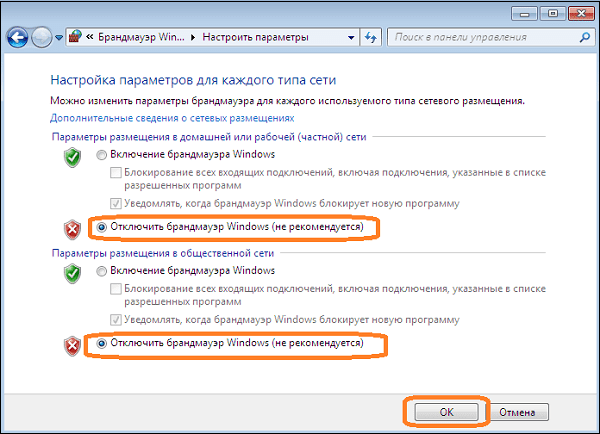
Turn off the firewall in Windows OS settings
- Change the settings for the Epic Games Launcher shortcut. Hover over its icon on the desktop, click RMB, select “Properties”. In tab “Shortcut” find the line “Object”, place the cursor in the most its right field, make a space, after which insert line:
-http = wininet
It looks something like this:
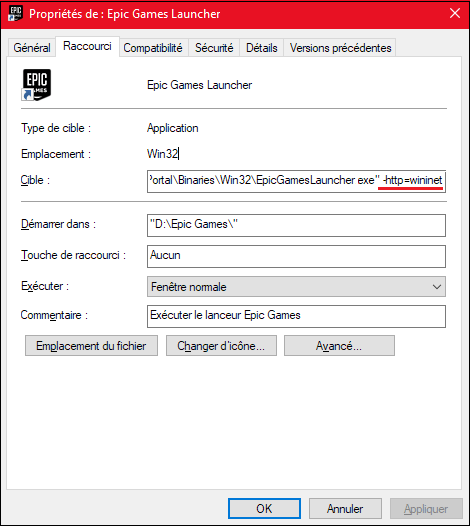
Configure launcher shortcut properties
Save the changes and launch the launcher;
- Enable VPN. In some cases, it helped users use of a VPN client (for example, “Hide.me VPN”), allowing run the “Epic Games Launcher”. Install and activate VPN, from submitted countries, select for example “USA” and then try launch the launcher itself;
- Clear the DNS resolver cache. Close the launcher, then run the command line from the admin and enter the command there:
ipconfig / flushdns
Restart your computer, and try restarting the launcher, this may help resolve error WR-0001 on your PC.
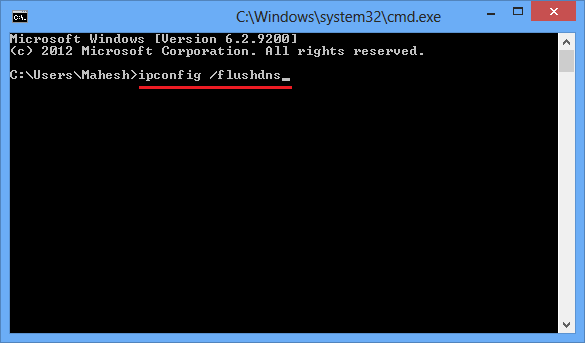
Clear DNS resolver cache
- Wait a while. There are situations that problems with Network connection “Epic Games Launcher” caused by malfunction corresponding servers. Perhaps after a few hours indicated the problem will be solved by the developer technical support, and normal launcher functionality will be restored;
- Reinstall “Epic Games Launcher”. Uninstall this program in the standard way, restart your computer, and then install the latest version of the product from epicgames.com.
Conclusion
Error WR-0001 in Epic Games Launcher is usually observed when program network connection failures, which is pretty much in many cases caused by improper user firewall PC. Follow all the tips above, paying special attention to disabling the firewall and adding a line -http = wininet in the “Object” field of the launcher shortcut – this can get rid of error WR-0001 when starting Epic Launcher on your a computer.