The content of the article:
- 1 The main reasons why the error appears is not internal or external team
- 2 Specify the correct path in the path variable on Windows 7
- 3 Set the “Path” variable in Windows 8 / 8.1 / 10
The main reasons why the error appears is not internal or external team
As already mentioned, one of the reasons is incorrect specifying the path to the file to be opened. Usually the path to the file is written in variable “Path” in the system, a strict path to directory where the necessary files are located. If there are any errors in the settings when specifying a path in a variable, or when specifying the file name, the system will produce just such an error – “file name” is not an internal or external command, executable program.
First of all, you need to specify the exact path of the variable “Path” operating system so that there are no errors when opening a file. To do this, you probably need to know the location of the folder. For example, let’s turn to a program that will work with executable file in a specific folder.
The “Path” variable is an operating system variable that serves to find the specified executable objects through command line or terminal. You can find it in the control panel Windows In new versions of Windows and other operating systems, manual indication usually not required.
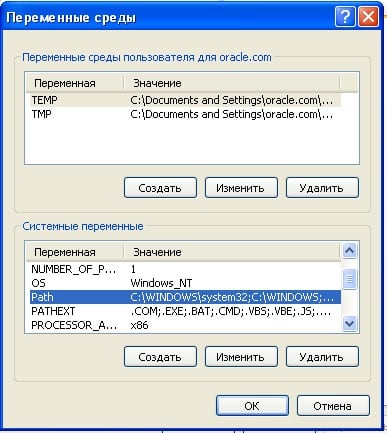
Path System Variable
Specify the correct path in the path variable on Windows 7
To correctly indicate the path you need to know the exact file location. If the program file to be opened lies on a disk in C: \ Program Files \ Java \ jdk 1.8.0.45 \ bin, then this the path must be copied and specified in the system variable for subsequent opening.
- Next, we need a desktop, hover over “My computer “and select” Properties “in the context menu.
- Click “Advanced Options” on the left and select “Environment Variables”.
- In the window that opens, look for the string “Path” click on it and paste the copied path here.
- The action must be confirmed with the “OK” button. Computer is desirable reload for the settings to take effect exactly. Open console and drive the desired command. There should be no mistake.

Command line
In case the error appears again, try transfer the program to the working directories of the disk with the installed operating system, e.g. / System32. With this directory Windows works more often.
Errors also arise due to the lack of program components. You can eliminate them by adding the necessary ones. For example, take the component “Telnet”. To enable it, go to:
- On the “Control Panel”.
- Next, select “Turn components on and off.”
- From the list, select “Telnet Client”, opposite the checkmark and click OK.
- The component should work and errors should no longer occur.
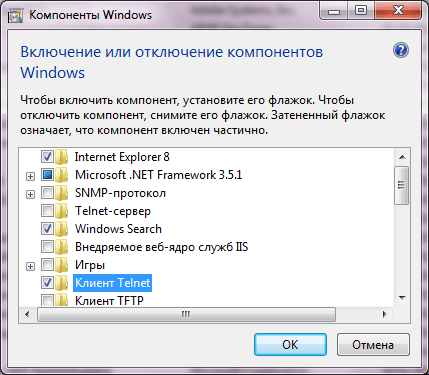
Windows Telnet Component
Set the “Path” variable in Windows 8 / 8.1 / 10
- We go to the “Control Panel”.
- Click on the link “Advanced system settings”.
- Find “Environment Variables”. In this section you need to select “Path”. Then “Change”, if not ready – create again.
- In the item “Change the system variable” specify the one you need value and confirm with the “OK” button. Close all the others. windows by clicking OK.
- Reopen the command line or terminal and try enter your request again. Now everything should work properly.









