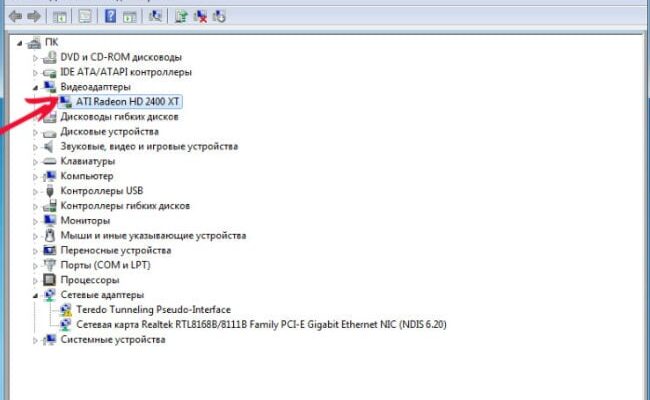The content of the article:
- 1 Reasons for popping errors VIDEO_SCHEDULER_INTERNAL_ERROR
- 2 How to fix a bug in Windows 10 VIDEO_SCHEDULER_INTERNAL_ERROR
- 2.1 Updating or installing drivers
- 2.2 What to do in a situation when updates are not required
Causes of error popping VIDEO_SCHEDULER_INTERNAL_ERROR
To know what steps to take, you need to identify reasons for the error VIDEO_SCHEDULER_INTERNAL_ERROR. It may to be:
- driver malfunction;
- file damage due to viruses;
- conflict of installed drivers;
- registry corruption;
- removal or corruption of system files after installing software or Windows related drivers;
- damage to HDD sectors;
- disruption of RAM.
A blue screen appears in Windows 10 and when other errors described Lifehacks: SYSTEM_SERVICE_EXCEPTION, Windows.com / stopcode and Windows Script Host cannot find the specified file.
How to fix error in Windows 10 VIDEO_SCHEDULER_INTERNAL_ERROR
Even if the PC after a system message appears and reboots earned in normal mode, I advise you to still perform some actions to minimize such failures in the future.
- Disable sleep mode first. To do this, go the way “All parameters ”→” System ”→” Power and sleep mode ”.
- In the drop-down list under the word “Sleep,” select “never.”
- Also scan the equipment with antivirus. If the data Actions failed, follow the steps below.
Update or install drivers
Mostly the error VIDEO_SCHEDULER_INTERNAL_ERROR is due to that the video card drivers are disabled or out of date.
- This is easy to check: with the keyboard shortcut win + x call the user menu where you find “Manager devices ”.
- Then expand the line “Video adapters”, and by clicking on the name video cards with the mouse (right button), call up the menu.
- Check if drivers are involved. If so, try them update.
- Use software only from an official manufacturer, otherwise the operation of the entire computer system may be disrupted.
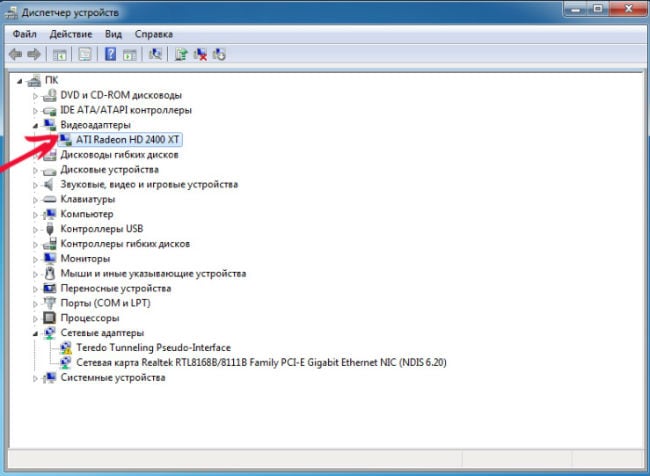
Device Manager menu with the name of the video card
What to do in a situation when updates are not required
This option is also possible. You got an OS response saying that driver update for the video card is not required, but an error VIDEO_SCHEDULER_INTERNAL_ERROR continues to pop up. Go to system in safe mode and click again (right click) by the name of the video card. Follow these steps:
- Remove the drivers;
- After the process is completed, double-click on the name video cards;
- In the window that appears, go to the “Driver” tab and click “Refresh”;
- In the next window, select the automatic search for updates item for video card drivers.
If everything is OK with your Internet connection, then the software the software will install normally and the necessary ones will load drivers. Start the computer normally using a combination press win + r and enter the msconfig command in the line that opens. Menu will offer the option to run in normal mode that you need to confirm.

Starting the OS in normal mode
When braking driver loading processes, check that whether the Update Center has disconnected. Activate the service if it is inactive.
If updating the drivers does not help, clean the system from temporary files and accumulated garbage: win + r → cleanmgr and further on hints. Also try rolling back the OS to an earlier version, to remove the latest updates. As a last resort repair the registry or reinstall Windows.