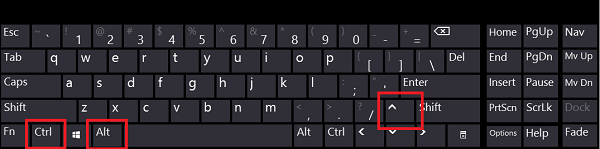The content of the article:
- 1 Flip the screen on the laptop using the key combination and other
- 2 How to use graphic card settings to rotate screen
- 2.1 Nvidia Cards
- 2.2 Radeon Cards
- 2.3 Intel Cards
- 3 What to do if the screen is turned over
Flip the screen on a laptop using a key combination and other
In order to rotate the screen on the computer I recommend Use the following standard methods:
- Use the keyboard shortcuts Ctrl + Alt + keys cursor (for example, the key combination Ctrl + Alt + arrow cursor to the left (←) will turn the image on your screen to the left by 90 degrees, the key combination Ctrl + Alt + up arrow (↑) will rotate 180 degree image and so on). Moreover, this method may not always work, and depends on the settings on your a computer;
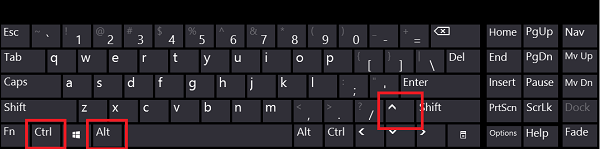
Keyboard shortcut for turning the monitor
- Use your screen resolution settings PC. Go to the screen of our desktop, cursor put on any empty area, click the right mouse button there. IN the menu that appears, select “Screen Resolution” and, entering the settings screen in the “Orientation” option, select “Landscape”;
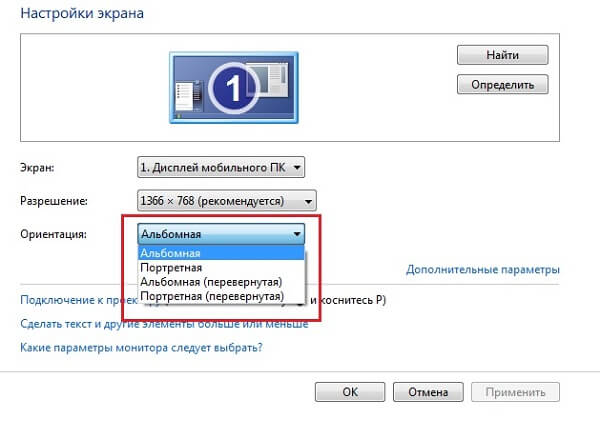
Screen System Settings
- The same option, only in a different way. Go to “Control Panel,” then “Hardware and Sound,” in the “Screen” menu select the option “Adjust screen resolution” and set orientation as we need.
I recommend also checking your computer for availability viral programs. Some of the viruses (especially advertising) may affect the PC, including, and flip the monitor image. I recommend against viruses programs like Dr.Web CureIt !, Malware-Antimalware, AdsCleaner and others like them.

Inverted image may look like this
How to use graphic card settings to rotate screen
In order to rotate the laptop screen, they can help us special applications for ATI Radeon, Nvidia, and Intel Below I will tell you how to use their functionality.
Nvidia Maps
Log in to the Nvidia Control Panel, select “Rotate” there. display “, determine the desired orientation and press “Apply.”
You can also get there by right-clicking on the icon Ndivia in the system tray, and in the menu that appears, select “Panel Nvidia Management. ”
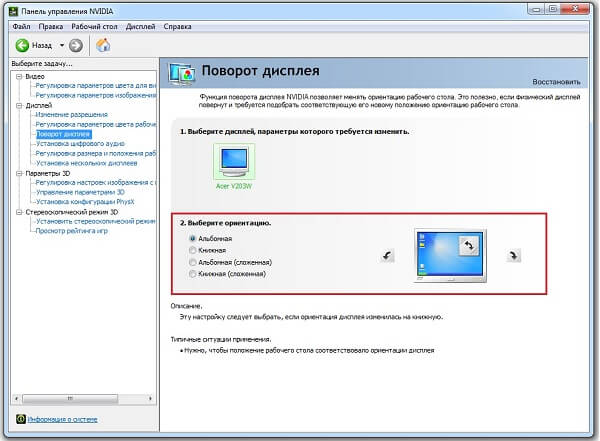
Nvidia Settings
Radeon Cards
Open the graphics settings of your card through the control panel video card, find there the “Display Manager” submenu and in the options Rotate Select Standard Landscape.
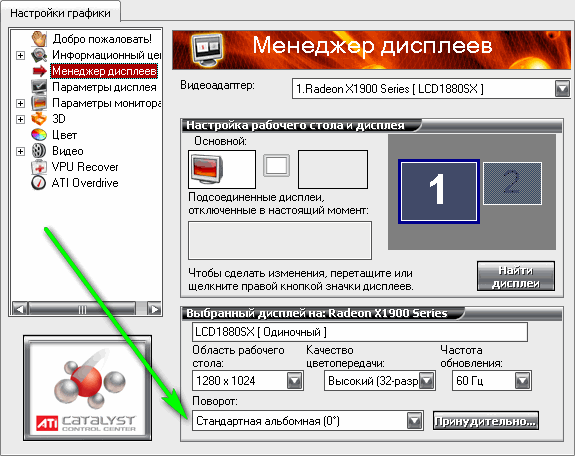
Radeon Settings
Intel Cards
Entrance to the settings of integrated cards from Inter is made in a standard way. Just right-click on the corresponding tray icon, select “Display”, and there Choosing the right screen position.
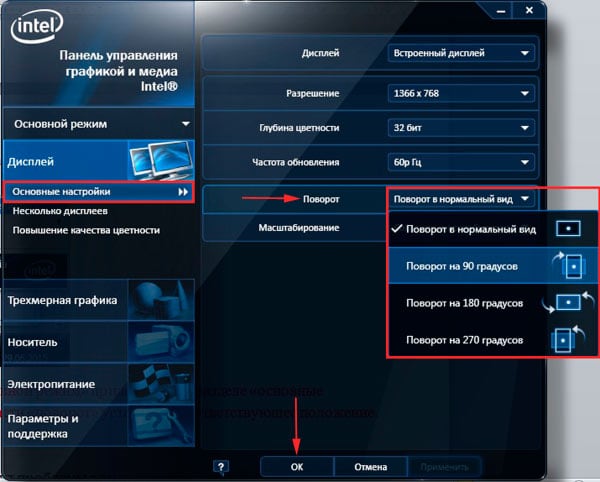
Expand the screen to the correct position on Intel
What to do if the screen turned upside down
If for some reason the image turned upside down on laptop screen, and the question arose about how to turn the screen on laptop back, then use the above me tips using both standard system features and personal settings of graphic devices installed in your laptop kart. These tips will help restore your screen to its default position. and once again enjoy the stable and working functionality of your PC.