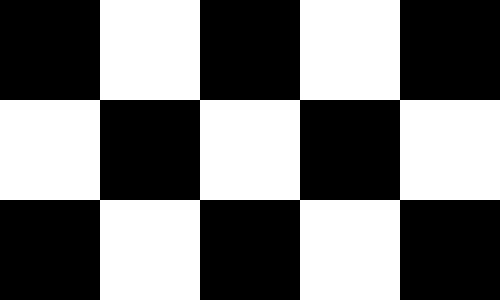Why is white color straining our eyes
It so happened historically that on white paper is better distinguish black ink. That’s right – in black and white. These two colors contrast best. And it’s easy and pleasant for us to read newspapers and books. Most websites on the Internet (VK does not exception) and desktop programs have adopted this trend. Them pages also adhere to this structure – words are written black, the background is white. But the monitor is not paper. First of all, it’s Light source.
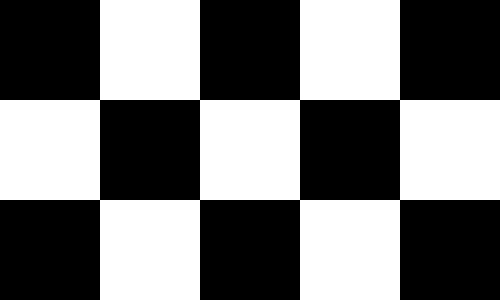
Color contrast
White color on the screens conveys the maximum amount of light. AND in simple words, then in the dark our eyes absorb it as much as possible. Because of what they get very tired and with time start to hurt, blush and even itch. If you make a standard the color scheme of the opposite web page (black background, letters white), on the contrary, we will minimize the light emission pixels on the monitor and the voltage of our eyesight.
If you look at night on a screen that transmits more dark colors, we can be much longer at the PC. If you “owl” nature and love to surf the net after sunset sun, then you just need to use black in VKontakte topic.
This is interesting: how to make a message unread in VK?
How to change the standard theme to black on VKontakte PC
No matter how you try, the Vkontakte official website doesn’t Find a dark theme in the settings. So far, developers are not discussing this is on my blog. But the more often the question will appear from users about the change of design in VK, the more likely that this the opportunity will be introduced soon. In the meantime, we can change the color of the interface social network using third-party programs and extensions for browser. You may need to log in to the mobile version of VK through a computer.
There is a group on VK that focuses on browser extensions. It works only for the computer version of the social network. Group located at https://vk.com/vanilladark.
Here are the addresses of the extension page in stores for everyone popular web browsers:
- Google Chrome
- Yandex Browser;
- Opera
- Mozilla Firefox
The style is named Vanilla Dark. Setting it to browser, your VK page will be able to accept a black background. The text will be displayed in light golden tones, which allows even more relieve stress from the user’s eyes. It also has white Tones of the text. After installation, you can use the settings topics and choose suitable ones.
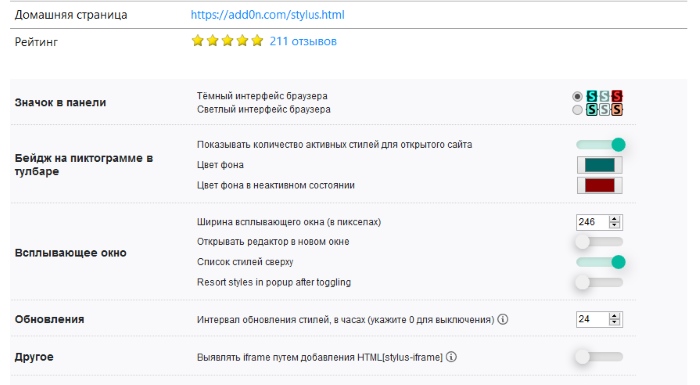
Stylus Extension Settings
The extension allows you to change some elements of the page. For example, make the thumbnails of avatars square. Or darken everything Images that are displayed on the page.
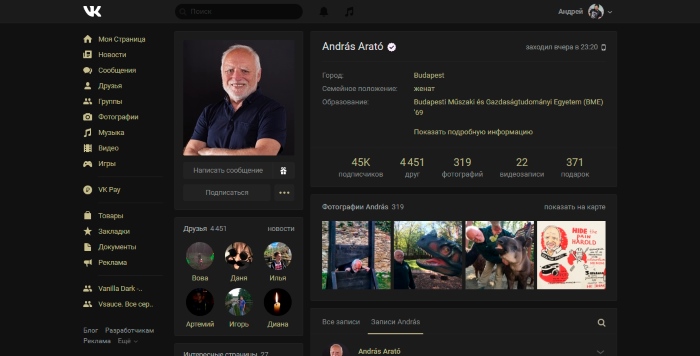
Black theme in VK “Vanilla Dark”
In the extension, you can change the background for your profile on Vkontakte. They are divided by name. You can find and apply them in the settings, to see which one suits you best.
Setting the dark background of Vanilla Dark in the VK profile
The extension is installed in your browser, like any other:
- You need to follow the link to the appropriate store and click to the “Install” button. Also confirm the installation of the extension, if such a request appears. The icon is displayed at the top right extensions;
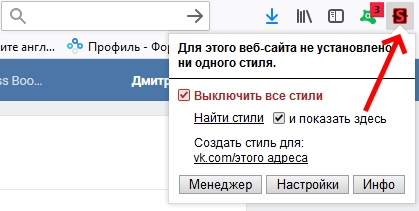
Vanilla Dark Extension Icon
- To start using it, you need to select it and find suitable topic for VK. Click on the extension icon and click кнопку Find Styles ;
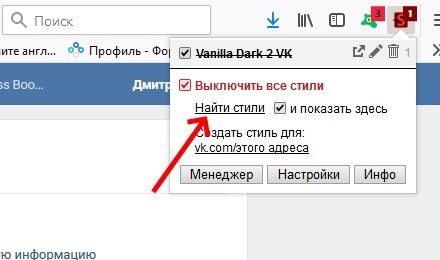
Find Styles button in extension
- When you search for topics you should be on your page In contact with. Otherwise, it will not change;
- Choose a suitable topic from the list. Extension offers more 200 different options. Therefore, you will choose from what;
- If that’s not enough, you can go to the extension site and find more topics.
Button “Manager” of the extension opens an additional editor where users can edit some settings current extension. And also create your own.
Background “Medusa” in Vanilla Dark
At any time, you can turn off the black style for VK on your a computer. To do this, put a tick in the extension window on “Turn off all styles”. The Info button takes you to A page with a description of the extension to the store.
Not all extension themes work correctly. Some blocks may Do not change the color or even change it when you hover over. it a small flaw in programmers, in which they themselves admit to on your blog. Try to choose standard dark themes for Vkontakte.
You have the option to remove the extension:
- To do this, click the menu button in the web navigator;
- Select “Add-ons” or “Extensions”;
- Open the list of plugins installed in the browser and find “Stylus”. Click the “Delete” button next to it.
See also: how to remove the voice in the VK poll?
Change the background of the social network interface in the browser
There is another plugin in extension stores that is fast Change your VK theme to black. Previously, it was available only to Google Chrome browser. But today, developers have allowed users of other navigators use their program to Improving the design of the social network.
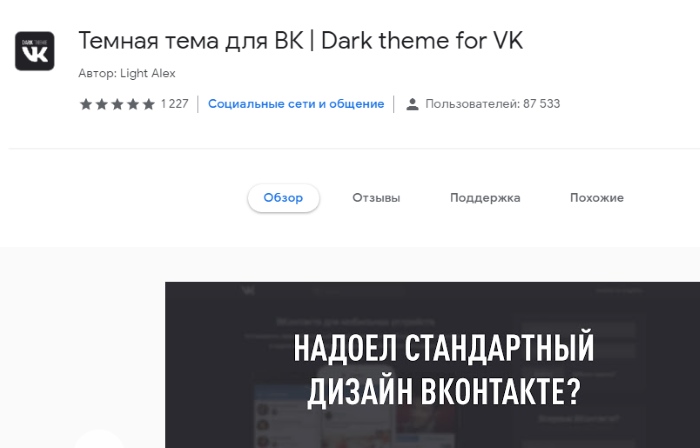
“Dark theme for VK” in the extension store
The official group of developers in VK is located at https://vk.com/addons. There are links for three browsers: Google Chrome, Mozilla Firefox and Yandex Browser.
Working with the extension is quite simple:
- Go to the store and click “Install”;
- The icon will appear on the browser toolbar;
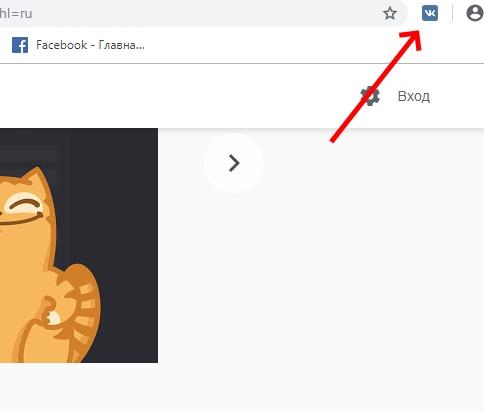
Icon extension “Dark theme for VK”
- Users do not need to search for additional topics or change the expansion settings. Just click on the icon while on your profile page on VKontakte and the theme will automatically change to dark. At the same time, the icon on the browser toolbar will change your color.
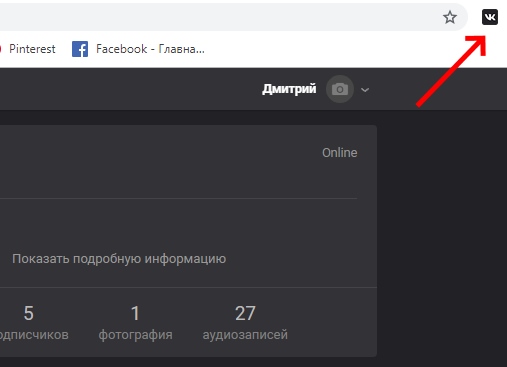
Icon of the active extension “Dark Theme for VK”
This suggests that the extension is currently active. By clicking on the icon again, the VKontakte site will again accept the standard topic.
But this does not mean that the extension cannot be configured. Select him right-click and click “Manage extension.” Browser will take you to the settings page where you can activate extension automatically for other sites. Allow black work incognito themes. And get extra information.
Recommended reading: Cool statuses in VK.
Is it possible to apply a dark theme in VK for mobile devices
If you want to change the theme in the Vkontakte app to black, You have to download the unofficial Kate Mobile app. It allows not only to change the usual theme in VK, but also to apply “invisible”, listen to VKontakte music without restrictions, as well as use unique stickers that are not in the official application. Kate Mobile also allows you to customize the font of the page, install the application on the SD card of the mobile device, do graffiti and more.
To set the black appearance in your profile, you necessary:
- Open the Kate Mobile app and select the menu button – three points at the top;
- Next, click “Settings”;
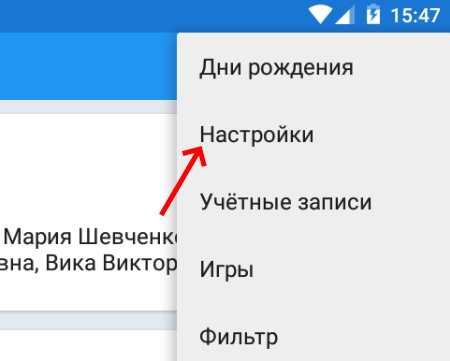
Kate Mobile app settings
- And click on the item “Theme”;
- Choose Black or Dark.
Then return to your profile. And you will see that the background color changed to your chosen one. See other options, maybe You will find other shades of the desired theme colors.
Thus, we have figured out how to make a dark theme in your VK profile on a desktop PC as well as on a mobile device.