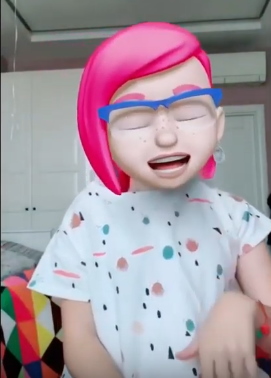How to use Memoji on iPhone
Funny animated memoji have long been used to create YouTube and Tick Tok videos. They are especially popular in applications for karaoke, where teens perform different dances with pictures instead persons.
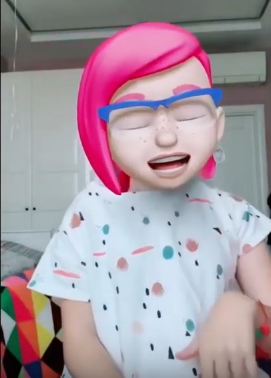
Memoji instead of the face on the screen
New types of emoticons in iPhone can imitate us through mobile Phones They appeared as an add-on for iMessage and are capable of copy the behavior of the owner of the smartphone. Whatever grimace you are created, Memoji will repeat it from the screen.
Procedure:
- You must open messages on your Apple smartphone;
- Then, under the block for entering the message, find the icon with monkey and click on it;
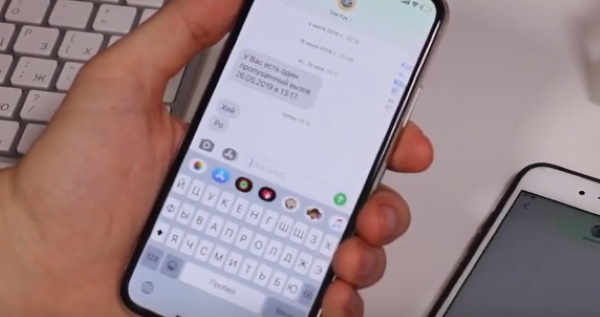
Select the monkey icon in iPhone messages
- Select a suitable character from the list provided. it there may be a cheerful female or male face. Or cool animal;
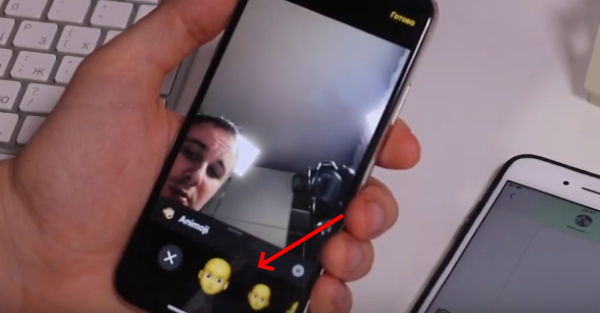
Choose a suitable character from Memoji
- Now, in order to record a message from memoji and send him, click below the emoticon red button;
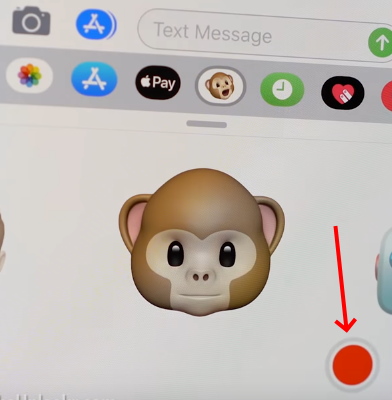
Press the red button below near Memoji’s face
- The duration of this video is 10 seconds. For this a short time you need to have time to create a message to friends or to the subscriber;
- In conclusion, you just have to click on the “Send” button or “Send”.
When such a message arrives on the phone to the person to whom you he was sent, he will see the cheerful Memoji. The face will speak yours voice and repeat exactly all your emotions that you reproduced during recording.
See also: what do emoticons mean in VK.
The best way to make your face from Emoji on iPhone
Most iPhone smartphone owners are already considering how to make Memoji, which would be a copy of himself. Or very It’s not like the person you want to send it to. It would be really good idea. So, for example, you can congratulate birthday people. Or prank friends
So, let’s get started creating a fun emoticon that will look like a real person:
- Open the messages on the iPhone again;
- Select the icon with the Memoji section on the panel;
- You need to scroll through the list that appeared at the bottom of the screen side to find the plus button and press it;

Click on the plus button in the Memo section
- In a new window, the Memoji editor and the blank on which so far there is nothing: no hair, no eyelashes;
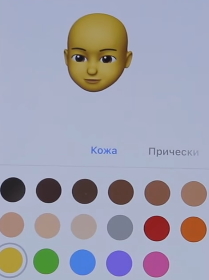
New Memoji in iPhone
- Girls know by heart all the features of their faces. Well, guys can be advised to take a manicure mirror to spy. And further actions will be simple. Decide on the color face shape and other parameters and choose them for Memoji;
- Choose your skin color and hairstyle. With these external problem data you should not arise. In the hair set for emoticons there is any color and shape;
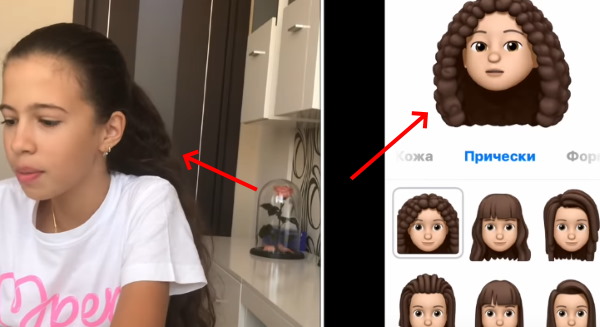
Choose a hairstyle for Memoji in iPhone
- Next, click under the face of Emoji the name of the next parameter. If you friend chose the wrong color or shape, you can change it in some moment;
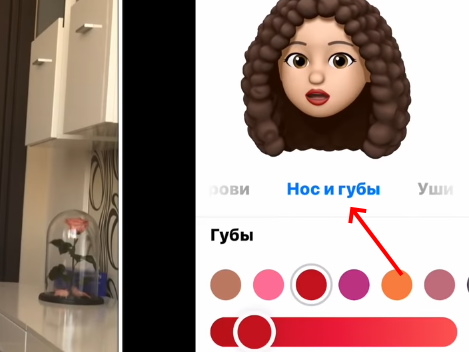
Choose the nose and lips of the new Memoji
- If some parameter does not match your face (for example, a beard for girls), you can skip it and choose the next one;

Inappropriate parameters can be skipped
- Choose glasses and other accessories if you wear them often. These the details will help others recognize you in the animated emoji;
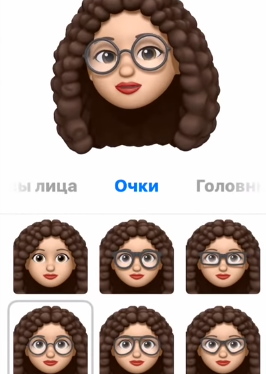
Choose glasses and other accessories
- When your face is ready, click on the button at the top Done .
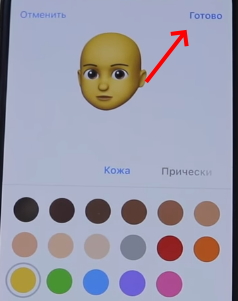
Click on the Finish button.
Our Emoji is created. You just made an animated emoticon on iPhone in the form of his face. Now it can be found in the general list. Memoji in a mobile device. How to send it to friends, you already you know. So start right away to create a new video with funny smiley.
What to do if there is no Animoji on my device
A new kind of Emoji emoticons appeared in iOS versions 11 and 12 respectively. If an update to this device is available on your device version, be sure to start downloading it. Upgrade to this versions support almost all Apple devices (smartphones and tablets).

Update iPhone via USB cable
Before upgrading, also check if your smartphone memory. It usually requires about 4 gigabytes. Updating iPhone is possible only through the Internet connection through Wi-fi
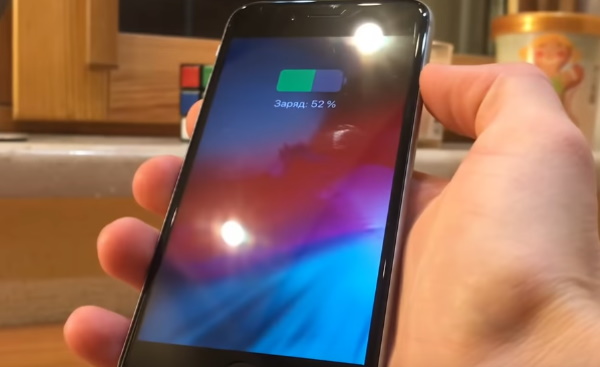
Charging your smartphone before upgrading
Make sure the charge level is above 50%.
Recommended reading: How to make strikethrough text in Watsape.
Using Facetime Emoji on Your Face
One of the most used features related to Memoji, is their activation in Feistime. When talking through Facetime, you can activate Memoji, which will be in place your face right during the conversation.
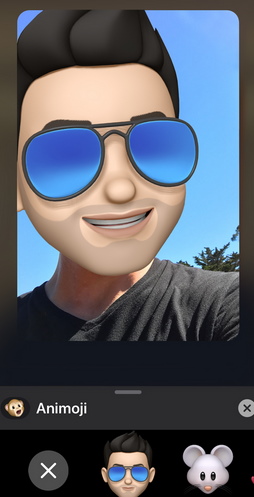
Memoji at Facetime in iPhone
It is unlikely that your boss will like this trick. But with friends will be able to have some fun. You can choose any character from the list that is in iPhone. Including even those emoticons that you created yourself.
Procedure:
- To implement this feature, enable the program Facetime
- When you reach your interlocutor, immediately click on the button with a snowflake. Or in another way – the effects button;
- Find and tap on Memoji you want use;
- It will immediately appear instead of your face. You can understand it by the reaction of the interlocutor;

Memoji in Feistime
- If you want to change Emoji, click on the cross and select another from the list;
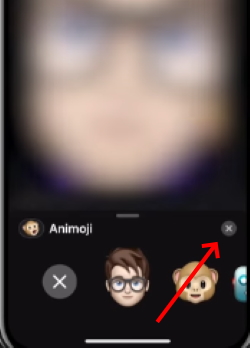
Click on the cross to change Memoji
- You can use Memoji with camera effects. For this You need to go to the filter menu and select your favorite. And he immediately activated.
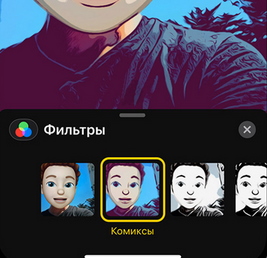
Select a filter for Memoji
To remove the smiley from your face on the screen, you must close the panel with smiles. Or interrupt the video call by closing Facetime.
How to add Emoji to popups
Memoji and Animoji can be used as stickers and stickers. Then eat like static emoticons. They are added to the message in this the form is simple: click on them and holding drag to the window with message. They can also be used as an addition to others. features of your iPhone. For example, as a splash screen popup to the window.
For this:
- Go to the message section and click on the create button new message. Or open an old correspondence;
- Create a text message, then click on the up arrow and hold her;
- Click on the gray dot to see how it will be to look like;
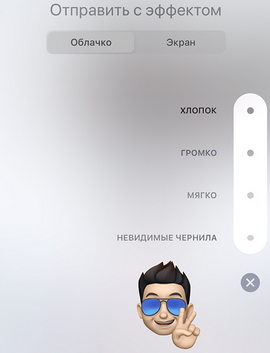
Adding effects to a message on iPhone
- Click the Submit button.
You can also create full-screen effects from Memoji. For this at the stage of adding when choosing an emoticon click on the button “Screen”. To find effects in full screen, swipe left.
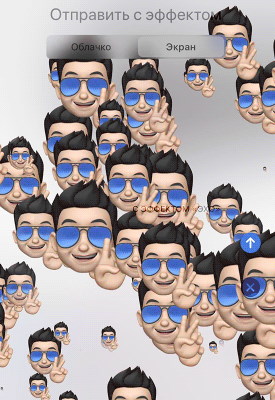
Effects in an iOS Message
Select the appropriate option and click on it. Next send message.
This can be useful: What do the parentheses in the messages mean?
Camera effects in messages on iPhone
This is not all that can be done in regular messaging with the iPhone. You can also send SMS to your friends with camera effects. The finished result looks very cool. And will do mainly for friendly conversations and entertainment.
Procedure:
- Go into messages, create a new conversation again;
- Click on the camera icon button to add a photo. Select a button with a snowflake;
- Select a section with Animoji, stickers, Emoji, text, forms. In this case, you can add several different effects.
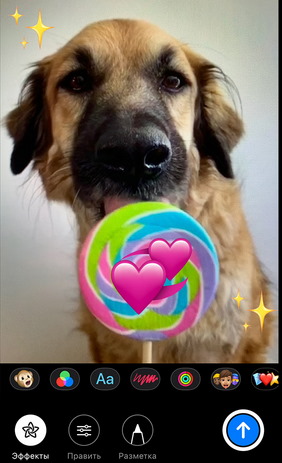
Adding effects to photos in a message
Open each section to choose the most suitable effect. for your image. When effects are added, click кнопку Done. Now the embellished image can be sent. Another amazing feature is also available on the iPhone, which Allows you to make your messages compelling.
Emoji images and messages can be handwritten text:
- Go to the conversation in messages;
- Flip your smartphone horizontally and start typing a finger;
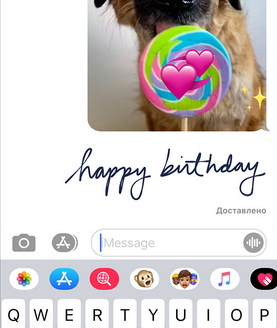
Handwritten signature in iOS messages
- In this case, the letters or pattern that you are doing in this the moment will be visible to the addressee.
Thus, you can make an amazing surprise for any holiday to your loved ones. Make Animated Emoji on iPhone with your or his face, add effects and sign beautifully handwritten text.