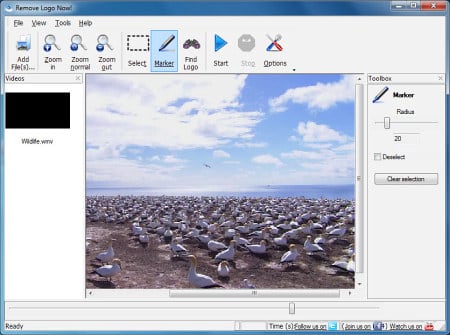The content of the article:
- 1 What is a watermark?
- 2 Remove the watermark with Remove Logo Now
- 3 Erase the video logo using Avidemux
What is a watermark?
A watermark is most often a translucent little image, which is located at the corners of the frames, but may be in other places. Such signs indicate the involvement of the video in that or other organization, may carry a simple informational meaning. The mark often serves to make the brand recognizable so that viewers can see it were able to identify the author. It is also worth considering that in some watermarking prohibited by copyright law right. But there are also technical signs that reflect the beginning recording recording, for example, “REC” or displaying a temporary the gap in which the movie was shot.
See also: How to cut sound from online video.
Remove the watermark with Remove Logo Now
Remove Logo Now can cut any static caption on the video frame. One of its strongest advantages is ease of use. Everything is very clear in it, the toolbar has just a few buttons that necessary when working with the program. You do not need a long time meet professional video editors, because there are great tool that was created to wash watermarks with video.
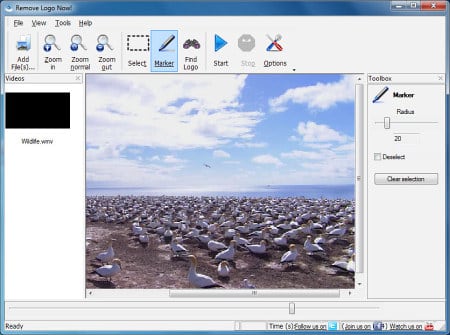
We clean video from excess text Remove Logo Now
The program was created based on the Inpainting algorithm. This the technology allows you to delete subtitles, logos of TV channels, date and video time, any other static objects. Even in the most difficult situations can only remain imperceptible artifacts. In order to use this program, go to the official website Editor https://www.removelogo.com/en/remove-logo-from-video/ and select the version you need. Download and install the program.
- Launch the editor and click “Add File” in the left corner.
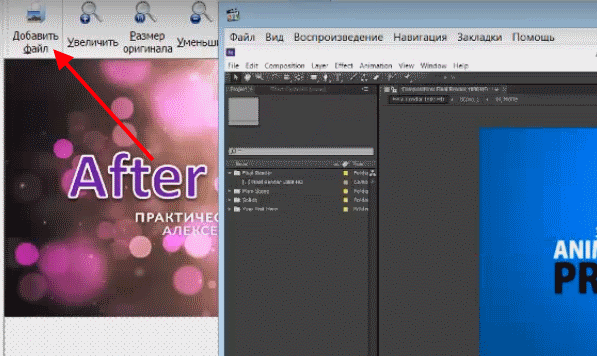
- Open video in Remove Logo Now
- On the toolbar, click on “Marker” to select manually erase area.

- Маркер на панели инструментов
Вы можете также выбрать “Найти логотип”, тогда ваш водный sign on the video, the program will try to find it on its own. Thereafter she will remove it. If in your case the watermark has complex elements, it’s better to use a marker and select an area by yourself.
- We will assume that you have selected a marker. Gently highlight logo area. You need to select the parts that will be hidden. The more thorough and detailed you do it, the better result. To make it easier for you, increase area with a water sign.
- When everything is ready, you will need to click the “Start” button on the toolbar.
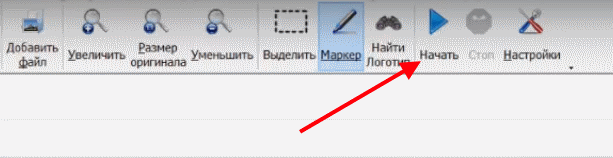
- Кнопка “Начать” на панели инструментов
Далее выберите папку, куда будет сохраняться ваше видео, а такжеone of two modes for removing objects from a video. And press the button “Start” on the right in the block under the choice of modes.
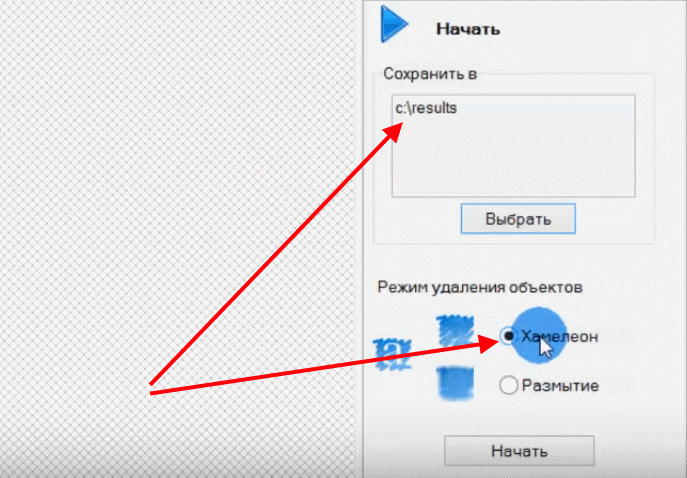
- Select a mode and folder to save the finished video
I recommend: How to mount video from pieces and overlay to the music.
Erasing a video logo with Avidemux
Avidemux is a program that also allows you to erase logos, remove watermarks from your video. It is quite simple and user-friendly editor that has useful functions. In addition to removing watermarks, software can:
- add visual effects to the video, various filters;
- convert video to other formats;
- Export and import audio streams to video
- subtitle tool;
- work with the command line.
Avidemux is available at http://biblprog.org.ua/en/avidemux/. To use the program:
- Install and run it on your computer.
- Drag the video from the folder on the computer to the working window video editor in a black square.
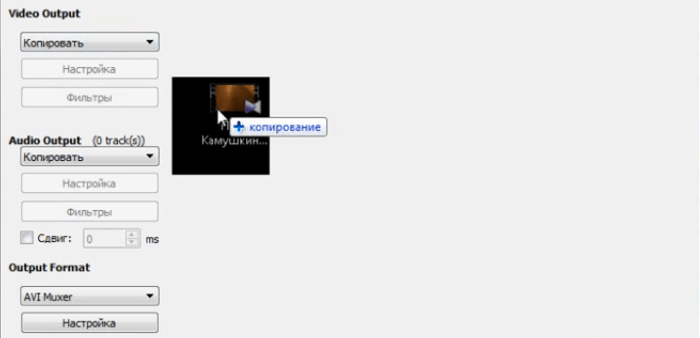
- Drag the video to the working window of the Avidemux program
- In the “Video Output” block, select “Copy” and in in the drop-down list, select “Mpeg4 ASP (xvid4)”.
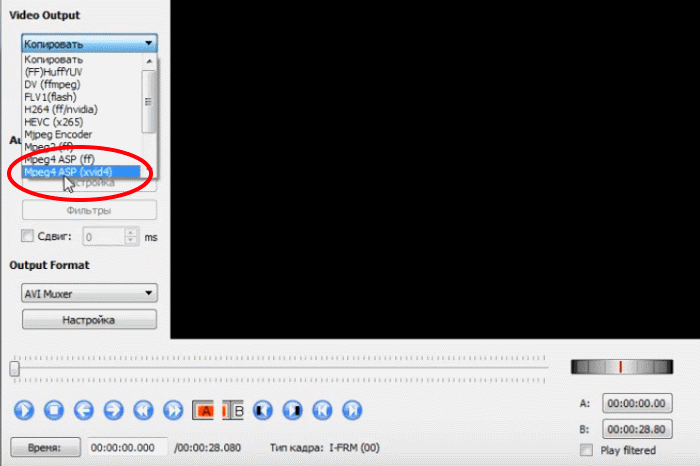
- Select the video output in the toolbar.
- Now go to the “Filters” item. It is located just below the block. “Video Output”. In the window that appears, on the left in the block, select “Sharpness”, and in the right block “Mplayer delogo2”, do it double click.
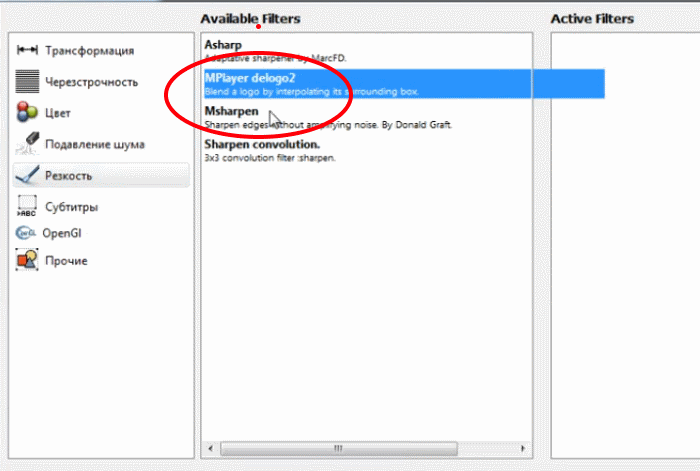
- Video sharpness selection
- Next, by setting the values in the upper left corner or with a simple mouse selection, set the area where your watermark is sign.
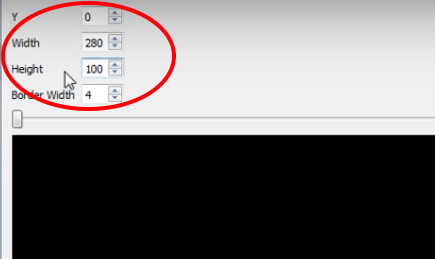
- Specify the coordinates of the area in which the water знак
- When you decide on the area, pay attention at the bottom of the window there is a check box “Preview” put a tick on it and your watermark will disappear.
- Then click “OK” to confirm your actions. So You can remove as many watermarks and signatures as you like, logos and other things from any video.
- When the video is ready and all watermarks are removed from the video, Click the floppy disk icon at the top to save the video.
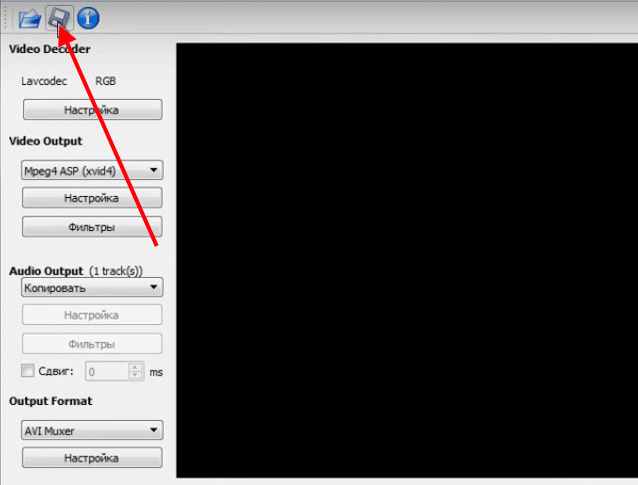
- Кнопка сохранения видео
В открывшемся окне выберите папку, укажите название новогоvideo if necessary and click “OK.” After this program generates a new file, and you can view it already in the player, which you use on your PC.