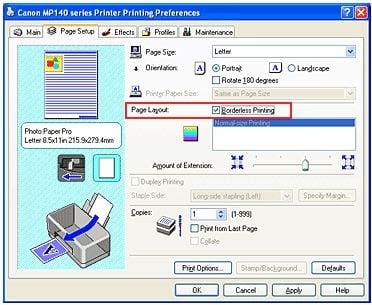Logically, you can guess to enlarge the image at adjusting the print in order to suppress the indentation from the print area. But this will not allow the program with which you work. It is set up so that the fields will be be present at any scale. In order to turn off indentation in the document, you need to make some settings changes. To change the settings, please refer to instructions for use that comes with any printer stamps. If for some reason you don’t have one, you can go to official website of the developer company and download instructions from there.
The content of the article:
- 1 Set up the printer to print borderless
- 2 Important notes when printing with the printer
- 3 Increase the print area of the document
Set up the printer to print borderless
A Canon brand printer is taken as an example. For this:
- Open the program for working with the printer. Select the check box with paragraph “Print borderless”. If the driver does not have Russian, in English it looks like this: Borderless Printing. Look for her should be in the “Page Layout” section. In order to Find the printer driver and make these settings in Windows 7 go to the start menu and select printing devices. Open the icon with the printer, then the menu, file – settings print.
- In order to start borderless printing, you need to check match the paper size on the page (Page Size). For resize select available from the list.
- Next, select the option “Borderless Printing” and confirm own choice.
- If the slider “Extent of expansion” is set to extreme position this can cause stains on paper.
- Finish the setup by clicking OK.
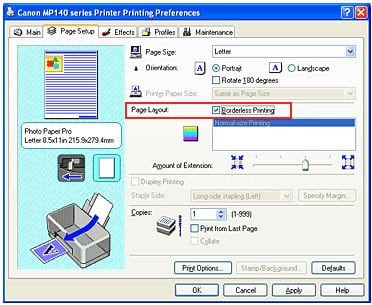
Printer settings
Important notes when printing with a printer
- If you set a page size that is not in the list, specified in the paper settings, the size will be reset to the existing automatically.
- You cannot print borderless if the main the menu item “thermal transfer materials” or “envelope” is selected.
- Be careful when setting side sizes. If in program width or length will be greater than the desired format, part Images will be lost.
- If in the main tab under “media type” is selected “normal paper “, in which case borderless printing should not be done. If this is your first time printing and using plain paper, then select “plain paper” and confirm by pressing approx.
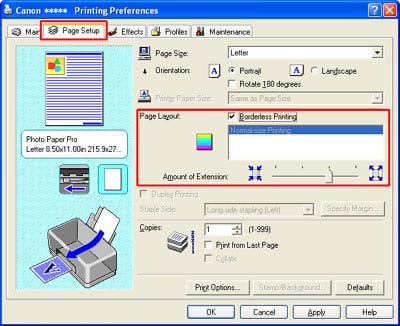
Field settings around the document
Increase the print area of the document
When the basic settings are set, you can print borderless. But the plot of the printed document may go beyond the print boundary, and this part will not be printed on paper. In order to avoid such trouble, it is necessary to make a test print. If borderless printing did not meet your expectations, can reduce the expansion. To do this, move the slider to left side. Such printing on paper may result in unwanted extra field. They can be checked with the appropriate checked checkbox in the main menu.

Expansion slider
If this Amount of Extension is fully installed to the left, images will be printed in full. If for the address side of the letter or card set this parameter, then The sender’s index is printed in the correct place automatically.