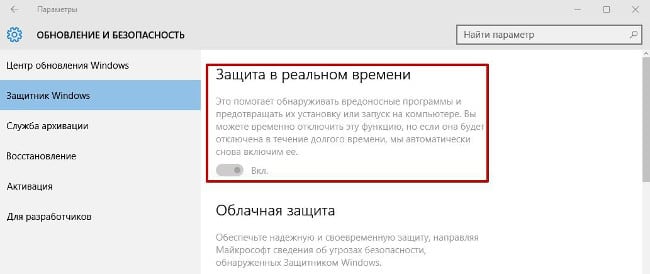How to remove Windows Defender and is it even possible to do
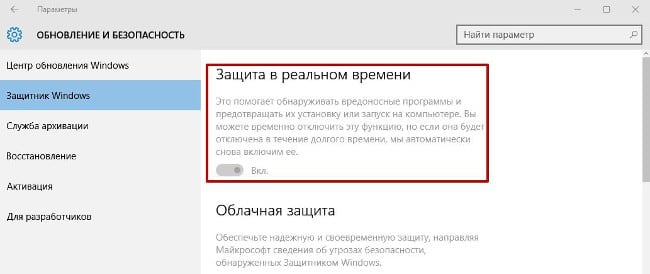
Disabling “Windows Defender” in the settings
Windows Defender is not a standalone application that You can just take it and remove it. The corresponding utility is part of the operating system.
However, Windows Defender can be disabled. After that will be done, the utility will stop working and, as a result of this, it will not create any load on the processor, RAM and hard drive.
How to disable Windows Defender
Disabling Windows Defender is pretty simple. To do this required:
- Go to the start menu and find the “Parameters” item;
- In the window that opens, select the category “Update and security”;
- Go to the Widows Defender tab;
- Find the block “Real-time protection” and translate switch to the “off” position;
- Close the Options window.
After that, Windows Defender will stop working. However, there is one problem – after restarting the computer the utility will function again. Some, in turn, they want to remove the Windows Defender utility once and for all.
Disabling “Windows Defender” forever is a more difficult task. For its solutions will need to climb into the “Group Local Editor policy and registry.
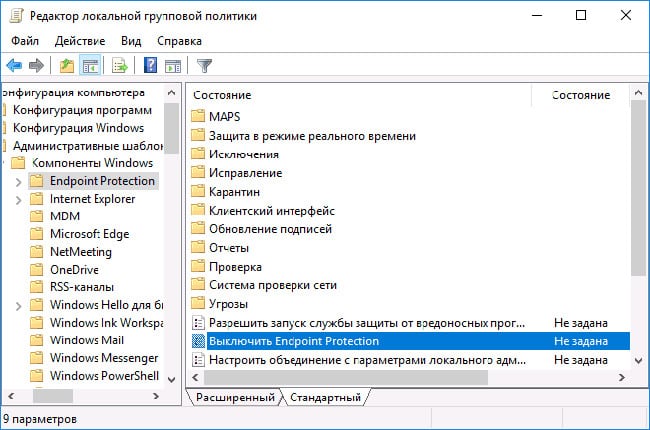
Windows 10 Group Policy Editor
To prevent Windows Defender from starting, first of all, You will need to do the following:
- Run the Win + R key combination and the window box that opens enter: gpedit.msc;
- Pressing Enter will open a window in which you need to go to the following path: “Computer Configuration” – Administrative Templates – Windows Components – Endpoint Protection “-” Endpoint Protection Shutdown “;
- Having followed the specified path, you will need to find the item “Turn off Endpoint Protection “;
- Right click on it and in the pop-up menu click on “Change.”
- Then it remains to turn the switch to the “On” position and apply the configuration.
After this is done, when you try to start Windows Defender “error will appear.
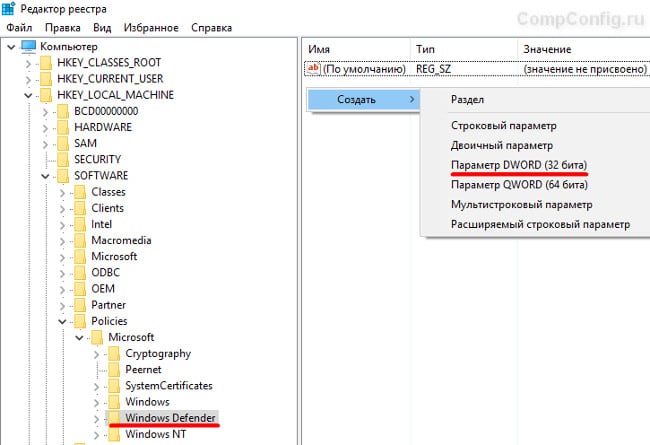
Disabling Windows Defender through the registry
That’s basically all – Windows Defender will no longer be work. But to get rid of the error, you will need to perform some actions:
- Perform a keyboard shortcut Win + R;
- In the window that appears, go along the path: HKEY_LOCAL_MACHINE – SOFTWARE –Policies – Microsoft – Windows Defender;
- After clicking on the last item in the list on the right side of the window DisableAntiSpyware will appear;
- Right-click on it, then click on “Change” and in set the value to “1”.
Everything, after these actions, you can forever forget about the existence of the Windows Defender utility. After these steps we can say that we removed the defender on Windows 10.