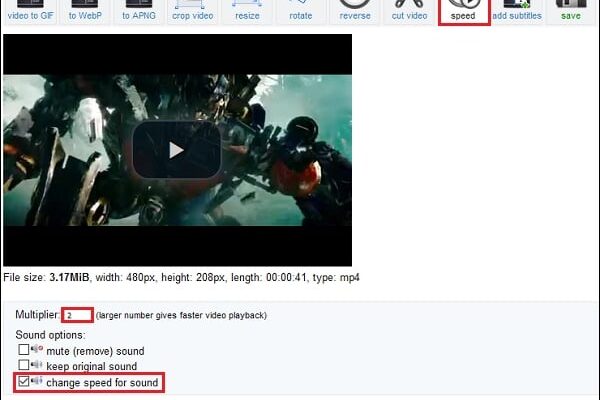The content of the article:
- 1 Features of the functionality of network services to accelerate video
- 2 Resource ezgif.com – fast video acceleration in mode online
- 3 Slow-motion-speed-video service – video conversion online
- 4 Service “Lunapic” – online video editor with the rich the possibilities
- 5 Programs to accelerate custom video
- 6 Conclusion
Features of the functionality of network services to accelerate video
The network has a fairly small amount online resources to speed up online video. In RuNet like almost no services (the user is offered a choice only stationary software solutions). In the English language segment There are several sites that will be discussed below.
Work with such resources is based on template patterns. You go to the resource, upload your video to it, choose video acceleration level (usually 1.5, 2, 4). Then resource processes the video, you get the final result that you can will download to PC.
However, many online video editors do not have a function at all. video acceleration, because in our case they are useless.
Good to know: How to mount video from pieces and lay on the music.
Let’s look at real-life resources to speed up your video.
Ezgif.com Resource – Fast Online Video Acceleration
Ezgif.com is designed to creation of gif-clips, its capabilities allow you to quickly and efficiently Speed up the video we need. Resource supports video sets popular formats, while the maximum video size should not exceed 100 megabytes.
- To work with the service, go to ezgif.com;
- Click on “Browse” and upload your video to the resource (or paste the link to the video on the network under the line “Or paste video url “);
- Click on the “Upload Video!” Button, the video will be processed and an editing window will open;
- Go to the “Speed” tab;
- Under the opened movie will be located options “mute (remove) sound “(remove sound),” keep original sound “(save original sound), “change speed for sound” sound according to video speed). Check the box next to with the desired option;
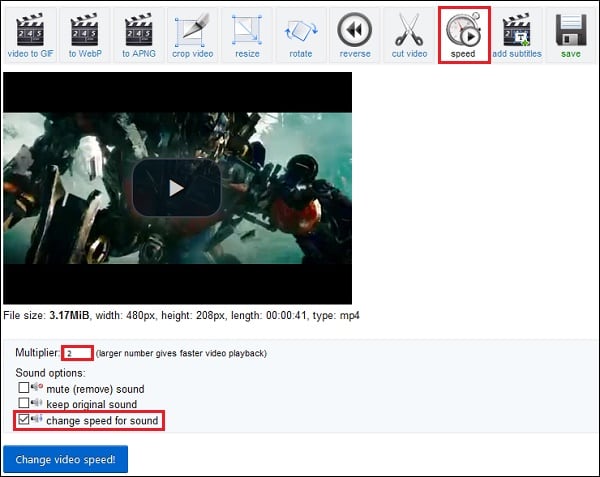
Optional settings on ezgif.com
- Set the Multiplier parameter to the desired value (for example, in 1.5 or 2);
- Click on “Change Video Speed!” to start the conversion video;
- Then click on “Save” to save the result to the PC.
I recommend: Connect video and music online.
Service slow-motion-speed-video – video conversion online
The main purpose of this resource is the conversion of various audio formats from one to another. Moreover, its functionality also There is a toolkit for speeding up video 2 or 4 times.
- Launch mp3care.com;
- Click on “SELECT FILE” and upload the video to the resource;
- Set the audio options – “Remove audio” or “Adjust audio accordingly” speed);
- Below select speed 2x or 4x;
- Click on the “Convert” button and wait for the process to finish conversion (may take a long time);
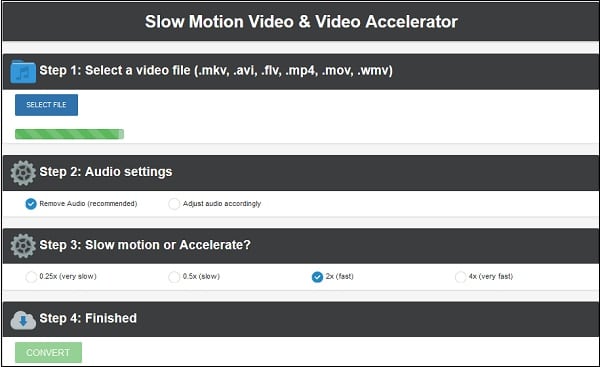
Appearance of mp3care.com
- Save the result. To do this, hover over video that opens, click on the right mouse button, and in the menu, select “Save As.”
See also: How to cut sound from online video.
Service “Lunapic” – online video editor with the rich the possibilities
“Lunapic” is a working web program that allows convert various image formats, speed up or slow down the video, change its graphic parameters, execute other necessary operations.
The capabilities of this editor allow you to get a GIF file on based on our accelerated video. To do this, do the following:
- Launch lunapic.com;
- In the “Animation” tab, select “Video Editing”;
- Click on “Browse” and “Upload now!” to upload files to resource;
- Set the “Speed” slider to the desired value;
- Click on “Save” to save the result to the PC.
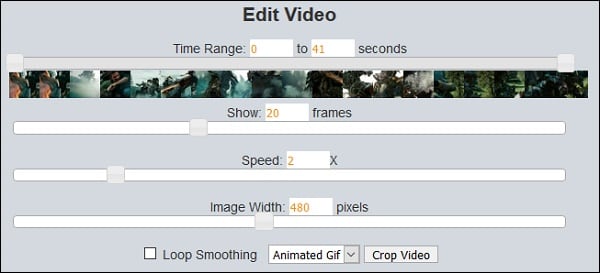
Video Settings at lunapic.com
Custom Video Acceleration Programs
In addition to the listed network tools, you can also take advantage of a number of stationary programs to speed up the video we need.
In particular, programs such as Movavi Video Editor “,” Video Master “,” Filmora Video Editor “,” Sony Vegas Pro “and other analogues that allow you to create a video really High Quality.
Work with them in terms of increasing the speed of video is built on similar patterns. You upload your video to such a program, select the required option (for example, in “Movavi” this “Property clip “), set the desired speed, and save the received result.

You can adjust the video speed using the editor “Movavi”
Conclusion
Despite the limited services presented on the network for video acceleration listed above. Online solutions are pretty functional and can be recommended as a convenient tool for increase video speed. However, they cannot replace full-fledged graphic editors of the Sony Vegas Pro level. because I recommend using professional products when working with large amounts of video data.