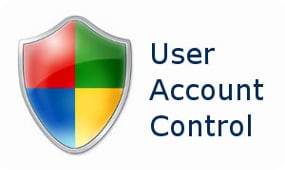The content of the article:
- 1 Causes of Error “Unable to open using record admin ”
- 2 Microsoft edge cannot be opened using the built-in account – how to fix
- 2.1 If you have a version of Windows 10 Home:
- 2.2 If you have a different version of Windows 10 (not Home):
- 3 Conclusion
Causes of Error “Unable to open using record admin ”
Usually, the message “cannot be opened using the built-in account “appears when you try to start Microsoft Edge with administrator account, which in Windows 10 in its “shrunken” rights, different from the administrator account in Windows 7.
The described dysfunction also occurred in Windows 8, where from under built-in administrator account ran badly a number modern applications. This problem is also observed in Windows 10, where besides Microsoft Edge, a number of others run poorly applications (view photos, store, and so on).
The most common cause of this dysfunction is incorrect setting up the UAC component responsible for accounting control records (this component is almost disabled). Some running applications (particularly Microsoft Edge) check settings of this component to make sure the required level security, and, with a minimum level of UAC, issue the considered me a “problem” message.
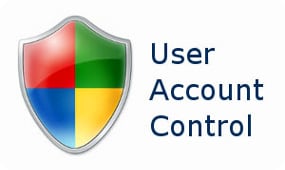
UAC setup
An unacknowledged entry may also be the cause of the dysfunction. user to be confirmed.
Microsoft edge cannot be opened using the built-in account record – how to fix
Try the following series of fixes. Microsoft Edge errors cannot be opened using the built-in account
- Increase your UAC. Click on the button Start, then Control Panel, then select Accounts users. “Click there on” Change control settings accounts “and move the slider to the very top (or before him) value. Reboot your computer;
- Check your account confirmation when confirm it if necessary. To do this, click on the button Start, then Settings, then Accounts, and when Verify your account with your phone if necessary or email;
- Use a different account (not Administrator) to launch Microsoft Edge;
- Change the registry value (or use local security policy settings) depending on the version your Windows 10. To find out your version of Windows 10, click on Win + R shortcut, in the appeared line enter winver and press enter.
If you have a version of Windows 10 Home:
Click on the “Start” button, enter regedit in the search bar and press enter. Follow the branch
HKEY_LOCAL_MACHINE \ SOFTWARE \ Microsoft \ Windows \ CurrentVersion \ Policies \ System
When you click on the last parameter of the System branch on the right, it will open panel with options. Find an option there FilterAdministratorToken. If she’s not there – create it by right-clicking on an empty space in the right pane mouse, then select “Create” – DWORD Parameter (32 Bit) and give its name is “FilterAdministratorToken” (without quotes).
Now double click on this parameter FilterAdministratorToken, set its value to “1”, and click to ok.
Now go to the branch:
HKEY_LOCAL_MACHINE \ SOFTWARE \ Microsoft \ Windows \ CurrentVersion \ Policies \ System \ UIPI \
When you go to the last parameter of this branch (UIPI), click on the “Default” option on the right panel to modify it. Enter 0x00000001 (1) in this parameter (Value Data), and then click on “OK.” Close the registry window.
Now go to “User Accounts” as stated in the very first tip, click on “Change control settings accounts “and set the UAC slider to the second value from above. Reboot the system and try starting Microsoft Edge Again, this often helps in situations where Microsoft Edge doesn’t starts up.
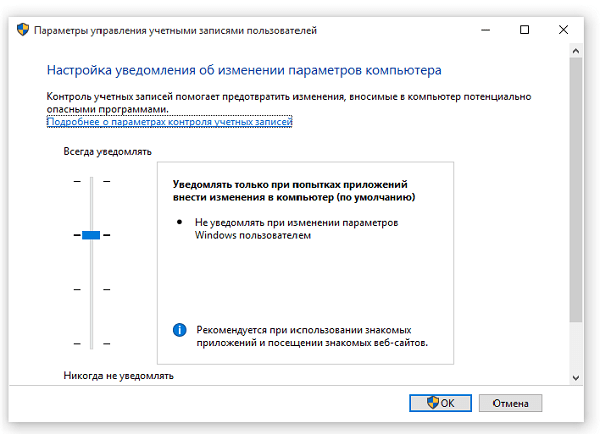
Set up notifications
If you have a different version of Windows 10 (not Home):
Here to fix “Microsoft Edge cannot be opened using the built-in account “we will try to change local security policy instead of parameter changes the registry. Local security policy not available on Windows 10 Home, because the registry modification method was used above.
Do the following:
- Press the key combination Win + R;
- In the line that appears, enter secpol.msc and press enter. The local security policy window opens;
- In the window on the left, go to Security Settings (Security Settings) > Локальные политики (Local Policies) > SecurityOptions;
- On the right, find the “User Account Control: use administrator approval mode for built-in administrator account “(User Account Control Admin Approval Mode for the Built-in Administrator account) and double-click on open its properties with it. Select Enabled and press to ok. Reboot your computer.
Conclusion
If you encounter that it is not possible to open Microsoft Edge using the built-in administrator account then most an effective solution here is to increase the value of the UAC parameter, responsible for user account control. If this tip did not work, try changing the registry settings and Group Policy as described just above – this method showed Many users of Windows 10 have good results.