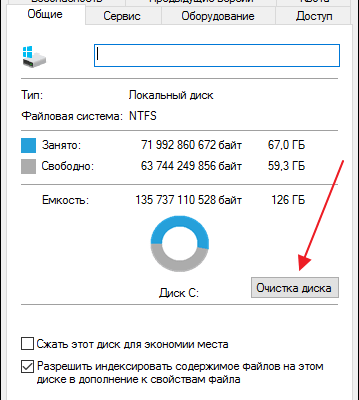The content of the article:
- 1 What does it mean the primary disk is full in Photoshop
- 2 How to fix the lack of memory on the disk
- 2.1 Connect other drives in Photoshop settings
- 2.2 Increase free space on drive C
- 2.3 Delete Temporary Photoshop Files
- 2.4 Defragment the working disk
- 2.5 Check the size of the file you created
- 3 Conclusion
What does it mean the primary disk is full in Photoshop
“Photoshop” uses a PC hard drive as a temporary working space (swap) in a situation where the computer does not have enough memory (RAM) to run working operations. Usually used as a working hard disk C drive on which Windows OS is installed, as well as itself “Photoshop”.
According to the system requirements of the program, free space on disk for comfortable work of the editor should be at least 10 gigabytes. If the amount of free space is smaller, and the user at the same time works with volumetric in size images with many layers, the program is not enough free disk space, and the user receives a message “Primary working disk is full.”
The specified message may also appear in a cropping situation. images (Crop) when the user selected the wrong units calculation. For example, determining the image size of 1200 by 1600 user specified centimeters (or inches) instead of pixels, as a result, the program created a huge file, which caused the appearance of a message about disk full in Photoshop.
How to fix the lack of disk space
The solution to the problem “Primary disk is full” in Photoshop consists in the implementation of the steps that we will discuss below.
Connect other drives in Photoshop settings
The first way is to connect other working disks to settings of the Photoshop editor.
- Run the editor, select “Editing” – “Preferences” (Settings) – “Performance”.
- And find there the option “Working disks”.
- Check the boxes next to the drives with the largest volume (e.g. D).
- Then click on “OK” and completely reboot the system.
Also note that it is not recommended to set primary a disk for Photoshop a system disk (usually C), or a disk that you use as data storage (not to mention network or removable drives).
Increase free space on drive C
Another solution to the problem is to delete unnecessary files from disk. C to increase the amount of free space.
- To do this, you can use the standard system utility to clean the drive (hover over drive C.
- Right click, select “Properties”.
- Then go to the “General” tab and select “Cleaning disk), and external utilities like “CCleaner”.
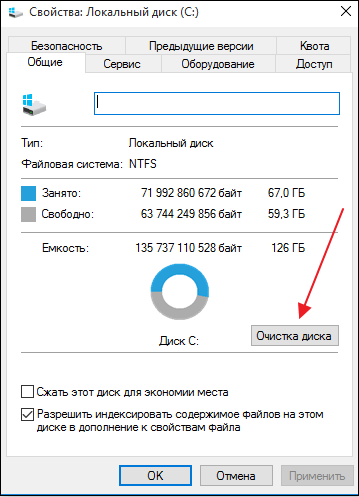
Enable Disk Cleanup
Delete temporary Photoshop files
In some cases, the cause of the error “Primary working disk crowded “is extremely bloated temporary photoshop files on the hard drive. On Windows OS, temporary Photoshop files are usually have the name ~ PST ####. tmp. You will need to find and delete them, which will solve the error “Primary working disk crowded “in Photoshop.
Defragment your working disk
There are situations when Photoshop gives a message about the absence free space in a situation where this space is enough. This is due to the fact that Photoshop requires a related, unfragmented free space on your working disk.
Therefore, if there is enough free disk space, then you will it is necessary to defragment it. On Windows 10, this is done launching Explorer, hovering over the working disk, click RMB, and the choice of the “Properties” option. Go to the “Service” tab, where click on “Optimize”. In the optimization window that opens, click on the “Optimize” button.
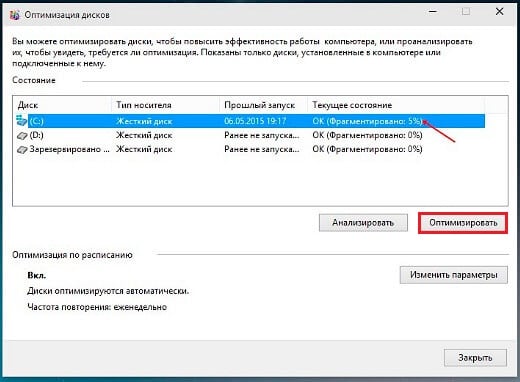
Click on “Optimize”
Check the size of the file you created
Make sure that when working with Photoshop and file sizes you indicated the correct units of measurement, and did not select the same centimeters instead of pixels. To solve the problem, just click on “Clear” after selecting the Crop Tool.
Conclusion
The message “Primary working disk is full” appears in Photoshop usually signals a lack of necessary free space on the working drive C. It is recommended to connect other working disks in the program settings, as well as independently free up space on the specified hard drive, and then the problem in question is usually resolved.