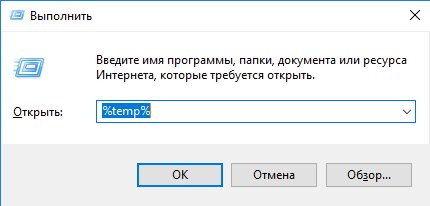Causes of dysfunction during uninstallation of programs
Often an error occurs when users do not download the installation package of a program or game, and use online installation. This method has both advantages and limitations. When installing over a network, it can happen at any time. failure and installation will have to start again. Famous Examples online installations – popular online games: World of Tanks, CS: GO and other. Downloading the necessary components and their installation is one process. But there is a module here that resumes installation even after the connection is broken.
Learn How to Solve: Windows Resource Protection Fails start the recovery service.
When we remove such software without an internet connection, you can see a message that the desired file is located on the remote server. This error may occur as a result of damage. Windows registry entries. Sometimes it occurs in the case of Incomplete application installation process. If installation from the installation CD or DVD, insert it again into the drive and complete the installation. Or try in any way Connect to the Internet (if the installation was done over the network). After that, try deleting again.
See also: what is the $ WINDOWS. ~ BT folder?
How to get rid of an error in the absence of the desired file
To get started, try cleaning your Windows temporary folders. Temporary files may cause a delete error programs.
- Simultaneously on the keyboard, press 2 keys – WIN + R;
- In the Run window, enter the command “% TEMP%” and click enter key. The case of letters in the name of the folder does not matter, you You can enter in capital or small letters;
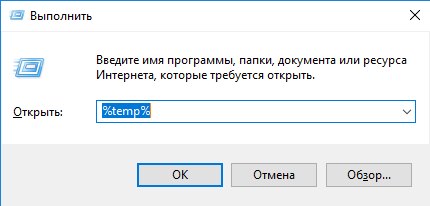
Opening a folder with temporary files
- Delete all files in this folder. In order not to delete each of them (there can be a lot of them), press CTRL + A to select everything and press the DELETE key.
Close the folders. If you are using Windows 7 or earlier version:
- Press WIN + R and enter “msconfig”. Press the ENTER key;
- Use the mouse to select the “Startup” tab;
- Disable the application you are trying to uninstall, as well as other programs that are not important to the system and press.
If you are using Windows 8.1 (8) and above:
- Press CTRL + SHIFT + ESC together;
- If this is your first time opening task manager, click “Details”;
- Select the “Startups” tab and do the same as in previous instructions.
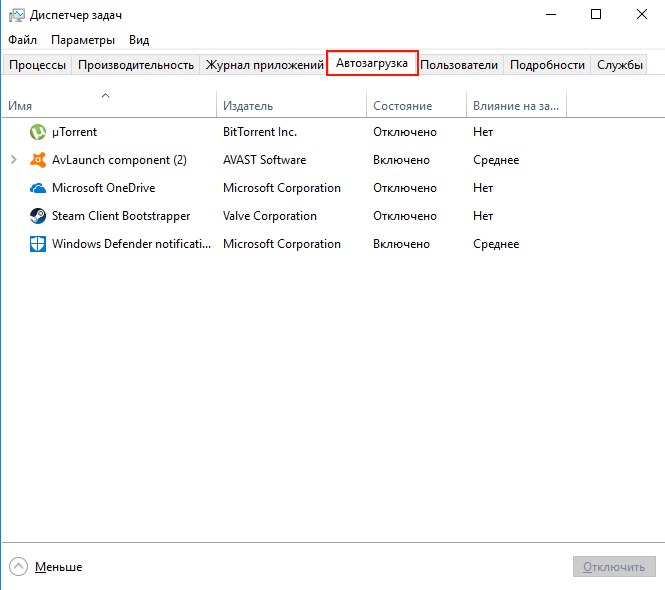
Startup Tab in Windows Task Manager
Now try to uninstall the application with which you had error – the desired file or folder is located on a remote resource, it is in currently unavailable.
This is interesting: the meaning of the F1-F12 keys on the keyboard.
We fix errors using third-party programs
If you still see the text with the error “The desired file located on a network resource that is currently unavailable “, download utility on this link https://technet.microsoft.com/en-us/sysinternals/bb963902. She leads to a program that is an alternative to the standard Windows Startup Utility. It displays all the programs which are involved in booting the OS. Moreover, they are located in the order in which the system works with them. It is powerful enough tool for administrators. If you wish, you can read more read the description of the Autoruns utility on the page downloads.
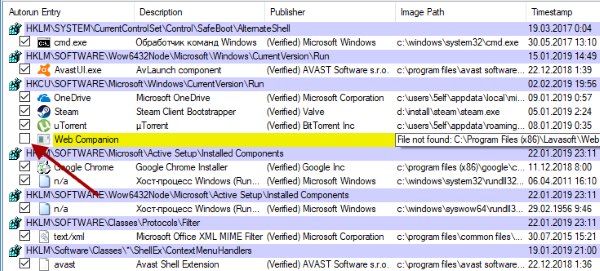
Autoruns utility popup window
And in our case, you just need to run it, select the tab “Everything” and find all the items that are marked in yellow. On the they need to uncheck. After that just reboot a computer. The utility will do all the necessary actions with your computer by yourself. After downloading the package with the utility, it will be packed in the archive. Click on RMB archive and select “Extract all. “You do not need to install it. If you have 32-bit installed Windows, select the icon in the folder called “autoruns”. If x64 – any.
We fix the problem with removal using the utility from Microsoft
Using additional programs that supposedly improve and speed up the computer, can lead to disruption of the entire system or its individual components. This is the well-known CCleaner, iOBit, and other managers for cleaning hard drives. Them use is justified only by the inexperience of the user. It’s better Total clean and defragment local drives with built-in OS utilities. It is third-party software that often disrupts the registry Windows and system files.
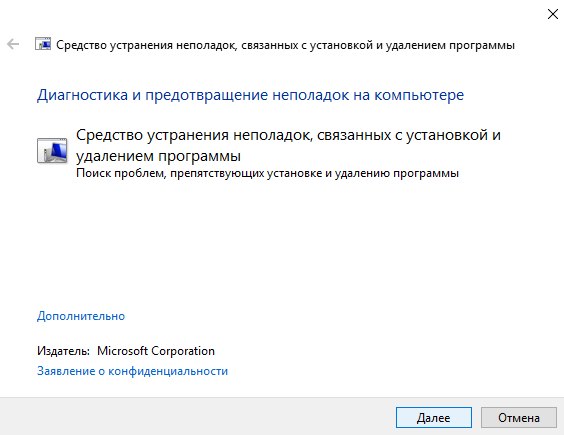
Windows Troubleshooting Utility pop-up window
A special wizard from Microsoft developers can help you fix the problem with uninstalling programs. You can download it by the link https://support.microsoft.com/en-us/help/17588/windows-fix-problems-that-block-programs-being-installed-or-removed. This utility will work on all operating systems (x32, x64). It also works without installation. Just run the downloaded file and follow the prompts to fix the error – the necessary file is located on the site, which is now not available.