The content of the article:
- 1 Why does the message USB device not recognized on Windows
- 2 How to fix a USB recognition error when connecting
- 3 Conclusion
Why does the message USB device not recognized on Windows
As follows from the text of the message, it signals various problems with the USB port on your computer, or with yourself USB device that you connect to your PC.
The exact causes of the error, the USB device is not detected on Windows 7 and 10 may be as follows:
- Stochastic computer malfunction;
- Damage to the USB device;
- Damage to the USB port;
- Problems in the work of USB drivers;
- The necessary update of the Windows OS is not installed on the PC, responsible for the correct operation of USB devices;
- The USB controller is out of order;
- The USB hub does not work correctly;
- The USB cable through which the device is physically damaged connects to a PC.

USB device connection
How to fix USB recognition error when connecting
So, how to get rid of “USB device not recognized”? Recommend do the following:
- Disconnect your device from the PC, and then after a couple seconds turn on again. It happens quite often effective;
- Reboot your computer. Disconnect USB device, restart the PC, and then reconnect device. If the problem is random, then it will disappear;
- Check if the plugin is working devices. Try connecting it to another PC, and make sure the connection is ok. If the device is not defined on another PC, then, quite possibly, it needs repair;
- Disconnect other USB devices from the computer (including the USB hub through which your device connects to PC). Sometimes simultaneous connection of several USB devices to a PC can create a conflict between them (or to serve all devices simply do not have enough power). Disconnect other devices YUSB, leaving only one that you need;
- Try connecting your device to a different port. YUSB. Perhaps the specific port you are connecting to the device does not work correctly (physical failure);

Change the port when inserting USB
- Try changing the cord through which the device connects to the PC,
- Remove the remaining charge from the PC motherboard. Turn off the device and turn off your computer. Unplug the PC cord with surge protector (or outlet) and press the power button of your computer, keeping it pressed for about 5-10 seconds. Then again turn on your PC, wait for the system to boot, and then again connect your USB device;
- Uninstall all USB controllers. Go to “Device Manager” (click on the “Start” button in the search bar type devmgmt.msc and press enter), open the tab there “USB controllers” and by clicking on each of them with the right mouse button, select “Delete.” Remove all controllers this way, and then reboot your system. After rebooting the system reinstall all the controllers, it is possible that the problem “USB device not recognized” will be resolved;

Delete USB controllers
- Install the correct drivers for the device YUSB. Go to Device Manager, among the list available devices find your device (usually it looks as “Unknown device” in the “Other devices” section, or in section “USB controllers”, moreover, usually with an exclamation point familiar).
In the case when the connected device is displayed as “Unknown device”, then you can try to update the driver to him, right-clicking on it and selecting the option “Update drivers “in the menu that appears.
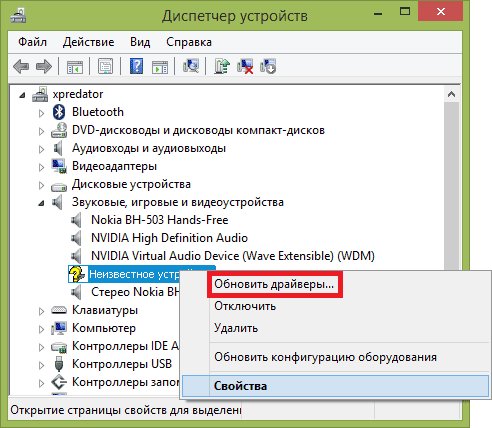
Updating Unknown Device Drivers
- If our device is in “USB controllers”, then hover over the device, right-click and Select “Properties.”
- Go to the “Driver” tab and select the option “Roll back” there (if the system has a previous version of the driver), otherwise Click on “Delete.”
- Then click on “Action” at the top, and select the option there “Update hardware configuration.”
- The system will check the available devices, and, finding our device YUSB, will try to connect it correctly and install it to it drivers.
You can also sequentially go into the properties of each of Generic USB Hub, USB Root Controller, and Root devices USB hub, and going to the Management tab power supply “, uncheck” Allow disabling this power-saving devices, and see if device work correctly.
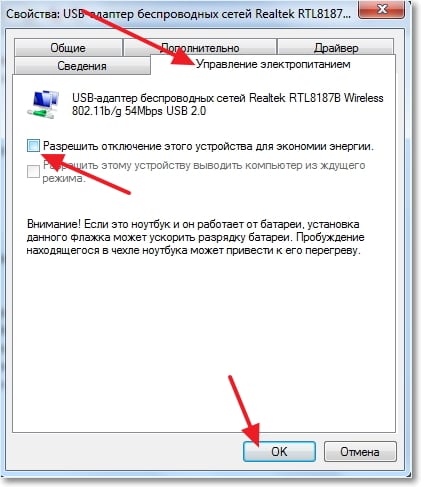
Power management
- Install all the latest updates for your OS. In particular, if you have Windows 7 OS installed on your PC, and you connect an external hard drive to the computer, then be sure to install Update KB976972
- Also install the latest drivers for your motherboard. boards (usually you can download them on the developer’s website) or use the Driver Easy functionality to automatically driver updates, including for USB.
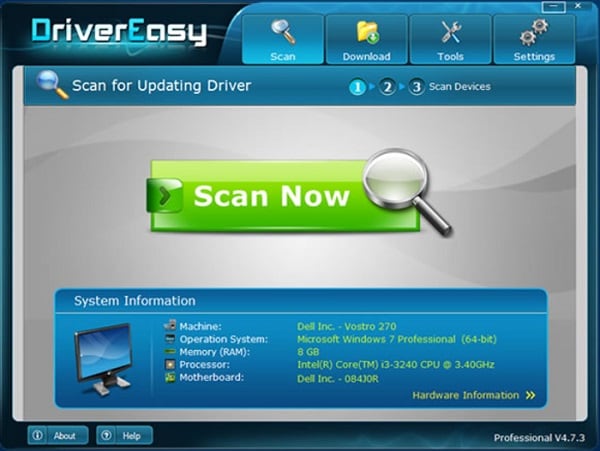
Driver Easy
Conclusion
If you connect your USB device to your computer, you get the message “USB device is not recognized”, then I recommend consistently follow all the tips listed by me above. I advise you to pay special attention to the removal of charge from the mother boards and updating drivers for your USB device – these are tricks help in quite a few cases, helping to solve effectively USB device recognition problem.









