Causes of error while visiting the site
This error message text appears mainly in Mozilla Firefox browser. But maybe also in Google Chrome, Yandex.Browser and Opera. It can arise as a result of elemental cookie settings when the user independently disabled them acceptance, and due to incorrect site settings. There are cases when a crash occurs in the browser files. In his The solution is cleaning the history in the browser or deleting all data. Read what to do if Firefox requires a plugin for display content.
What to do if the site does not open when disabling or disabling cookies
To get rid of the error “This problem may occur when disable or prohibit the acceptance of cookies, “try first check your browser settings. This happens when a computer and, accordingly, a browser are used by several human. Perhaps someone from the home found it necessary to turn off Acceptance of history and cookie files for all sites. Since such the problem is associated in most cases with Firefox, it will be considered as an example.
- Select the menu button in the upper right corner;
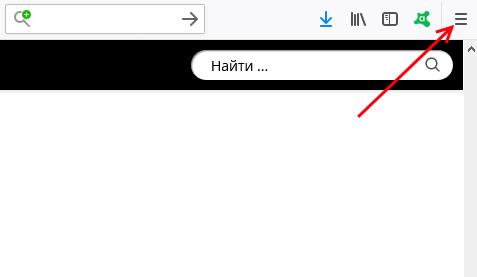
Menu Button in Firefox
- Find the item “Settings” in the window below;
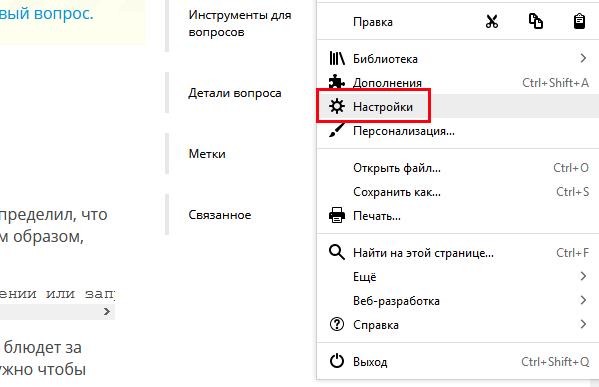
Settings item in Firefox
- On the left there are 5 sections of browser settings. Select “Privacy and protection”;
- Find the “History” block and set the value to “Will use your settings … “;
- Make sure that the checkboxes under “Remember search history … “and” … visits. “Otherwise, put them down. The item “Delete history …” you can configure as you wish;
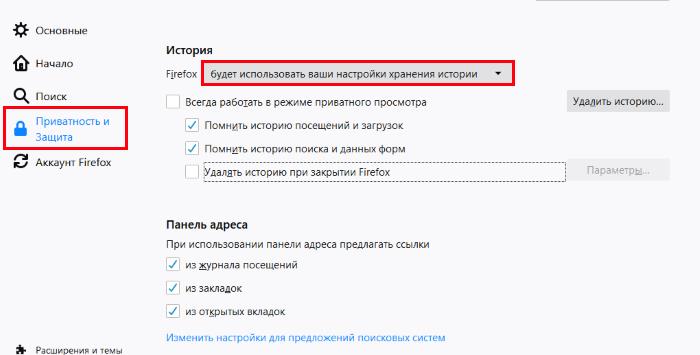
Setting Cookies in Firefox
- If you change any settings, restart your browser and try to open the site.
If the settings here are set correctly, raise the window a little higher and find here the block “Cookies and site data”.
- Click on the “Delete Data” button;
- Check both items. In this case, all your saved site passwords will be lost. If you need to save or write down the passwords of sites, you can do this in the block below “Logins and passwords. “Click the” Saved logins “button and select the button “Display passwords” at the bottom of the window;
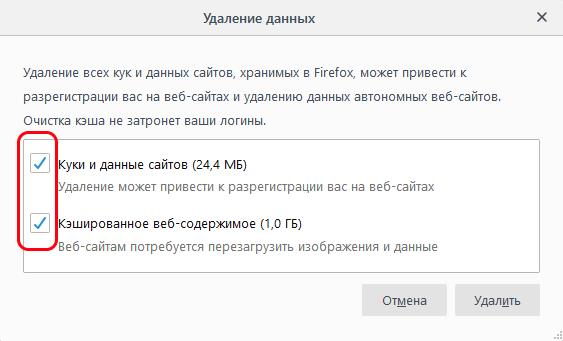
Delete data from Firefox browser
- When you’re ready to delete your browsing data and history, Click the “Delete” button.
After these steps, restart the browser again and log in to site to make sure the message “This problem may occur when you disable or prohibit the acceptance of cookies, “no longer appears.
See also: Java applet not loaded – what to do?
Cleaning individual cookies and removing extensions
There is a more sparing way to delete your data. And although deleting all cookies is more effective you can try to delete files only for individual sites. Or rather for those you are trying to access. To do this, select “Data Management” button. In the search, enter the site with which you have having problems. Below, click the “Delete Selected” button.

Removing Individual Cookies in Firefox
Check now if you were able to resolve the error. If the browser continues to behave strangely, you need to disable and delete extensions. They often negatively affect the work of any web browser.
- We again need to select the menu button at the top of the browser and click on item “Additions”.
- On the left in the section block, select “Extensions”;
- Here you need to disable all extensions that will be displayed;
- Open the “Plugins” section below;
- Most often there are only 2-3 necessary plugins for stable browser work. OpenH264 video codec installed by yourself developer to properly display streaming video;
- Google content decryption plugin and maybe a few more. All of them are signed. You can temporarily disable them all so that Check if the browser is working properly.
- If the error disappears, then one of them is its cause. Turn on the plugins in turn to determine the bad one.
Create a profile and reinstall the browser
If the options for resolving the error in Firefox browser, try reinstalling it. But not to lose your bookmarks and saved passwords and logins, you can Create an account. Then it is easy to recover all your data. For You just need to log in to the system.
The registration process is standard. In addition to electronic mail you will not need anything else.
- You need to select the “Login” button in the menu, enter an e-mail and password.
- After that, go to the Windows Control Panel, open point “Uninstall programs” and remove the browser from the computer.
- Then open https://www.mozilla.org/en/firefox/new/ in another browser, such as Internet Explorer, and download again.
- After installing it, open the menu, log in with your data and visit the problem site.
- Check if you managed to get rid of the message – “This a problem may occur when disabling or denying acceptance cook. ”









