The content of the article:
- 1 Unable to connect to this page securely because site blocked by Roskomnadzor
- 2 Inability to display https
- 3 Use of the TLS and / or SSL protocols is not included.
- 4 Solving the problem with the proxy server
- 5 No access to TCP port 443
- 6 Problem with root certificates
- 7 CryptoPro CSP Malfunctions
Cannot securely connect to this page because the site blocked by Roskomnadzor
The recent activity of Roskomnadzor has affected not only Telegram, but also other “innocent” resources. So, users report that when visiting during the day one of the same site, it opens, then the message “Do not I can safely connect to this page. ” Problem may detected when entering only one resource, the rest while work fine. Found and the reason for this behavior – part IP addresses provided to a specific site turned out to be blocked by Roskomnadzor. As a result, if the user gets to a similar blocked IP, the page does not open. If the IP address is not among the suspicious ones, then the resource quietly provides access to their data.
What can be done to still get to the right site? Technical support engineers of Internet resources advise to apply all possible methods that are not prohibited by law in order to bypass the lock.

Roskomnadzor “does not sleep”
Inability to display https
One of the reasons that you cannot connect securely to On this page, there may be an inability to process data, transmitted over https. With such problems, the user encounters when trying to enter his personal account on government portals (e.g. zakupki.gov.ru or bus.gov.ru). The page does not open and a message appears stating that You must enable TLS and / or SSL cryptographic protocols. what do in a similar situation? If previously everything worked fine, then, Perhaps the reason is the automatic installation of updates for Windows 10. This OS has recently become widespread. among users and Microsoft releases the majority of updates it is for this OSes.
Right click on the “Start” button and select “Run”. First вводим команду regsvr32 /u cpcng –> ОК, затем regsvr32 cpcng–> ОК. If the problem continues to exist, try others ways to solve it.
See also: the cause of the error may be a correction CredSSP encryption solution.
Use of TLS and / or SSL is not included
Internet Explorer 11 TLS and / or SSL are included in the additional properties of the browser in the block “Security”. To get there, you need to click “Tools” in IE –> “Свойства браузера”.
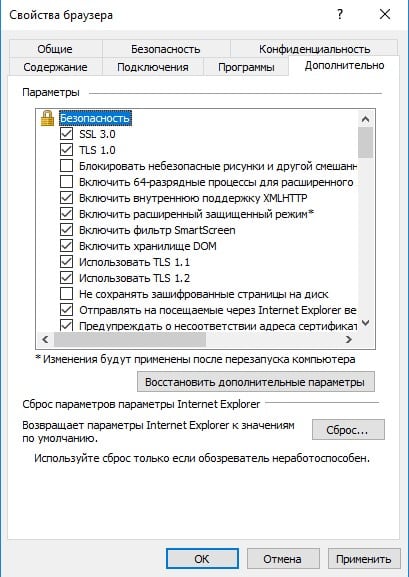
Making changes to browser settings
Проставляем галочки в нужных окошках и кликаем “Применить” –>”OK”.
You can also add the site to the list of reliable. For этого заходим в свойства IE11 (“Сервис” –> “Свойства браузера”–> “Безопасность” –> “Надежные сайты” –> “Сайты”) иenter, for example, bus.gov.ru into the zone of reliable websites, before that unchecking the box “All sites in this zone require verification servers (https). ”
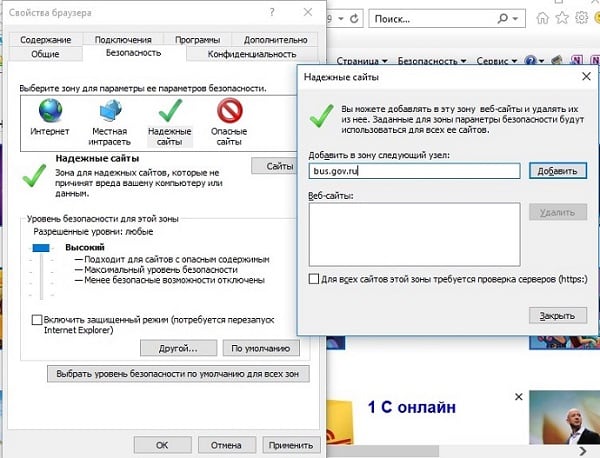
Configure security settings in browser properties
Solving the proxy server problem
If a proxy server is used for network connection, then for so that the message “Unable to safely connect to this page ”, you need to configure it correctly work. Open the Microsoft Edge browser, in the upper right углу нажимаем на 3 точки и открываем “Параметры” –> “Просмотретьadd. параметры” –> “Открыть параметры прокси-сервера”. Will open here is a window.
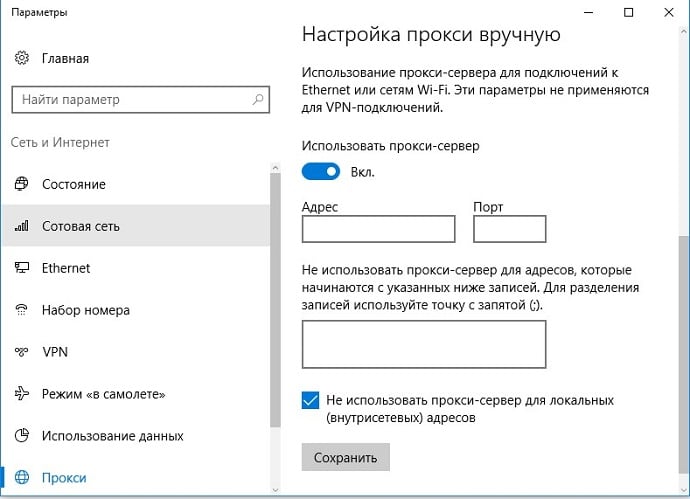
Open proxy server settings
You can completely disable the proxy by moving the cursor to “Off”, or put the desired addresses in the exceptions section.
Good to know: error code: INET_E_DOWNLOAD_FAILURE – what do?
No access to TCP port 443
Lack of access to TCP port 443 may also be the cause the error “Cannot connect to this page ”.
In this case, do the following.
- Right-click on “Start” and select “Run.”
- Enter cmd and confirm with OK.
- В окне набрать telnet bus.gov.ru 443 –> Enter.
If you can’t connect to the host through this port, Information about the failure will be displayed. In case of correct operation of the system all previously entered data is cleared and it is already necessary here to address to the system administrator for obtaining information on the correct data to configure TCP port 443.
The problem with root certificates
It happens that after some kind of failure or update You must reinstall the root certificates. For this download the certificate from the site of the certification center, earlier issuing it.
Then do the following:
- Open the certificate that was saved on the computer, and install it.
- In the item “Place the certificate in the next store” through “Browse” select “Trusted Root Certification Authorities”.
- Confirm OK and complete the installation by clicking “Finish”.
CryptoPro CSP Malfunctions
There can be several sources of failure. Consider the most met.
| Problem: | Decision: |
|---|---|
| CryptoPro CSP is blocked by an antivirus, another cryptographic provider or malicious code | If something like this is noticed, reinstall software when disabled antivirus and firewall |
| Trial period has expired | Enter the license key |
Be sure to try each of the proposed methods, while the problem is not resolved, and the error “Unable to connect securely to this page ”will not stop haunting us.









