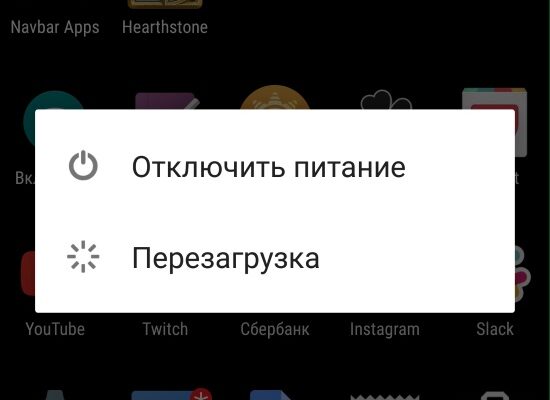Learn more about blocking Android devices.
The error text is translated as follows: I can’t log in to account due to password reset. Try to do it after 24 hours. Many users try to use reset device, but that doesn’t help. And sometimes the error appears exactly after Hard Reset.
In versions of Android KitKat and Lollipop, developers have implemented special blocking – Google FRP. If the user changes your account data, after a reset, the device tries to way to connect to the internet. Next, when entering other changed or other data of the Google account the user sees a message about blocking his device. Oriented blocking primarily on smartphone thieves.
Thus, if those who stole the device and entered others in it data will not be able to get into the system for some time. At a real user has time to block his account, SIM card or even find a device.
Read also: Android Accessibility Suite what is it program.
What to do if an account is blocked
If you changed your Google Account password on your device The message “Unable to sign in to device due to a recent password change 24 hours “, you can try one non-standard way to fix it.
- To do this, restart your smartphone;
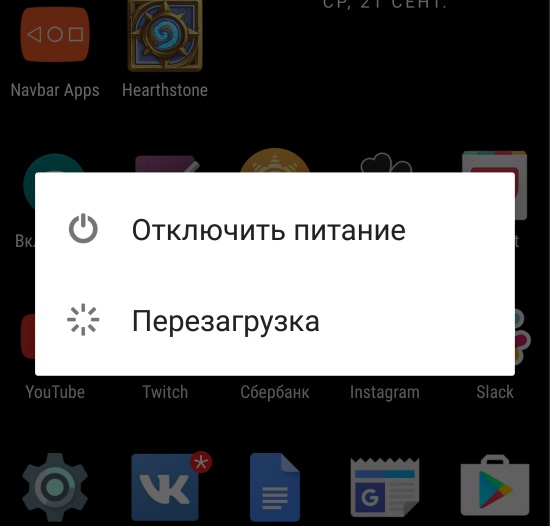
Reboot Android
- You will again see the activation window. Connect device to the internet. In the key input field, enter any data. They are not yet are important;
- The key action in Android recovery is the following: put your finger on the entered characters so that a magnifying glass sign pops up. Perhaps these will be 3 points that symbolize the menu;
- In the provided items, select the Google icon. Necessary select the microphone icon and order the device to voice open settings;
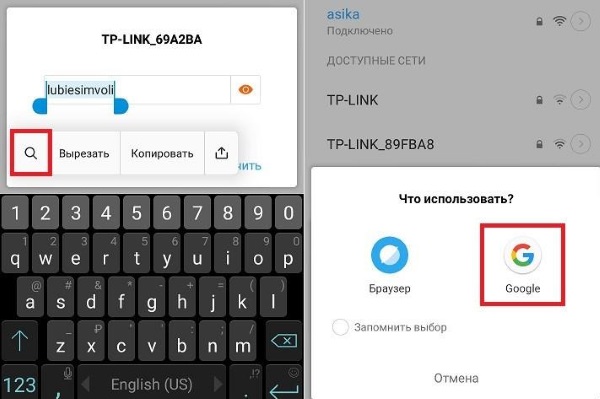
Login to the device using additional tools
- Here you need to go to the recovery section or reset;
- Reset your device settings as well as delete DRM licenses.
After that, you will not see the message “Unable to sign in to device due to a recent password change 24 “when logging into your account. Change data back to old (with which the device worked stable), unfortunately, it is not possible in the system Google If you experience problems connecting to the Google server Play, read this article. If this method doesn’t solve the problem lock, try to enter the data after one day. If not it turned out, you have to wait the whole term – 72 hours.
Sometimes the following message appears on Android: Google Play Services are updating what to do.
How to do Hard Reset in Android correctly
You may no longer fall for Google FRP blocking if will reset the device to the correct sequence. Before this operation, you must first delete your account from the device. In this case, all contacts, data and save may be lost with the account. So take care to back up or save information that linked to current Google account.
- Open in any way convenient for you to configure your Android devices
- Find the menu item “Accounts”. Depending on the version, item name may vary slightly. It may be called “Users and accounts”;
- Find your current Google profile and select “Delete”;
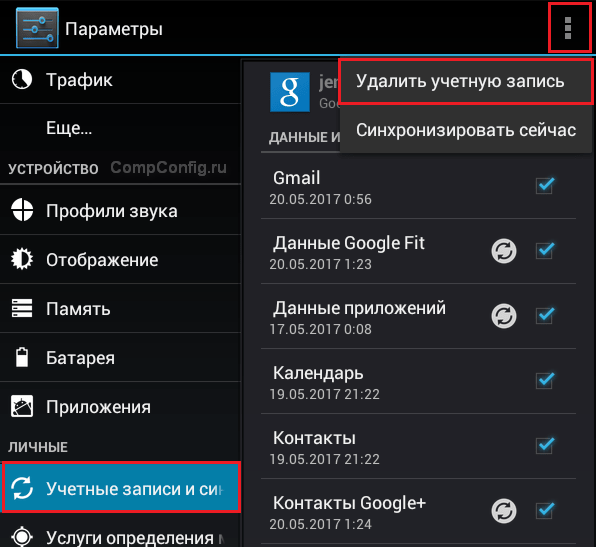
Deleting a Google Account on Android
- Confirm these actions. If the device at this time was at least one locking method is active (pin, pattern), you you need to enter it to confirm.
Now, after a reset, you will not receive a lock message. You can enter new account information or even another account without consequences.
Disabling FRP Lock on Samsung
Samsung device owners have the option to disable at all verification of your Google account information.
- To do this, go to the site https://www.samsung.com/us/sidesync/ and download the utility;
- On your device, turn on your home Wi-Fi network while running sidesync application;
- A request to launch a browser appears on the device, open it. Go to the forum https://mdforum.ru/showthread.php?t=33665 and Register if you don’t have an account yet. Download APK app from the topic of the page;
- In the market, download the ES File Explorer file manager and run it (you can use the built-in);
- Open the folder where the APK application is saved and run it installation. You may need to enable the settings from unknown sources;
- Run the installed application in the search bar write down – google account manager;
- Launch the Google Account Manager menu and find Type in the description Email Select it and specify Try it;
- In the login / password input form, select the ellipsis and click Browser Sign-in, hereinafter “OK”;
- Then enter your Google account details and click “Proceed”. Reboot your smartphone;
The next time you reboot the device, you will no longer need to enter account information. This way you will permanently get rid of the message “Unable to sign in to device due to a recent password change 24 hours “.